GE E1410SW Support Question
Find answers below for this question about GE E1410SW.Need a GE E1410SW manual? We have 21 online manuals for this item!
Question posted by buddyp37 on February 1st, 2014
Ge Camrae1410 Sw Write Protection On Sd Card
Write Protection How To Remove Or Format Sd
Current Answers
There are currently no answers that have been posted for this question.
Be the first to post an answer! Remember that you can earn up to 1,100 points for every answer you submit. The better the quality of your answer, the better chance it has to be accepted.
Be the first to post an answer! Remember that you can earn up to 1,100 points for every answer you submit. The better the quality of your answer, the better chance it has to be accepted.
Related GE E1410SW Manual Pages
User Manual (English) - Page 1
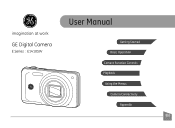
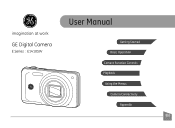
User Manual
imagination at work
GE Digital Camera
E Series : E1410SW
Getting Started Basic Operation
Camera Function Controls
Playback
Using the Menus
Camera Connectivity
Appendix
EN
User Manual (English) - Page 2
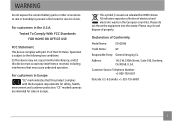
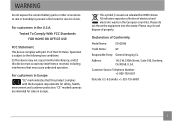
"CE" marked cameras are intended for safety, health,
environment and customer protection. Please do not throw the equipment into the waste. Address:
1411 W. 190th Street, Suite 550, ... this product complies with part 15 of the FCC Rules. Declaration of Conformity
Model Name:
E1410SW
Trade Name:
GE
Responsible Party: General Imaging Co.
For customers in the European countries.
User Manual (English) - Page 3
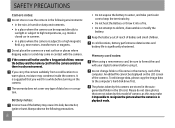
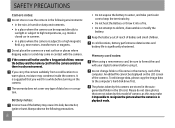
... camera suddenly from the camera and store them in the SD card. If the camera will not be used for a while before using a new memory card, be displayed on the camera.
Do not place the camera ...heat the Battery or throw it impossible to format the card with the camera. Do not change folder or file name in contact with your digital camera before turning on the LCD screen of data...
User Manual (English) - Page 4
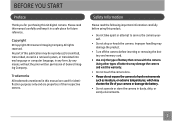
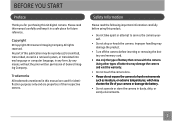
... camera or damage the battery. • Do not operate or store the camera in dusty, dirty, or sandy environments.
BEFORE YOU START
Preface
Thank you for purchasing this manual carefully and keep it in a safe place for identification purposes only and are properties of their respective owners. Safety Information
Please read this GE digital camera...
User Manual (English) - Page 5
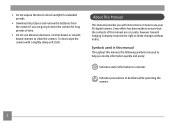
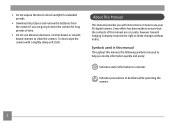
... extended periods.
• Download all pictures and remove the batteries from the camera if you are going to store the camera for long periods of this manual, the following ...camera.
Indicates precautions to consider. Every effort has been made to ensure that the contents of time.
• Do not use abrasive cleansers, alcohol-based, or solventbased cleaners to use your GE digital camera...
User Manual (English) - Page 6
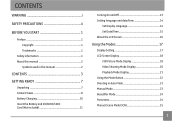
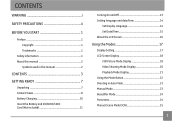
...
BEFORE YOU START 1
Preface 1 Copyright 1 Trademarks 1
Safety information 1 About this manual 2
Symbols used in this manual 2
CONTENTS 3 GETTING READY 7
Unpacking 7 Camera Views 8 Battery Charging 10 Insert the Battery and SD/SDHC/SDXC Card (Not included 11
Turning On and Off 13 Setting language and date/time 14
Set Display Language 14 Set Date...
User Manual (English) - Page 9
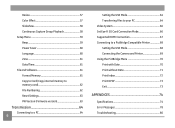
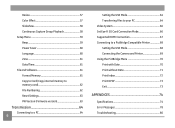
... USB Mode 64 Transferring Files to your PC 64 Video System 66 Set Eye-Fi SD Card Connection Mode 66 Supported HDMI Connection 67 Connecting to a PictBridge Compatible Printer 68 Setting the USB Mode 68 Connecting the Camera and Printer 69 Using the PictBridge Menu 70 Print with Date 70 Print without Date...
User Manual (English) - Page 14
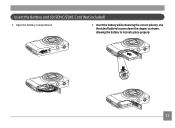
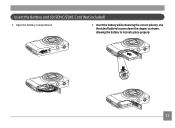
Insert the battery while observing the correct polarity. Use the side of battery to press down the stopper as shown, allowing the battery to lock into place properly.
11 Open the battery compartment.
2. Insert the Battery and SD/SDHC/SDXC Card (Not included)
1.
User Manual (English) - Page 15
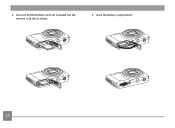
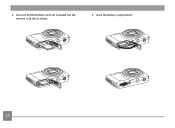
3. Close the battery compartment.
12 Insert an SD/SDHC/SDXC card (not included) into the memory card slot as shown.
4.
User Manual (English) - Page 16
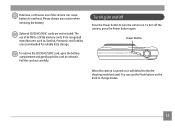
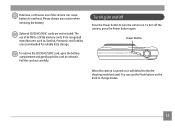
... such as SanDisk, Panasonic and Toshiba are not included. To remove the SD/SDHC/SDXC card, open the battery compartment and gently push the card to turn off the camera, press the Power button again. To turn the camera on. Please always use caution when removing the battery.
Turning On and Off
Press the Power button to...
User Manual (English) - Page 23
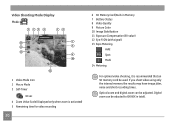
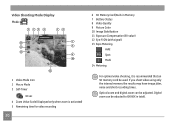
... (with signal) 13 Expo Metering
AiAE
Spot
Multi
14 Metering
For optimal video shooting, it is activated) 5 Remaining time for video recording
20
6 SD Memory Card/Built-in total). Digital zoom can be used. If you shoot video using only the internal memory the results may have image jitter, noise and short recording...
User Manual (English) - Page 24
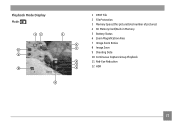
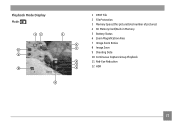
Playback Mode Display Mode:
12
3
6/45
4
5 12
11
6
x4
7
10
8
1
2011 10-25 15:37
9
1 DPOF File 2 File Protection 3 Memory Space (this picture/total number of pictures) 4 SD Memory Card/Built-in Memory 5 Battery Status 6 Zoom Magnification Area 7 Image Zoom Ratios 8 Image Zoon 9 Shooting Date 10 Continuous Capture Group Playback 11 Red-Eye Reduction 12 HDR
21
User Manual (English) - Page 53
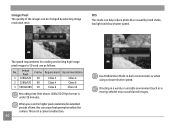
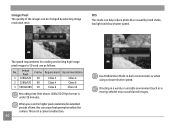
... pixel resolutions for reading and writing high image pixel images to SD card are as a moving vehicle) may cause blurred images.
Image Frame Requirement Recommendation Pixel
1 1280x720 30
Class 2
Class 4
2 1280x720 60
Class 4
Class 6
3 1920x1080 30
Class 6
Class 10
Recording time limit above 1280x720 29 fps format is not a camera malfunction.
50
Use Stabilization Mode...
User Manual (English) - Page 56
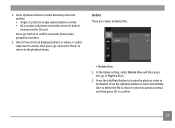
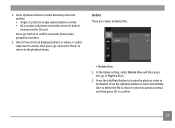
... button.
2. Press Up/Down button to select between protection options: • Single, to protect a single selected photo or video • All, to protect all photos and videos stored in built-in memory and/or SD card
Press SET button to delete files.
• Delete One:
1. Select Protect to lock displayed photos or videos, or select Unprotect...
User Manual (English) - Page 57
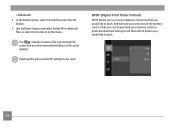
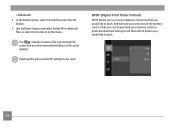
DPOF (Digital Print Order Format)
DPOF allows you to be reset. The " " indicator means a file is protected.
Deleting files will save your memory card to a photo kiosk without having to tell them which photos you would like to print, and will cause DPOF settings to record a selection of pictures that you can be removed first before...
User Manual (English) - Page 64
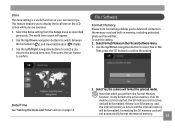
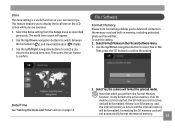
... the Up/Down navigation buttons to select Yes or No. Select Format Memory in memory, including protected photo and movie files. The world time screen will format the selected media. To use this setting: 1.
Select Yes, the camera will appear.
2. Formatting the SD memory card will be formatted. Use the Up/Down navigation button to switch between the...
User Manual (English) - Page 69
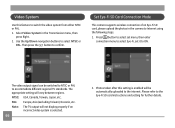
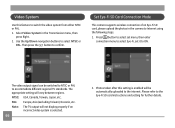
...to accommodate different regional TV standards.
Set Eye-Fi SD Card Connection Mode
This camera supports wireless connection of an Eye-Fi SD card, please upload the photos in the Transmission menu, then...the video system from either NTSC or PAL. 1.
Select Video System in the camera to the Eye-Fi SD card instructions and setting for further details. PAL: Europe, Asia (excluding Taiwan), ...
User Manual (English) - Page 71
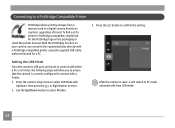
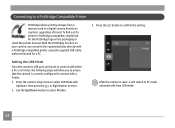
... with a PictBridge compatible printer using the supplied USB cable, without the need for the PictBridge logo on your camera, you can be set to connect with either a PC or a Printer, the following steps will switch to... Connecting to a PictBridge Compatible Printer
PictBridge allows printing images from a memory card in a digital camera directly to PC mode automatically from USB mode.
68
User Manual (English) - Page 81
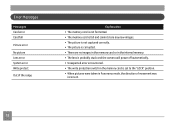
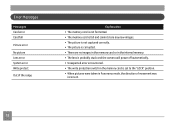
...
Messages Card error Card full
Picture error
No picture Lens error System error Write protect Out of the range
Explanation • The memory card is not formatted. • The memory card is ...card or in the internal memory. • The lens is probably stuck and the camera will power off automatically. • Unexpected error encountered. • The write protection switch in the memory card...
User Manual (English) - Page 84
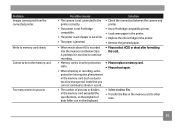
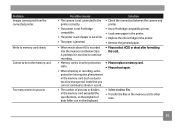
....
• Please select HCSD or shoot after formatting this card.
• Memory card is not connected to other
area.
81 Problem Images cannot print from the connected printer.
Write to memory card slowly Cannot write to the memory card
Too many movies to process
Possible causes
• The camera is in write-protection state.
• When shooting or recording, writeprotection...
Similar Questions
Ge E1440sw Out Of Order
When the start button is pressed, the device starts and after the GE logo is displayed.what can I do...
When the start button is pressed, the device starts and after the GE logo is displayed.what can I do...
(Posted by michell12002 5 years ago)
Heloo! Where Can I Get The Firmware?
My digital camera GE E1410SW buggy. Sorry my English.
My digital camera GE E1410SW buggy. Sorry my English.
(Posted by mutant17 7 years ago)
How Do I Transfer My Pictures From My Ge E1410sw Camera, Into My Pc?
(Posted by picsue 10 years ago)
My Ge C1033 Shows Write Protect How Do I Get It Off Too Take Pictures
my ge c1033 shows write protect how can i get it off so i can take pictures
my ge c1033 shows write protect how can i get it off so i can take pictures
(Posted by rwoadking 11 years ago)
How Do I Take The Write Protect Off Of My W1200 Digital Camera
(Posted by aardav4 12 years ago)

