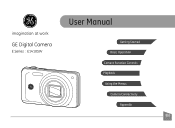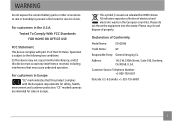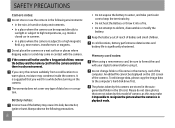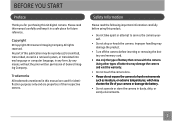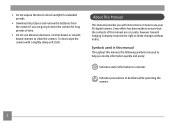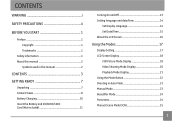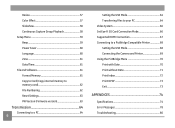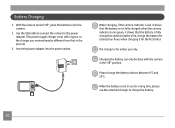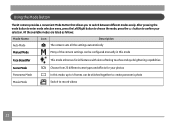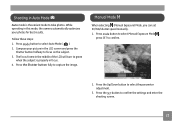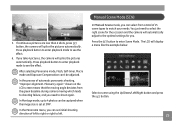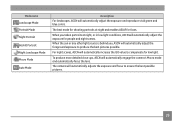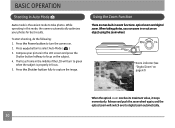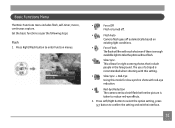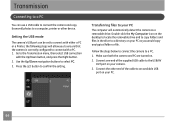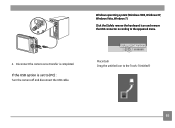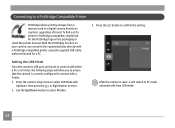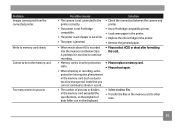GE E1410SW Support Question
Find answers below for this question about GE E1410SW.Need a GE E1410SW manual? We have 21 online manuals for this item!
Question posted by picsue on December 6th, 2013
How Do I Transfer My Pictures From My Ge E1410sw Camera, Into My Pc?
The person who posted this question about this GE product did not include a detailed explanation. Please use the "Request More Information" button to the right if more details would help you to answer this question.
Current Answers
Answer #1: Posted by TommyKervz on December 6th, 2013 12:33 AM
Greetings. Please see page 67 of the "User Manual(English)" downloadable form here - also see page 64
Related GE E1410SW Manual Pages
Similar Questions
Ge E1440sw Out Of Order
When the start button is pressed, the device starts and after the GE logo is displayed.what can I do...
When the start button is pressed, the device starts and after the GE logo is displayed.what can I do...
(Posted by michell12002 5 years ago)
Heloo! Where Can I Get The Firmware?
My digital camera GE E1410SW buggy. Sorry my English.
My digital camera GE E1410SW buggy. Sorry my English.
(Posted by mutant17 7 years ago)
Ge Camrae1410 Sw Write Protection On Sd Card
Write Protection How To Remove Or Format Sd
Write Protection How To Remove Or Format Sd
(Posted by buddyp37 10 years ago)
I Am Unable To Transfer My Pictures From The Camera To My Computer
(Posted by KCKSPAT 11 years ago)
My Ge C1033 Camera Is Reading 'write Protect' Error Message,what Can I Do To Fix
My Ge c1033 camera is reading "write protect" error message,what can i do to fix it
My Ge c1033 camera is reading "write protect" error message,what can i do to fix it
(Posted by tawanwhite 12 years ago)