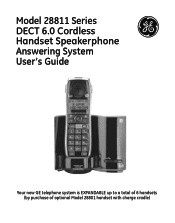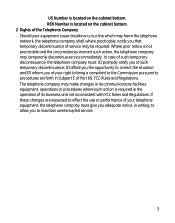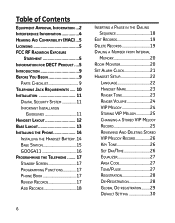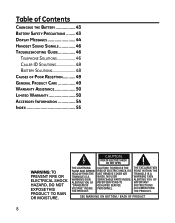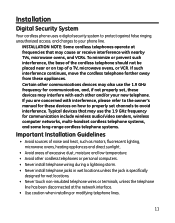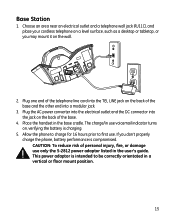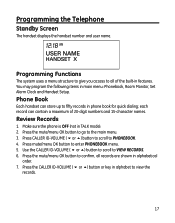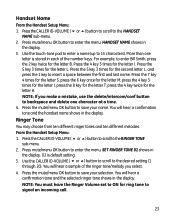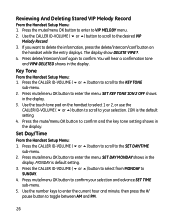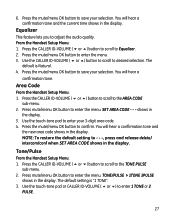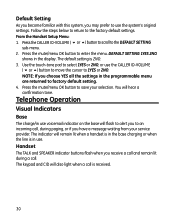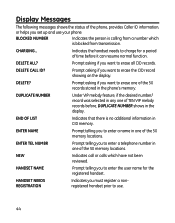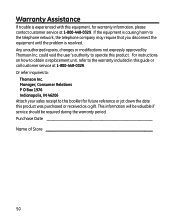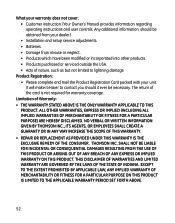GE 28811FE2 - Digital Cordless Phone Support and Manuals
Get Help and Manuals for this General Electric item

Most Recent GE 28811FE2 Questions
Replace Charger
where can you buy a replacement charger for this phone.
where can you buy a replacement charger for this phone.
(Posted by chrisflower78 8 years ago)
My General Electric 27951fe1 Dect 6.0 Phone Charging But Not Coming On
My General Electric 27951FE1 DECT 6.0 chordless phone with answering machine shows it is charging bu...
My General Electric 27951FE1 DECT 6.0 chordless phone with answering machine shows it is charging bu...
(Posted by trimsterengineer 8 years ago)
Where Can I Find The Manual For This Phone
need to kow how to set the clock, and find a voicemail
need to kow how to set the clock, and find a voicemail
(Posted by snowbrd975 11 years ago)
Batteries
Where can i order bateries for the GE 28811FE2-A cordless phone?
Where can i order bateries for the GE 28811FE2-A cordless phone?
(Posted by roc061 11 years ago)
We Lost The Manual! How Do We Set Up The Voicemail?
We need a manual, or at least the instructions for setEFIQ messages.
We need a manual, or at least the instructions for setEFIQ messages.
(Posted by susanboyle 11 years ago)
Popular GE 28811FE2 Manual Pages
GE 28811FE2 Reviews
We have not received any reviews for GE yet.