GE 28213EE1 - Digital Cordless Phone Support and Manuals
Popular GE 28213EE1 Manual Pages
User Guide - Page 3
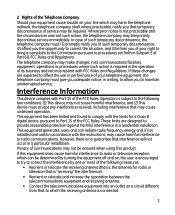
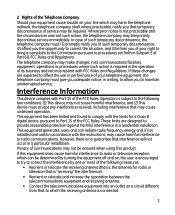
... the equipment off and on, the user is encouraged to try to correct the interference by one or more of service may make changes in its business and not inconsistent with the instructions, may not cause harmful interference; 2 Rights of the Telephone Company
Should your equipment cause trouble on your telephone equipment, the telephone...
User Guide - Page 4
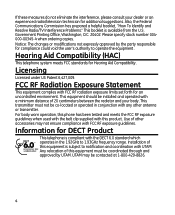
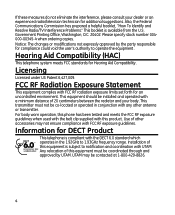
... phone has been tested and meets the FCC RF exposure guidelines when used with the belt clip supplied with this equipment must not be coordinated through and approved by the party responsible for compliance could void the user's authority to notification and coordination with FCC RF radiation exposure limits set forth for DECT Product...
User Guide - Page 5
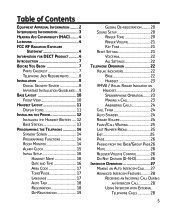
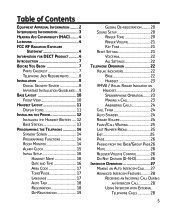
... Exposure
Statement 4 Information for DECT Product.......... 4 Introduction 7 Before You Begin 7
Parts Checklist 7 Telephone Jack Requirements 8 Installation 8 Digital Security System 8 Important Installation Guidelines..... 9 Base Layout 10 Front View 10 Handset Layout 11 Display Icons 11 Installing the Phone 12 Installing the Handset Battery...... 12 Base Station 13 Programming...
User Guide - Page 7
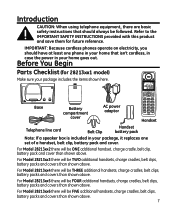
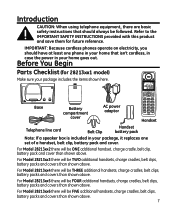
... replaces one set of a handset, belt clip, battery pack and cover.
Before You Begin
Parts Checklist (for future reference. Base
Battery compartment
cover
AC power adaptor
Handset
Telephone line cord
Belt Clip
Handset battery pack
Note: If a speaker box is included in your home that should have at least one phone in your home goes out. For Model...
User Guide - Page 8
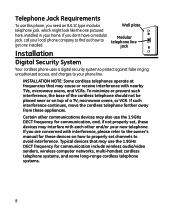
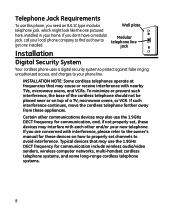
...on how to properly set channels to the owner's manual for communication, and, if not properly set, these devices may use the 1.9GHz DECT frequency for communication include...phone, you need an RJ11C type modular
Wall plate
telephone jack, which might look like the one installed.
Certain other and/or your new telephone. jack
Installation
Digital Security System
Your cordless phone...
User Guide - Page 14
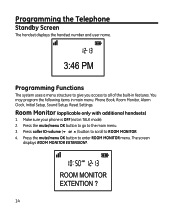
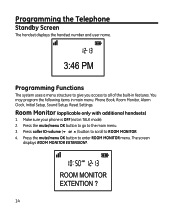
...phone is OFF (not in features. Press the mute/menu OK button to go to ROOM MONITOR. 4. Press caller ID-volume (6 or 5) button to scroll to the main menu. 3.
Programming the Telephone
Standby Screen
The handset displays the handset number and user...)
1. You may program the following items in main menu: Phone Book, Room Monitor, Alarm Clock, Initial Setup, Sound Setup, Reset Settings.
User Guide - Page 15
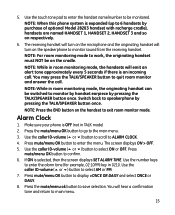
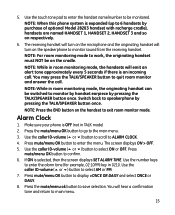
... will emit an alert tone approximately every 5 seconds if there is selected, then the screen displays SET ALARM TIME. Press mute/menu OK button to confirm. 6. 5. The receiving handset will turn on...button once.
Make sure your phone is expanded (up to select ON or OFF. Use the caller ID-volume (5 or 6) button to 6 handsets by purchase of optional Model 28203 handset with recharge cradle...
User Guide - Page 16
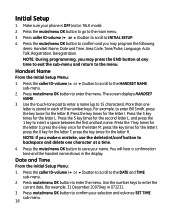
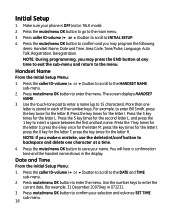
... the following items: Handset Name, Date and Time, Area Code, Tone/Pulse, Language, Auto Talk, Registration, Deregistration. For... the number keys to save your selection and advance SET TIME sub-menu.
16 Initial Setup
1. Press the caller ID-volume (5 or 6) button... to scroll to the HANDSET NAME sub-menu.
2. Make sure your phone is stored in 071231.
3. Press the 5 key times for the ...
User Guide - Page 18


... and start from the beginning step.
18 From the Initial Setup Menu: 1. Press the mute/menu OK button to enter the menu. From the Initial Setup Menu: 1. Press mute/menu OK button to the REGISTRATION
..., you must go to rename your handset you may now rename your selection. The default setting is the
default setting. 4. Use the caller ID-volume (5 or 6) button to scroll to the AUTO TALK...
User Guide - Page 20
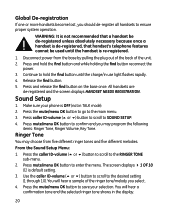
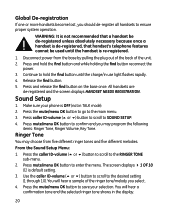
... until the charge/in use light flashes rapidly. 4.
Press mute/menu OK button to SOUND SETUP. 4.
Press mute/menu OK button to confirm and you should de-register all handsets to ...is OFF (not in the display.
20 Press the mute/menu OK button to go to save your phone is default setting.
3. Ringer Tone
You may program the following
items: Ringer Tone, Ringer Volume, Key Tone. Press...
User Guide - Page 21
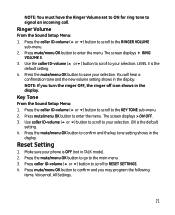
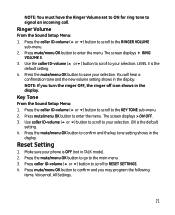
...setting shows in TALK mode). 2. Key Tone
From the Sound Setup Menu: 1. ON is the
default setting. 4. Press the mute/menu OK button to RESET SETTINGS. 4. Press caller ID-volume (5 or 6) button to scroll to confirm and the key tone setting...button to your phone is OFF (not in the display.
Press the mute/menu OK button to go to the RINGER VOLUME
sub-menu. 2. Reset Setting
1. Press the...
User Guide - Page 24
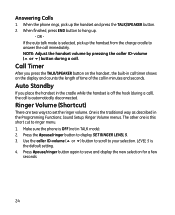
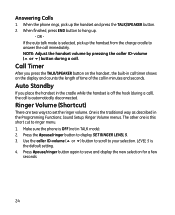
... 6) button to scroll to set the ringer volume. Ringer Volume (Shortcut)
There are two ways to your selection. If the auto talk mode is automatically disconnected. Sound Setup; Auto Standby
If you press... the TALK/SPEAKER button on the display and counts the length of time of the call . Ringer Volume menus. OR - When the phone rings, pick...
User Guide - Page 38
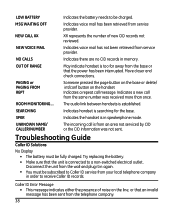
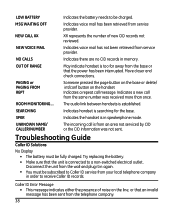
... service provider. ROOM MONITORING....
Caller ID Error Message • This message indicates either the presence of new CID records not reviewed. Indicates a new call message. NEW VOICE MAIL
Indicates voice mail has not been retrieved from the same number was not sent. SPKR
Indicates the handset is connected to a non-switched electrical outlet.
LOW BATTERY...
User Guide - Page 42


For instructions on how to obtain a replacement unit, refer to the warranty included in this guide or call customer service at 1-800-448-0329. Purchase Date Name of Store
42 Any unauthorized repairs, changes or modifications not expressly approved by Thomson Inc. Manager, Consumer Relations P O Box 1976 Indianapolis, IN 46206 Attach your sales receipt to operate...
User Guide - Page 43
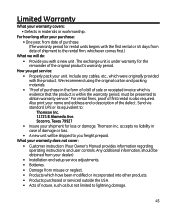
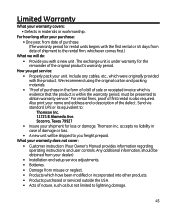
.... (Your Owner's Manual provides information regarding operating instructions and user controls.
The exchange unit is under warranty for rental units begins with the first rental or 45 days from date of shipment to the rental firm, whichever comes first.)
What we will be obtained from your dealer.)
• Installation and setup service adjustments. • Batteries. • Damage...
GE 28213EE1 Reviews
Do you have an experience with the GE 28213EE1 that you would like to share?
Earn 750 points for your review!
We have not received any reviews for GE yet.
Earn 750 points for your review!

