Epson C11CA03151 - B 300 Color Inkjet Printer Support and Manuals
Get Help and Manuals for this Epson item
This item is in your list!

View All Support Options Below
Free Epson C11CA03151 manuals!
Problems with Epson C11CA03151?
Ask a Question
Free Epson C11CA03151 manuals!
Problems with Epson C11CA03151?
Ask a Question
Popular Epson C11CA03151 Manual Pages
Start Here - Page 7


... the Print Center or Printer Setup Utility. Epson Technical Support Internet Support
Visit Epson's support website at epson.com/support and select your printer for solutions to instructions on printing, maintaining your printer, and solving problems.
On-screen Network Guide Click the Network Guide desktop icon for instructions on configuring the printer for instructions.
You see your...
User's Guide - Page 8


... To Get Help
Epson Technical Support 182 Speak to a Support Representative 182 Purchase Accessories 182
Appendix B Product Information
Printer Parts 183 B-500DN 183 B-300 185
Paper, Consumables, and Options 187 Paper 187 Ink Cartridges 187 Maintenance Box 188 Duplex Unit (B-300 Users only 188 Legal-size Paper Support 188
System Requirements 188 Technical Specifications 189
Paper 189...
User's Guide - Page 10


...; Avoid places subject to dust, shocks, or vibrations. ❏ Leave enough room around the printer to the plug, replace the cord set or consult a qualified electrician. ❏ Unplug the printer and refer servicing to rapid changes in temperature and humidity. Otherwise, ink may damage both devices connected by the wall, leave at an angle. ❏ When...
User's Guide - Page 15


... on the taskbar, then select Printer Settings.
In the Monitoring Preferences window, select the Select Shortcut Icon check box.
Windows 2000: Click Start, point to Access It
Click Page Setup on page 14. To add a short cut icon to access the printer driver dialog. Dialog Page Setup
Print
How to Settings, then click Printers.
2.
Windows Vista: Select the...
User's Guide - Page 17


...Using Your Software 17 Otherwise, the driver update will not work. If you install EPSON Web-To-Page, the menu bar is displayed on to uninstall the current printer driver before upgrading or installing the new driver. Accessing EPSON Web-To-Page
After you are upgrading your printer driver with a newer version. ❏ Have a problem with the printer driver. If it does not appear, select...
User's Guide - Page 70


... using the duplex unit. Select the appropriate Orientation setting, and click OK to print odd- Access the Page Setup dialog.
& See "Accessing the Printer Driver for setting. 7.
and even-numbered pages onto opposite sides of the sheet using as the Paper Size setting. 8.
Make sure that Duplexer Installed is not supported for Mac OS X" on page 15.
6. Printing...
User's Guide - Page 117
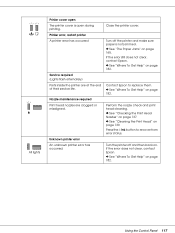
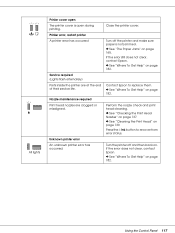
... printer cover. Press the H Ink button to replace them. & See "Where To Get Help" on page 182. Nozzle maintenance required Print head nozzles are at the end of their service life. If the error still does not clear, contact Epson. & See "Where To Get Help" on .
Printer error, restart printer A printer error has occurred
Service required (Lights flash alternately) Parts inside the printer...
User's Guide - Page 126


... and use them . For print quality, a small amount of ink remains in the cartridge after the "replace cartridge" indicator comes on.
❏ Store ink cartridges in printer damage.
❏ The printer ships with the printer model, or improperly installed, EPSON StatusMonitor will not display an accurate status of the instructions in this window.
Be sure to room temperature for Mac...
User's Guide - Page 150


When you need to install the printer driver. Follow the instructions on a Network 150 Then click Next. If you see the following screen, select the printer and click Next.
6. 5. If you see the following screen, select Automatic. Using the Printer on the screen to set the IP address manually, select Manual and enter the IP address, subnet mask, and default gateway.
User's Guide - Page 157


... Printer as the Shared Printer for Mac OS X
To set up your Macintosh documentation for Mac OS X 10.5: When your printer is shared on a Mac OS X network, the Low Ink Reminder screen does not appear. Click the Have Disk button and follow the on-screen instructions.
❏ To monitor the status of the computer to install the printer driver...
User's Guide - Page 158
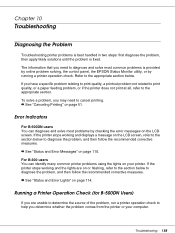
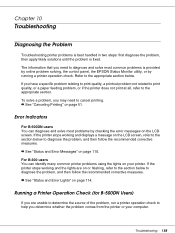
... you determine whether the problem comes from the printer or your printer. Chapter 10
Troubleshooting
Diagnosing the Problem
Troubleshooting printer problems is best handled in two steps: first diagnose the problem, then apply likely solutions until the problem is provided by online problem solving, the control panel, the EPSON Status Monitor utility, or by checking the error messages on the...
User's Guide - Page 164


...Monitor 3 window. The EPSON StatusMonitor appears. If you with an error message. Follow these steps to access EPSON StatusMonitor. 1.
❏ Online Support: You can access Epson's support website from EPSON Status Monitor 3.
Access the EPSON Printer Utility3.
& See "Accessing the Printer Driver for Mac OS X" on page 15. 2. Click the EPSON StatusMonitor button. Troubleshooting 164
User's Guide - Page 175
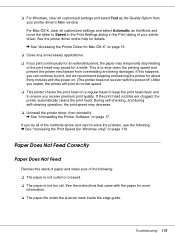
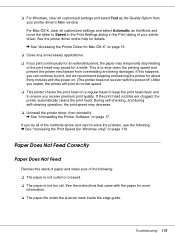
... inside the edge guide.
❏ For Windows, clear all customized settings and select Automatic as the Quality Option from overheating and being damaged. See the instructions that came with the power off.) After you restart, the printer will print at normal speed. ❏ This printer checks the print head on page 179. Troubleshooting 175 If the...
User's Guide - Page 199


... 141 Windows, 140
Help, Epson, 182 Horizontal banding, 170
I
Incorrect characters, 172 Ink cartridges
checking status in Mac OS X, 125 checking status in Windows, 122 part number, 187 precautions, 126 purchasing, 126 replacing, 128 to 131 specifications, 191 Interface cables, 194
L
Legal size paper support installing, 119 part number, 188 specifications, 195
Lights error indicators, 158 status and...
Product Brochure - Page 1
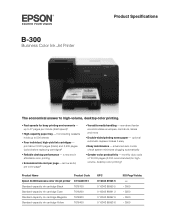
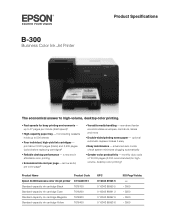
... Color Ink Jet Printer
Product Specifications
The economical answer to high-volume, desktop color printing.
• Fast speeds for high- volume, desktop color printing3
Product Name
Product Code
Epson B-300 business color ink jet printer C11CA03151
Standard-capacity ink cartridge Black
T616100
Standard-capacity ink cartridge Cyan
T616200
Standard-capacity ink cartridge...
Epson C11CA03151 Reviews
Do you have an experience with the Epson C11CA03151 that you would like to share?
Earn 750 points for your review!
We have not received any reviews for Epson yet.
Earn 750 points for your review!
