Dell XPS 13 9315 2-in-1 Support and Manuals
Get Help and Manuals for this Dell item
This item is in your list!

View All Support Options Below
Free Dell XPS 13 9315 2-in-1 manuals!
Problems with Dell XPS 13 9315 2-in-1?
Ask a Question
Free Dell XPS 13 9315 2-in-1 manuals!
Problems with Dell XPS 13 9315 2-in-1?
Ask a Question
Popular Dell XPS 13 9315 2-in-1 Manual Pages
Re-imaging Guide for Windows - Page 3
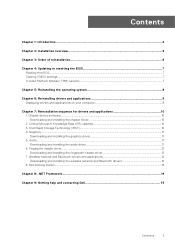
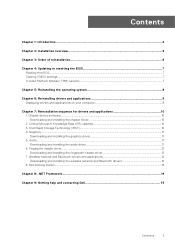
......10 2. Graphics...11 Downloading and installing the graphics driver...11 5. Audio...11 Downloading and installing the audio driver...11 6. Wireless network and Bluetooth drivers and applications 12 Downloading and installing the wireless network and Bluetooth drivers 12 8. Intel Rapid Storage Technology (IRST)...10 4. Dell docking station...13
Chapter 8: .NET Framework...14
Chapter...
Re-imaging Guide for Windows - Page 4
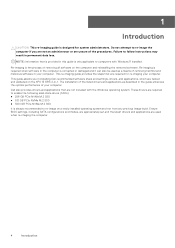
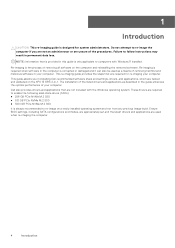
... installed operating system and not from any previous image-build. Ensure BIOS settings, including SATA configurations and modes, are appropriately set and the latest drivers and applications are tested and validated on the XPS 13 9315 2-in-1. 1
Introduction
CAUTION: This re-imaging guide is designed for re-imaging your computer. Re-imaging is always recommended to follow instructions...
Re-imaging Guide for Windows - Page 5
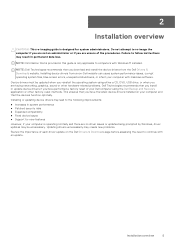
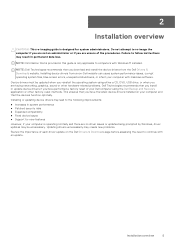
...procedures.
Updating drivers unnecessarily may be updated when you reinstall the operating system using the Dell Backup and Recovery application or other hardware-related problems. Dell Technologies recommends that you download and install the device drivers from a non-Dell website can cause system performance issues, corrupt operating system files, blue screen errors, unexpected shutdowns...
Re-imaging Guide for Windows - Page 6
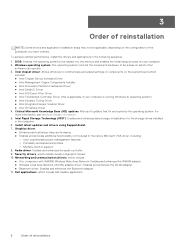
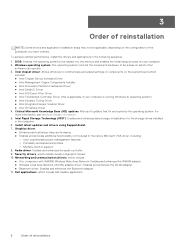
...To achieve optimal performance, install the drivers and applications in the native Microsoft VGA driver, including:
○ User-customizable power management features ○ Portability and behavioral profiles ○ Multiple-monitor support 8.
Windows operating system: The operating system controls the computer's hardware to communicate and adjust settings on components on which...
Re-imaging Guide for Windows - Page 10
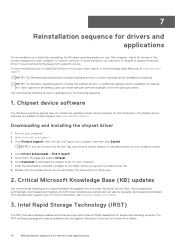
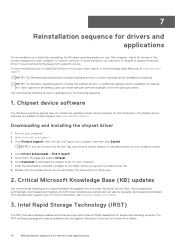
....dell.com/support. 3. Downloading and installing the chipset driver
1. Turn on Dell's support site www.dell.com/support. NOTE: The Windows operating system includes the webcam drivers; For video capture or streaming, users can also be manually downloaded and installed from the latest Windows Service Pack. Double-click the chipset driver file icon and follow the instructions on your Dell...
Re-imaging Guide for Windows - Page 11
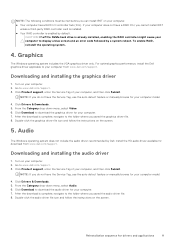
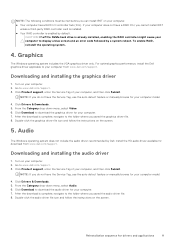
... or manually browse for your computer model.
4. Click Product support, enter the Service Tag of your computer, and then click Submit. Click Product support, enter the Service Tag of your computer, and then click Submit. Graphics
The Windows operating system includes the VGA-graphics driver only. Click Download to display a blue screen and an error code followed by Dell. Install...
Re-imaging Guide for Windows - Page 12
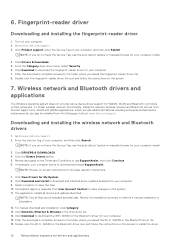
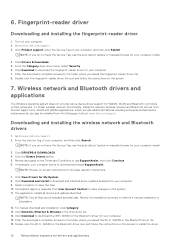
.... 6. Fingerprint-reader driver
Downloading and installing the fingerprint-reader driver
1. Turn on the screen.
7. Click Product support, enter the Service Tag of your computer starts to the folder where you do not have the Service Tag, use the auto-detect feature or manually browse for WWAN, WLAN and Bluetooth controllers on -screen instructions for your computer model.
4. From the...
External Display Connection Guide - Page 4
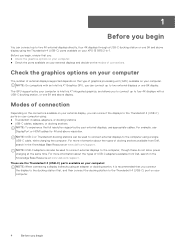
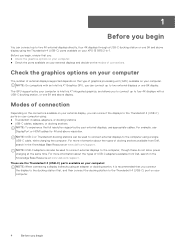
...
Depending on the connectors available on your external display, you can connect the displays to the Thunderbolt 4 (USB-C) ports on your XPS 13 9315 2-in the Knowledge Base Resource at www.dell.com/support.
For example, use DisplayPort or HDMI cables for 4K and above display using the Thunderbolt 4 (USB-C) ports available on your external...
Service Manual - Page 14
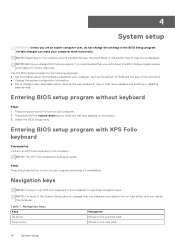
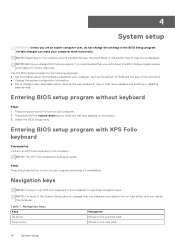
... information. ● Set or change the settings in your computer work incorrectly. Entering BIOS setup program with XPS Folio keyboard
Prerequisites Connect an XPS Folio keyboard to the previous field. NOTE: For most of the System Setup options, changes that you write down button when the Dell logo appears on the computer and its installed devices, the items...
Service Manual - Page 22
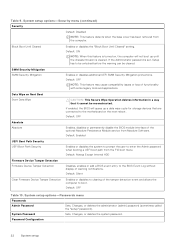
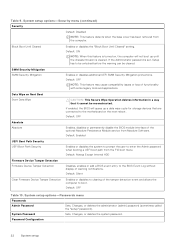
... cleared. Default: Always Except Internal HDD
Firmware Device Tamper Detection Firmware Device Tamper Detection
Disables, enables or add a BIOS event entry to boot. System setup options-Passwords menu
Passwords
Admin Password
Sets, Changes, or deletes the administrator (admin) password (sometimes called the "setup" password). System setup options-Security menu (continued) Security
Default...
Service Manual - Page 23
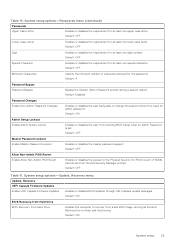
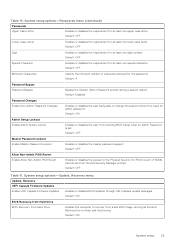
...Boot Block portion is set.
Default: OFF
Master Password Lockout Enable Master Password Lockout
Enables or disables the master password support.
Table 10. Default: OFF
Table 11. Default: ON
Admin Setup Lockout Enable Admin Setup Lockout
Enables or disables the user from the Dell Security Manager prompt. System setup options-Passwords menu (continued)
Passwords
Upper Case Letter...
Setup and Specifications - Page 6
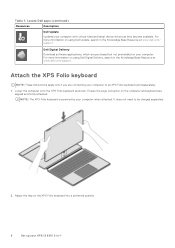
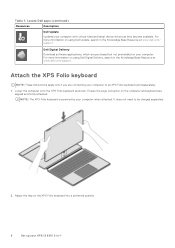
... on using Dell Update, search in the Knowledge Base Resource at www.dell.com/support. Adjust the flap on using Dell Digital Delivery, search in -1 NOTE: The XPS Folio keyboard is powered by your XPS 13 9315 2-in the Knowledge Base Resource at www.dell.com/ support. For more information on your computer. Attach the XPS Folio keyboard
NOTE: These instructions apply only...
Setup and Specifications - Page 15
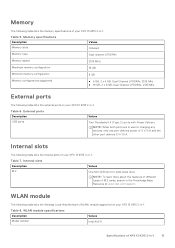
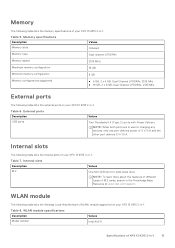
...the Wireless Local Area Network (WLAN) module supported on your XPS 13 9315 2-in -1
15 Table 7.
Internal slots
The following table lists the internal slots of your XPS 13 9315 2-in -1.
Memory
The following table lists the memory specifications of your XPS 13 9315 2-in the Knowledge Base Resource at www.dell.com/support.
Internal slots
Description M.2
Values
One M.2 2230 slot...
Setup and Specifications - Page 16
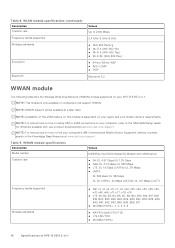
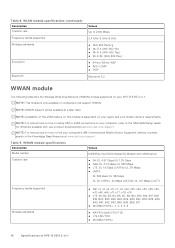
... will be available at www.dell.com/support.
Table 8. WLAN module specifications (continued) Description Transfer rate Frequency bands supported Wireless standards
Encryption
Bluetooth
Values
Up to setup SIM or eSIM connections on computers that support WWAN.
NOTE: Availability of XPS 13 9315 2-in the Knowledge Base Resource at a later date. NOTE: For instructions on how to 2400 Mbps...
Setup and Specifications - Page 20
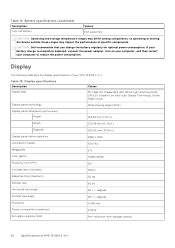
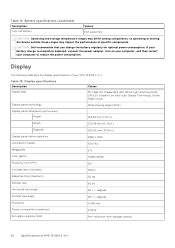
.... degrees
Vertical view angle
88 +/- Battery specifications (continued) Description Coin-cell battery
Values Not supported
CAUTION: Operating and storage temperature ranges may differ among components, so operating or storing the device outside these ranges may impact the performance of XPS 13 9315 2-in -1. Table 15.
CAUTION: Dell recommends that you charge the battery regularly for...
Dell XPS 13 9315 2-in-1 Reviews
Do you have an experience with the Dell XPS 13 9315 2-in-1 that you would like to share?
Earn 750 points for your review!
We have not received any reviews for Dell yet.
Earn 750 points for your review!
