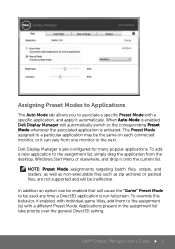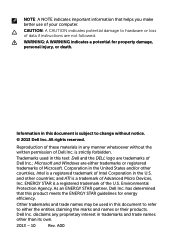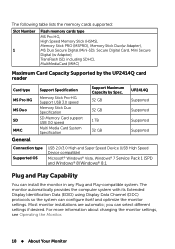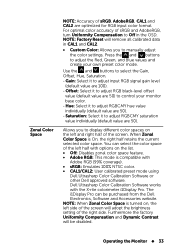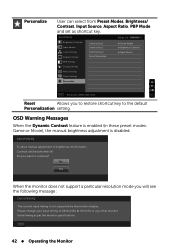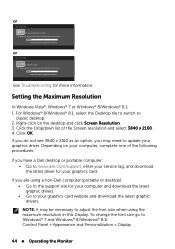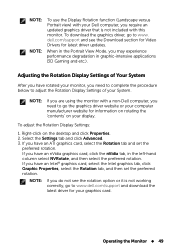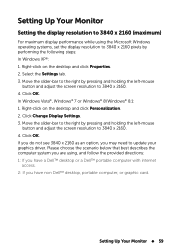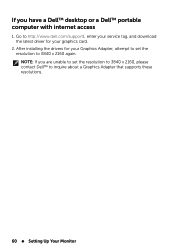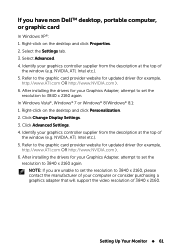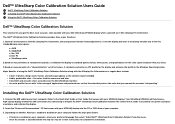Dell UP2414Q Support and Manuals
Get Help and Manuals for this Dell item
View All Support Options Below
Free Dell UP2414Q manuals!
Problems with Dell UP2414Q?
Ask a Question
Free Dell UP2414Q manuals!
Problems with Dell UP2414Q?
Ask a Question
Dell UP2414Q Videos
Popular Dell UP2414Q Manual Pages
Dell UP2414Q Reviews
We have not received any reviews for Dell yet.