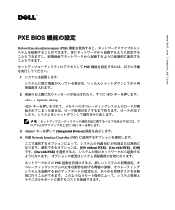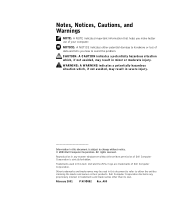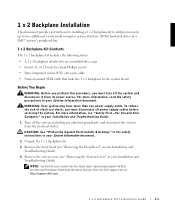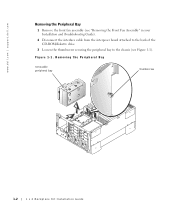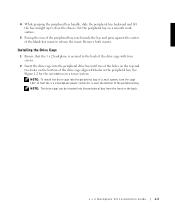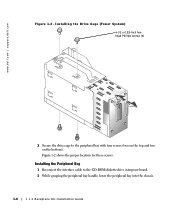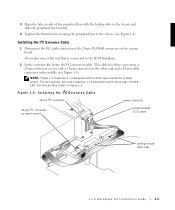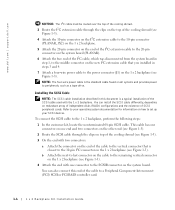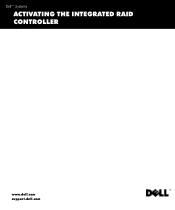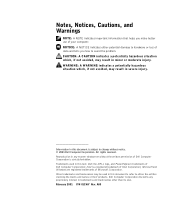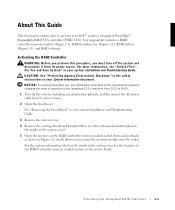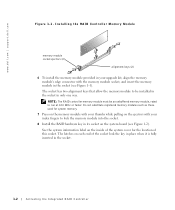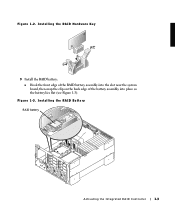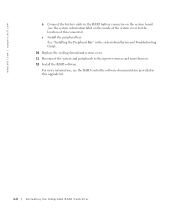Dell PowerEdge 2500 Support and Manuals
Get Help and Manuals for this Dell item

View All Support Options Below
Free Dell PowerEdge 2500 manuals!
Problems with Dell PowerEdge 2500?
Ask a Question
Free Dell PowerEdge 2500 manuals!
Problems with Dell PowerEdge 2500?
Ask a Question
Most Recent Dell PowerEdge 2500 Questions
How To Set Up Raid 5 On Dell Poweredge 2500
(Posted by shawnaboref 9 years ago)
How To Install Hard Drives On A Poweredge 2500
(Posted by veid 10 years ago)
Dell PowerEdge 2500 Videos
Popular Dell PowerEdge 2500 Manual Pages
Dell PowerEdge 2500 Reviews
We have not received any reviews for Dell yet.