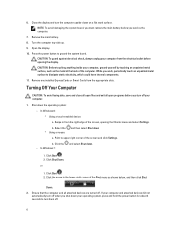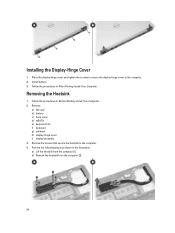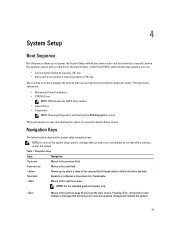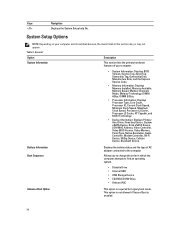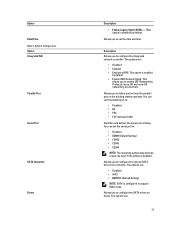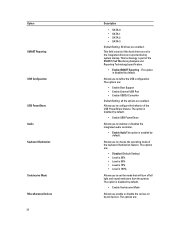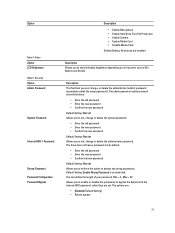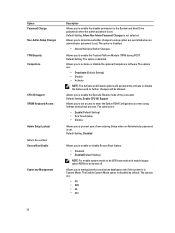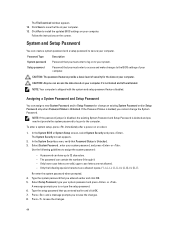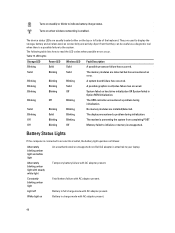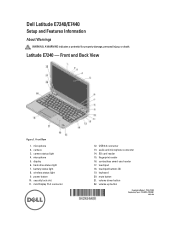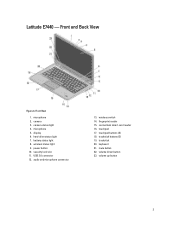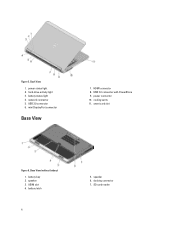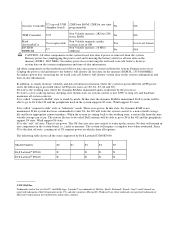Dell Latitude E7240 Support and Manuals
Get Help and Manuals for this Dell item

View All Support Options Below
Free Dell Latitude E7240 manuals!
Problems with Dell Latitude E7240?
Ask a Question
Free Dell Latitude E7240 manuals!
Problems with Dell Latitude E7240?
Ask a Question
Most Recent Dell Latitude E7240 Questions
Pls How Can I Unlock Administrator Password On E7240
(Posted by Anonymous-175249 1 month ago)
How Do You Turn On Keyboard Backlight On E7240?
(Posted by garyagreenstein 9 years ago)
Touch Screen Not Working.
Touch screen not working. Any drivers I need to install
Touch screen not working. Any drivers I need to install
(Posted by vikkihunk 9 years ago)
How To Disable The Touchpad To Start Using The External Mouse
how to disable the touchpad to start using the external mouse
how to disable the touchpad to start using the external mouse
(Posted by angelaanthonymoses 10 years ago)
Dell Latitude E7240 Videos
Popular Dell Latitude E7240 Manual Pages
Dell Latitude E7240 Reviews
We have not received any reviews for Dell yet.