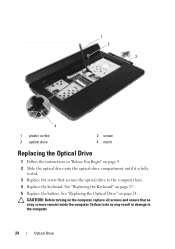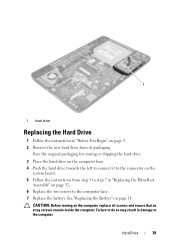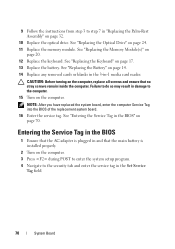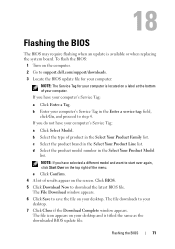Dell Inspiron M5040 Support and Manuals
Get Help and Manuals for this Dell item

View All Support Options Below
Free Dell Inspiron M5040 manuals!
Problems with Dell Inspiron M5040?
Ask a Question
Free Dell Inspiron M5040 manuals!
Problems with Dell Inspiron M5040?
Ask a Question
Most Recent Dell Inspiron M5040 Questions
Dell Inspiron M5040
my laptop keeps bringing up different screens the mouse pad won't work but keyboard does..It has dif...
my laptop keeps bringing up different screens the mouse pad won't work but keyboard does..It has dif...
(Posted by MommaKitty15 8 years ago)
How To Do Setup On Dell Inspiron M5040 Laptop
(Posted by edaneRedb 9 years ago)
Can I Overclock My Dell Inspiron M5040
(Posted by dpoutRi 9 years ago)
How Do I Turn On The Dell Inspiron M5040 Wireless
(Posted by wtcobra 9 years ago)
What Printer Can I Use For Dell Inspiron M5040
(Posted by bigwebmi 9 years ago)
Dell Inspiron M5040 Videos

Dell Inspiron M5040 AMD E-450 Dual-Core 1.65GHZ 451GB 4GB WIFI HDMI Webcam
Duration: 7:35
Total Views: 220
Duration: 7:35
Total Views: 220
Popular Dell Inspiron M5040 Manual Pages
Dell Inspiron M5040 Reviews
We have not received any reviews for Dell yet.