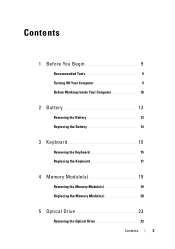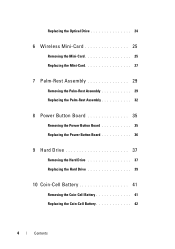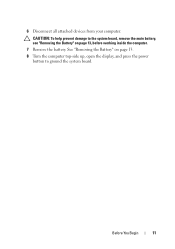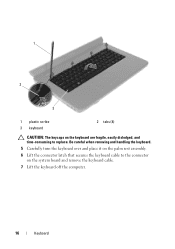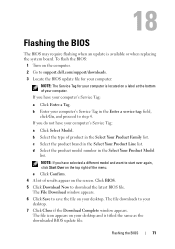Dell Inspiron M5040 Support Question
Find answers below for this question about Dell Inspiron M5040.Need a Dell Inspiron M5040 manual? We have 2 online manuals for this item!
Question posted by wtcobra on August 27th, 2014
How Do I Turn On The Dell Inspiron M5040 Wireless
The person who posted this question about this Dell product did not include a detailed explanation. Please use the "Request More Information" button to the right if more details would help you to answer this question.
Current Answers
Answer #1: Posted by freginold on November 25th, 2014 4:55 AM
According to the quick start guide, you can turn the wireless on or off by pressing Fn and F2. If you need a copy of the quick start guide, you can download it here.
Related Dell Inspiron M5040 Manual Pages
Similar Questions
Does My Dell Inspiron M5040 Support Fifa 14?
Hi, I am looking to purchase Fifa 14 for my Inspiron M5040 and I have no idea if it would support it...
Hi, I am looking to purchase Fifa 14 for my Inspiron M5040 and I have no idea if it would support it...
(Posted by lauriehowell96 9 years ago)
How To Turn On Wireless Network On Dell Inspiron M5040
(Posted by xdgh0sth 10 years ago)
How To Turn On The Wireless Switch On A Dell Laptop E6520
(Posted by raycje 10 years ago)
How Do I Turn On The Wireless Switch On The Dell Latitude E5500?
Is there a switch on the dell latitude e5500 to turn on for wireless service
Is there a switch on the dell latitude e5500 to turn on for wireless service
(Posted by shedges 11 years ago)