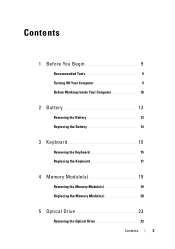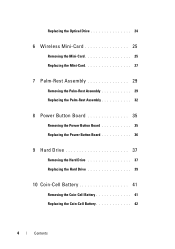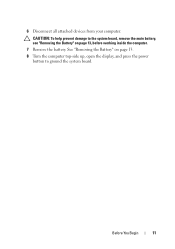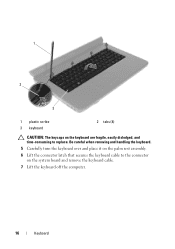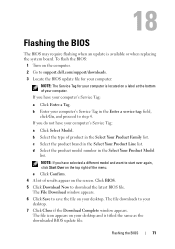Dell Inspiron M5040 Support Question
Find answers below for this question about Dell Inspiron M5040.Need a Dell Inspiron M5040 manual? We have 2 online manuals for this item!
Question posted by xdgh0sth on April 22nd, 2014
How To Turn On Wireless Network On Dell Inspiron M5040
The person who posted this question about this Dell product did not include a detailed explanation. Please use the "Request More Information" button to the right if more details would help you to answer this question.
Current Answers
Related Dell Inspiron M5040 Manual Pages
Similar Questions
How To Turn On Wireless Dell Inspiron 1705
I've read that I need to press the FN key in conjunction with F2. It turns on the bluetooth. How do ...
I've read that I need to press the FN key in conjunction with F2. It turns on the bluetooth. How do ...
(Posted by momziepooh 9 years ago)
How To Turn On Dell Inspiron M5040 Keyboard Backlight
(Posted by Ryscmor 10 years ago)
How To Turn On Wireless Network On Dell Laptop Inspiron N5110
(Posted by klneojo 10 years ago)
How To Connect Dell Inspiron M5040 Laptop To Wifi
(Posted by irenegraham 11 years ago)