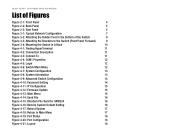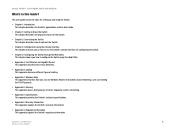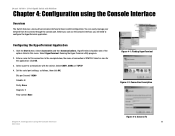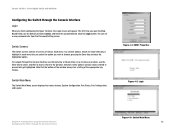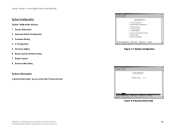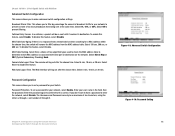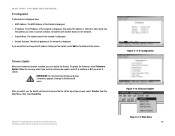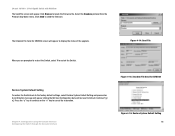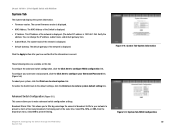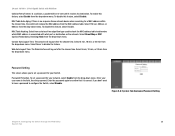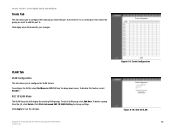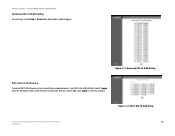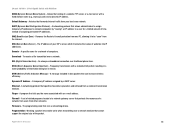Cisco SRW224G4 - Small Business Managed Switch Support and Manuals
Get Help and Manuals for this Cisco item

View All Support Options Below
Free Cisco SRW224G4 manuals!
Problems with Cisco SRW224G4?
Ask a Question
Free Cisco SRW224G4 manuals!
Problems with Cisco SRW224G4?
Ask a Question
Most Recent Cisco SRW224G4 Questions
Does This Switch - Srw224g4-k9-eu - Supports Ipv6 ?
does this switch - SRW224G4-K9-EU - supports IPV6 ?
does this switch - SRW224G4-K9-EU - supports IPV6 ?
(Posted by sandeepPESHWE 11 years ago)
Cisco SRW224G4 Videos
Popular Cisco SRW224G4 Manual Pages
Cisco SRW224G4 Reviews
We have not received any reviews for Cisco yet.