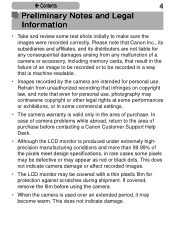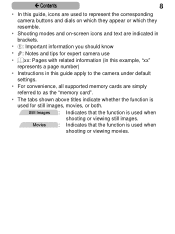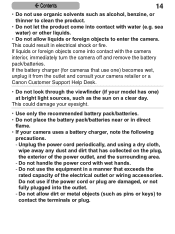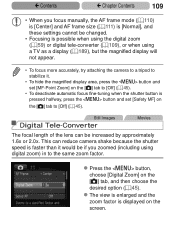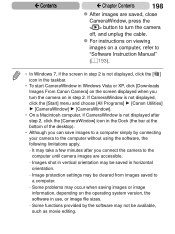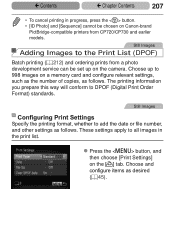Canon PowerShot SX170 IS Support and Manuals
Get Help and Manuals for this Canon item

View All Support Options Below
Free Canon PowerShot SX170 IS manuals!
Problems with Canon PowerShot SX170 IS?
Ask a Question
Free Canon PowerShot SX170 IS manuals!
Problems with Canon PowerShot SX170 IS?
Ask a Question
Most Recent Canon PowerShot SX170 IS Questions
Canon Sx710hs
how many minutes of video can I shoot on a 32gb memory card
how many minutes of video can I shoot on a 32gb memory card
(Posted by dmtsinokas 8 years ago)
how To Download The Picture To Pc I Have Purchased Ixus 170
(Posted by balubalachandiran 8 years ago)
How To Put My Pictures, From My Power Shot Elph 160 Camera Onto My Computer?
(Posted by kgsmith 8 years ago)
How Many Shots From Fully Charged Battery
(Posted by colingent2343 8 years ago)
When I Got My Pictures Developed They All Printed Square With A Wide White Bar O
(Posted by Gisla 8 years ago)
Canon PowerShot SX170 IS Videos
Popular Canon PowerShot SX170 IS Manual Pages
Canon PowerShot SX170 IS Reviews
We have not received any reviews for Canon yet.