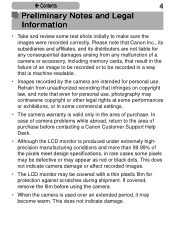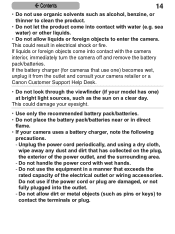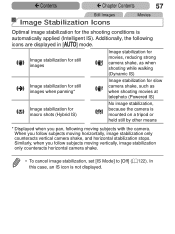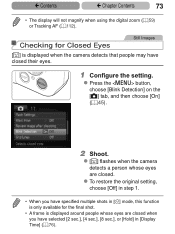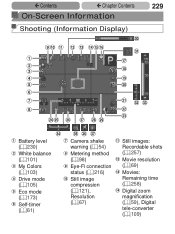Canon PowerShot SX170 IS Support Question
Find answers below for this question about Canon PowerShot SX170 IS.Need a Canon PowerShot SX170 IS manual? We have 1 online manual for this item!
Question posted by kgsmith on August 20th, 2015
How To Put My Pictures, From My Power Shot Elph 160 Camera Onto My Computer?
Current Answers
Answer #1: Posted by Odin on August 20th, 2015 11:52 AM
Hope this is useful. Please don't forget to click the Accept This Answer button if you do accept it. My aim is to provide reliable helpful answers, not just a lot of them. See https://www.helpowl.com/profile/Odin.
Answer #2: Posted by BusterDoogen on August 20th, 2015 11:53 AM
I hope this is helpful to you!
Please respond to my effort to provide you with the best possible solution by using the "Acceptable Solution" and/or the "Helpful" buttons when the answer has proven to be helpful. Please feel free to submit further info for your question, if a solution was not provided. I appreciate the opportunity to serve you!
Related Canon PowerShot SX170 IS Manual Pages
Similar Questions
Camera is set up in looks like Japanese language.
How to download the software for transfer pictures from camera to computer