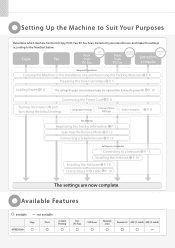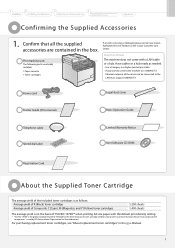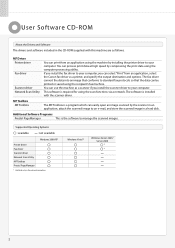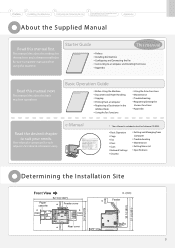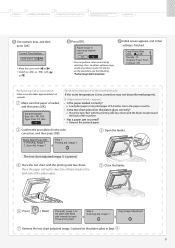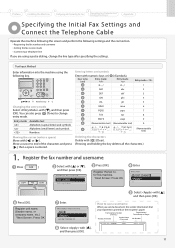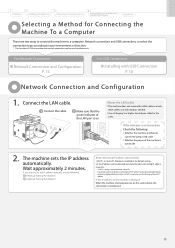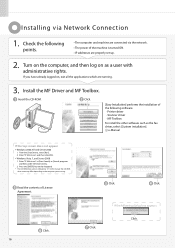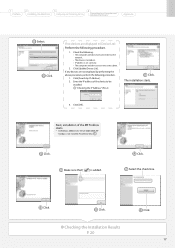Canon MF8350Cdn - ImageCLASS Color Laser Support and Manuals
Get Help and Manuals for this Canon item

View All Support Options Below
Free Canon MF8350Cdn manuals!
Problems with Canon MF8350Cdn?
Ask a Question
Free Canon MF8350Cdn manuals!
Problems with Canon MF8350Cdn?
Ask a Question
Most Recent Canon MF8350Cdn Questions
How Much Does This Printer Retail For
(Posted by collins3074 2 years ago)
Error Message When Replace Toner Cartridge
Hello,When I replace toner, an error message comes up on the screen saying remove tabs/tape from ton...
Hello,When I replace toner, an error message comes up on the screen saying remove tabs/tape from ton...
(Posted by kazuhosoi 8 years ago)
How To Print Envelopes On Canon Mf8350cdn
(Posted by mrkigrn71 9 years ago)
My Cannon Mf 8080 Cw Does Not Print In Color At All
(Posted by crresandt 10 years ago)
How Do I Clean Or Replace Canon Mf8350cdw Cpr Sensor
(Posted by blindhol 10 years ago)
Canon MF8350Cdn Videos
Popular Canon MF8350Cdn Manual Pages
Canon MF8350Cdn Reviews
We have not received any reviews for Canon yet.