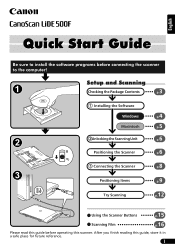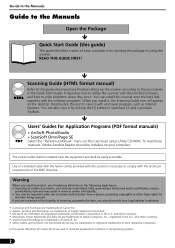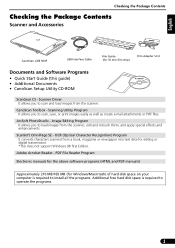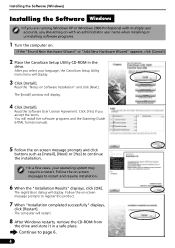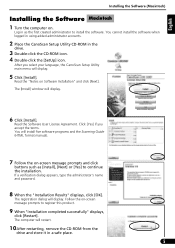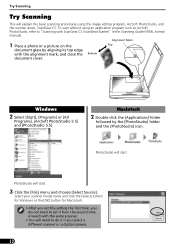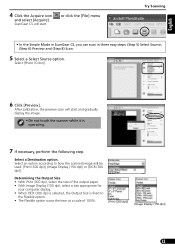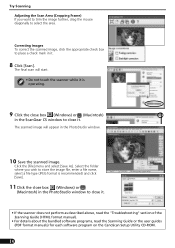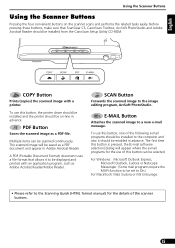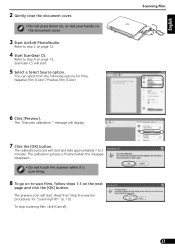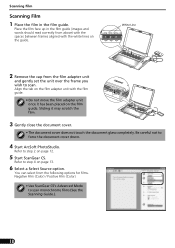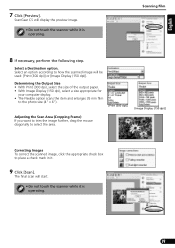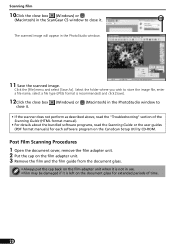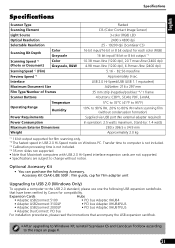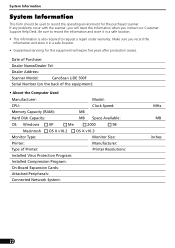Canon CanoScan LiDE 500F Support and Manuals
Get Help and Manuals for this Canon item

View All Support Options Below
Free Canon CanoScan LiDE 500F manuals!
Problems with Canon CanoScan LiDE 500F?
Ask a Question
Free Canon CanoScan LiDE 500F manuals!
Problems with Canon CanoScan LiDE 500F?
Ask a Question
Most Recent Canon CanoScan LiDE 500F Questions
My Canon Pixma 500 Suddenly Won't Print Anything. All The Ink Cartridges Are Lit
My Canon Pixma 500 has stopped printing anything. All the ink cartridges are lit in red. I have an a...
My Canon Pixma 500 has stopped printing anything. All the ink cartridges are lit in red. I have an a...
(Posted by sandrasmith4365 9 years ago)
Can You Use Canoscan Lide 500f With Windows 8
(Posted by gmplenae 9 years ago)
Is Mountain Lion Compatible With Canoscan Lide 500f
(Posted by gaCaptai 9 years ago)
Can I Scan A Doc Which Can Be Editable By Using The Canoscan Lide 500f
Can I scan a text doc which can be editable by using the CanoScan Lide 500F
Can I scan a text doc which can be editable by using the CanoScan Lide 500F
(Posted by yeasinqy 12 years ago)
Popular Canon CanoScan LiDE 500F Manual Pages
Canon CanoScan LiDE 500F Reviews
 Canon has a rating of 2.00 based upon 1 review.
Get much more information including the actual reviews and ratings that combined to make up the overall score listed above. Our reviewers
have graded the Canon CanoScan LiDE 500F based upon the following criteria:
Canon has a rating of 2.00 based upon 1 review.
Get much more information including the actual reviews and ratings that combined to make up the overall score listed above. Our reviewers
have graded the Canon CanoScan LiDE 500F based upon the following criteria:
- Durability [1 rating]
- Cost Effective [1 rating]
- Quality [1 rating]
- Operate as Advertised [1 rating]
- Customer Service [1 rating]