Canon CanoScan LiDE 500F Support Question
Find answers below for this question about Canon CanoScan LiDE 500F.Need a Canon CanoScan LiDE 500F manual? We have 2 online manuals for this item!
Question posted by yeasinqy on March 14th, 2012
Can I Scan A Doc Which Can Be Editable By Using The Canoscan Lide 500f
Can I scan a text doc which can be editable by using the CanoScan Lide 500F
Current Answers
There are currently no answers that have been posted for this question.
Be the first to post an answer! Remember that you can earn up to 1,100 points for every answer you submit. The better the quality of your answer, the better chance it has to be accepted.
Be the first to post an answer! Remember that you can earn up to 1,100 points for every answer you submit. The better the quality of your answer, the better chance it has to be accepted.
Related Canon CanoScan LiDE 500F Manual Pages
CanoScan LiDE500F Quick Start Guide - Page 1
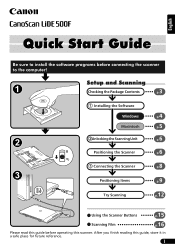
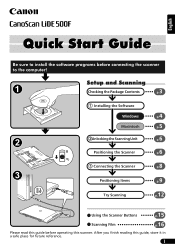
... the Package Contents
3 p.
Installing the Software
Windows
4 p. Macintosh
5 p.
Try Scanning
p.12
Using the Scanner Buttons
p.15
Scanning Film
p.16
Please read this guide before connecting the scanner to install the software programs before operating this scanner.
Positioning the Scanner
6 p. Connecting the Scanner
8 p.
After you finish reading this guide, store it in...
CanoScan LiDE500F Quick Start Guide - Page 2
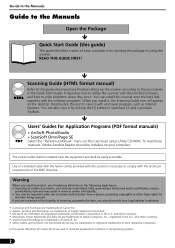
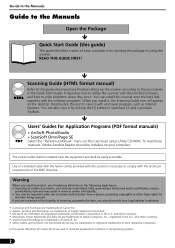
...Scanning Guide icon will appear on the CanoScan Setup Utility CD-ROM.
If you are uncertain of the legality of scanning any particular item, you should consult your computer. It describes how to utilize the scanner... the "Reference Manual" menu on the desktop.
Use of a shielded cable with the ferrite core(s) provided with the scanner is necessary to comply with the software programs. ...
CanoScan LiDE500F Quick Start Guide - Page 3
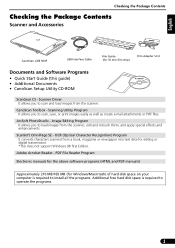
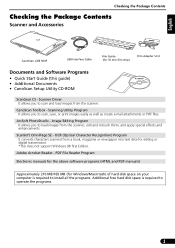
...Package Contents
Scanner and Accessories
CanoScan LiDE 500F
USB Interface Cable
Film Guide (for editing or digital transmission. *This does not support Windows 98 first Edition. Scanning Utility Program It allows you to scan, save,... is required to load images from a book, magazine or newspaper into text data for 35 mm film strip)
Film Adapter Unit
Documents and Software Programs
•...
CanoScan LiDE500F Quick Start Guide - Page 4
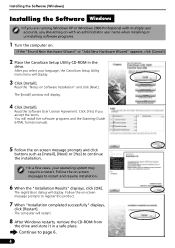
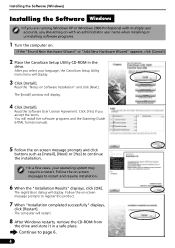
...Scanning Guide (HTML format manual).
5 Follow the on-screen message prompts and click
buttons such as [Install], [Next] or [Yes] to continue the installation.
• In a few cases, your language, the CanoScan...Found New Hardware Wizard" or "Add New Hardware Wizard" appears, click [Cancel].
2 Place the CanoScan Setup Utility CD-ROM in a safe place. The [Install] window will restart.
8 After ...
CanoScan LiDE500F Quick Start Guide - Page 5
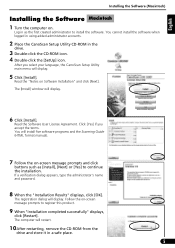
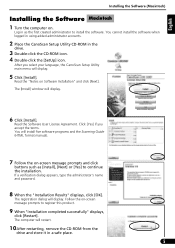
... [Install]. Click [Yes] if you select your language, the CanoScan Setup Utility main menu will install five software programs and the Scanning Guide (HTML format manual).
7 Follow the on -screen message...registration dialog will display.
You cannot install the software when logged in using added administrator accounts.
2 Place the CanoScan Setup Utility CD-ROM in a safe place.
5
Follow the on...
CanoScan LiDE500F Quick Start Guide - Page 6


... Scanner
This scanner may be used in a variety of positions.
(a)
Landscape Position (a)
This position is (c)
possible to the back. It is to set the scanner so that the document cover opens from the front to scan thin items, but films cannot be scanned.
6 Portrait Position (b)
(b)
This position is the most space-saving position to set the scanner...
CanoScan LiDE500F Quick Start Guide - Page 8


... appears, ignore the message. USB Connector
Wide Flat Connector
Small Square Connector
USB Interface Cable
• Only use the USB interface cable provided with the supplied USB interface cable. Cable Holders
8 Use of the scanner to hold the USB cable.
Hold the cable with the holders before setting up the stand in this...
CanoScan LiDE500F Quick Start Guide - Page 9


...
Alignment Mark Top
3 Gently close the document cover.
• You can be scanned in three different ways: scanning standard items, scanning oversize items, and scanning on the document glass and
adjust its top corner with your hand until it is on the scanner.
9
Scanning Standard Items
Follow the procedure below to position items for each method...
CanoScan LiDE500F Quick Start Guide - Page 10


... Items
Follow the procedure below to scan magazines, books and other items larger than the document glass.
1 As shown in the right figure, hold the
...on the document glass. Antislip Grip
4 Position the item on the right.
Top
Alignment Mark
Bottom
• Cover the scanner with a black cloth if the external light enters around the scanned item.
10 Repeat the procedure from Step 2.
CanoScan LiDE500F Quick Start Guide - Page 11
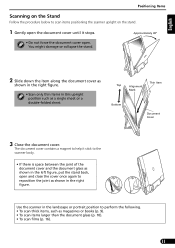
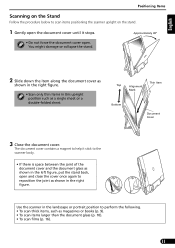
... not force the document cover open the document cover until it stops. Thin Item
Top
Alignment
Mark
Bottom
Document Cover
3 Close the document cover. Use the scanner in the left figure, put the stand back, open and close the cover once again to scan items positioning the scanner upright on the stand.
1 Gently open .
CanoScan LiDE500F Quick Start Guide - Page 12
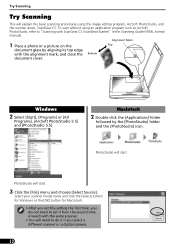
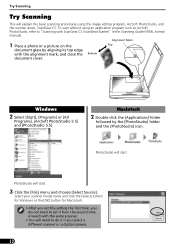
...
Programs], [ArcSoft PhotoStudio 5.5] and [PhotoStudio 5.5].
PhotoStudio will need to do not need to "Scanning with the same scanner.
• You will start .
3 Click the [File] menu and choose [Select Source].
To scan without using the image editing program, ArcSoft PhotoStudio, and the scanner driver, ScanGear CS. Alignment Mark
1 Place a photo or a picture on the
Top
document...
CanoScan LiDE500F Quick Start Guide - Page 13
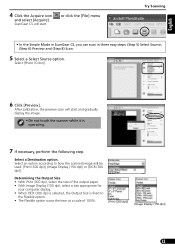
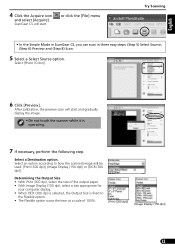
...be used: [Print (300 dpi)], [Image Display (150 dpi)] or [OCR (300 dpi)]. Select a Destination option. Select an option according to
the Flexible option. • The Flexible option scans the... step.
After calibration, the preview scan will start and gradually display the image.
• Do not touch the scanner while it is fixed to how the scanned image will start.
Select [Photo ...
CanoScan LiDE500F Quick Start Guide - Page 14
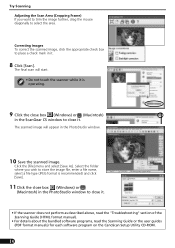
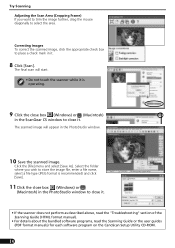
... close it.
• If the scanner does not perform as described above, read the "Troubleshooting" section of the Scanning Guide (HTML format manual).
• For details about the bundled software programs, read the Scanning Guide or the user guides (PDF format manuals) for each software program on the CanoScan Setup Utility CD-ROM.
14...
CanoScan LiDE500F Quick Start Guide - Page 15
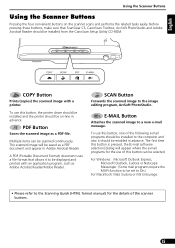
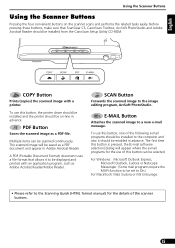
...saved as Adobe Acrobat Reader/Adobe Reader. The scanned image will appear where the e-mail programs for the details of the scanner buttons.
15
The first time this button is...CanoScan Setup Utility CD-ROM.
To use of the following e-mail programs should be selected. E-MAIL Button
Attaches the scanned image to the image editing program, ArcSoft PhotoStudio. PDF Button
Saves the scanned...
CanoScan LiDE500F Quick Start Guide - Page 16
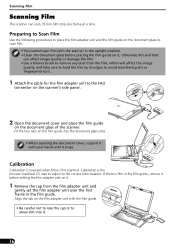
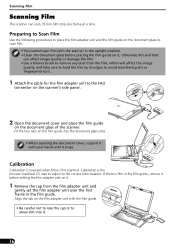
... glass slots.
• When opening the document cover, support it with the scanner in the film guide.
Fit the two tabs on the document glass of the scanner. Scanning Film
Scanning Film
This scanner can affect image quality or damage the film. • Use a blower brush to remove any dust from the film, which will affect...
CanoScan LiDE500F Quick Start Guide - Page 18
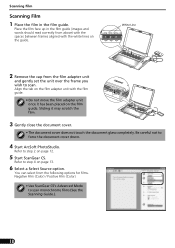
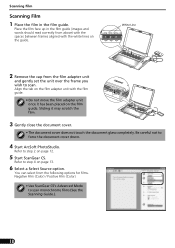
...the cap from the following options for films. Negative Film (Color) / Positive Film (Color)
• Use ScanGear CS's Advanced Mode to force the document cover down.
4 Start ArcSoft PhotoStudio. Sliding it has been... placed on the fIlm guide.
Place the film face up in the film guide. Scanning Film
Scanning Film
1 Place the film in the film guide (images and words should read correctly...
CanoScan LiDE500F Quick Start Guide - Page 19
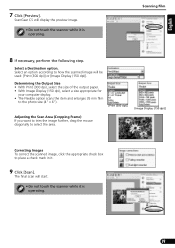
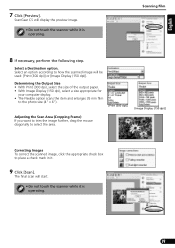
... (Cropping Frame) If you want to trim the image further, drag the mouse diagonally to how the scanned image will start.
• Do not touch the scanner while it .
9 Click [Scan]. The final scan will be used: [Print (300 dpi)] or [Image Display (150 dpi)].
Scanning Film
8 If necessary, perform the following step. English
7 Click [Preview].
CanoScan LiDE500F Quick Start Guide - Page 20
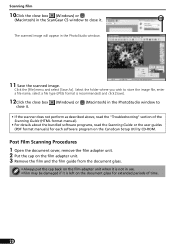
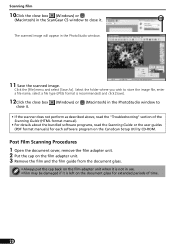
... (Windows) or
(Macintosh) in the ScanGear CS window to
• If the scanner does not perform as described above, read the "Troubleshooting" section of the Scanning Guide (HTML format manual).
• For details about the bundled software programs, read the Scanning Guide or the user guides (PDF format manuals) for extended periods of...
CanoScan LiDE500F Quick Start Guide - Page 21
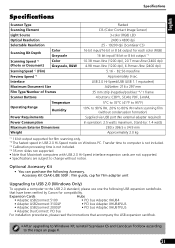
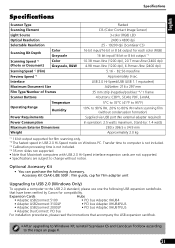
... reinstall ScanGear CS and CanoScan Toolbox according to the USB 2.0 standard, please use one the following Accessory...the steps on Windows PC. English
Specifications
Specifications
Scanner Type
Flatbed
Scanning Element
CIS (Color Contact Image Sensor)
Light... bit output for compatibility.
Accessory Kit CSAK-LiDE 500F : film guide, cap for film scanning only. *2 The fastest speed in USB...
CanoScan LiDE500F Quick Start Guide - Page 22
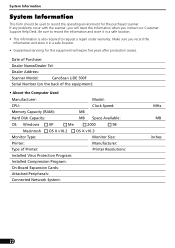
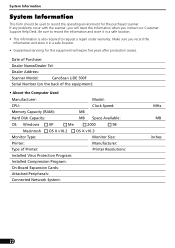
... years after production ceases. System Information
System Information
This form should be used to request a repair under warranty. Date of Purchase:
Dealer Name/Dealer Tel:
Dealer Address:
Scanner Model:
CanoScan LiDE 500F
Serial Number (on the back of the equipment):
• About the Computer Used
Manufacturer:
Model:
CPU:
Clock Speed:
Memory Capacity (RAM):
MB
Hard Disk...
Similar Questions
My Canon Pixma 500 Suddenly Won't Print Anything. All The Ink Cartridges Are Lit
My Canon Pixma 500 has stopped printing anything. All the ink cartridges are lit in red. I have an a...
My Canon Pixma 500 has stopped printing anything. All the ink cartridges are lit in red. I have an a...
(Posted by sandrasmith4365 9 years ago)
Can You Use Canoscan Lide 500f With Windows 8
(Posted by gmplenae 9 years ago)
Is Mountain Lion Compatible With Canoscan Lide 500f
(Posted by gaCaptai 9 years ago)
How To Use Canoscan Lide 110 Without Having Cd-rom
(Posted by chaha 9 years ago)
How To Scan A Document Using Canoscan 8400f
(Posted by PaLK 10 years ago)

