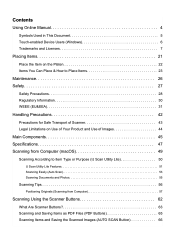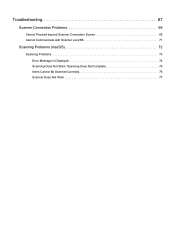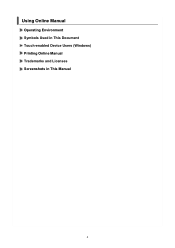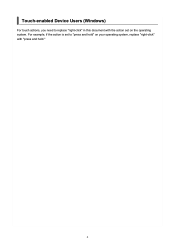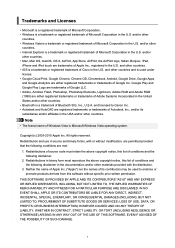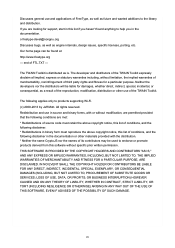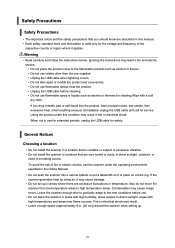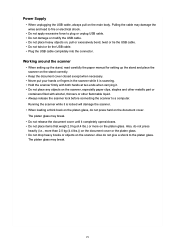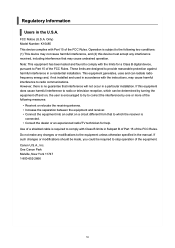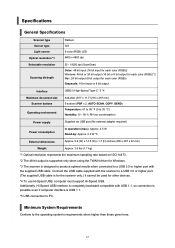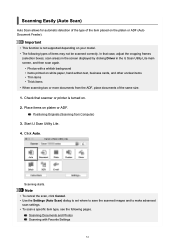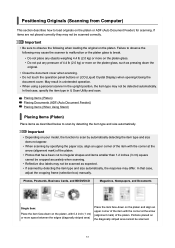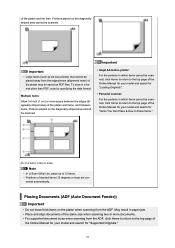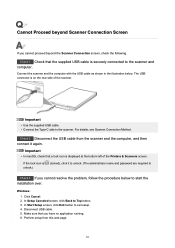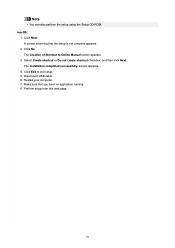Canon CanoScan LiDE 400 Support and Manuals
Get Help and Manuals for this Canon item

View All Support Options Below
Free Canon CanoScan LiDE 400 manuals!
Problems with Canon CanoScan LiDE 400?
Ask a Question
Free Canon CanoScan LiDE 400 manuals!
Problems with Canon CanoScan LiDE 400?
Ask a Question
Canon CanoScan LiDE 400 Videos
Popular Canon CanoScan LiDE 400 Manual Pages
Canon CanoScan LiDE 400 Reviews
We have not received any reviews for Canon yet.