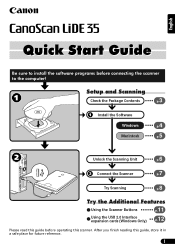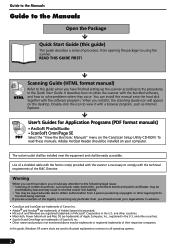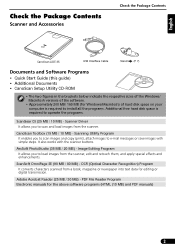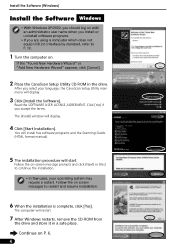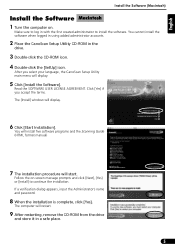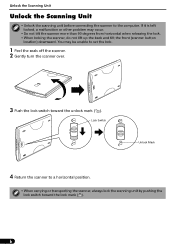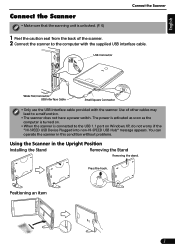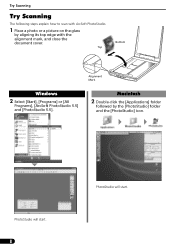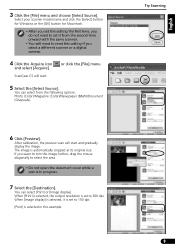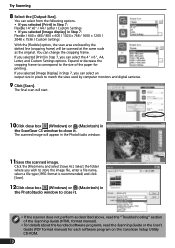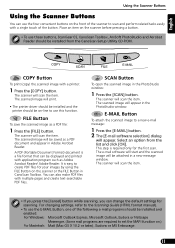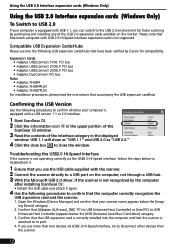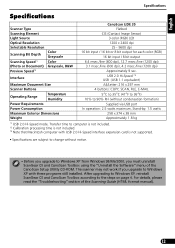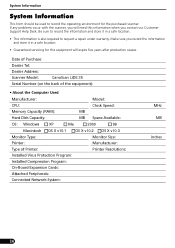Canon CanoScan LiDE 35 Support and Manuals
Get Help and Manuals for this Canon item

View All Support Options Below
Free Canon CanoScan LiDE 35 manuals!
Problems with Canon CanoScan LiDE 35?
Ask a Question
Free Canon CanoScan LiDE 35 manuals!
Problems with Canon CanoScan LiDE 35?
Ask a Question
Most Recent Canon CanoScan LiDE 35 Questions
Cannon Lide 35 And El Capitan
Can you inform me where can I get drivers for Cannon Lide 35 scanner to work on Mac 10.11
Can you inform me where can I get drivers for Cannon Lide 35 scanner to work on Mac 10.11
(Posted by bhutras 7 years ago)
Canoscan Lide 35 Driver With Windows 8
i find it nowhere .........
i find it nowhere .........
(Posted by alainkeirel 11 years ago)
Popular Canon CanoScan LiDE 35 Manual Pages
Canon CanoScan LiDE 35 Reviews
We have not received any reviews for Canon yet.