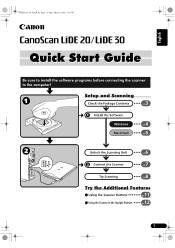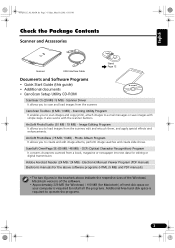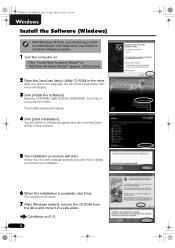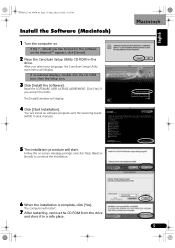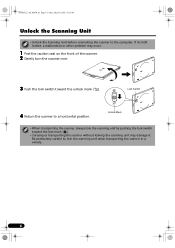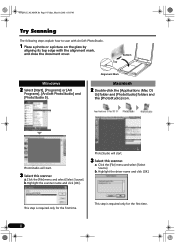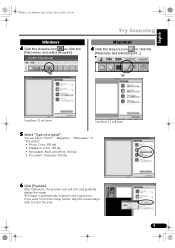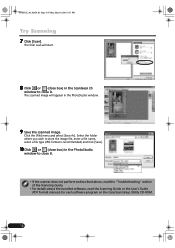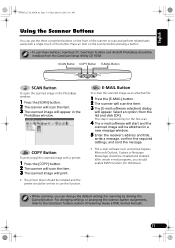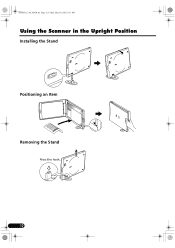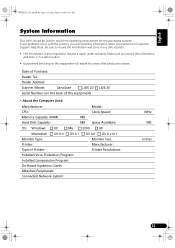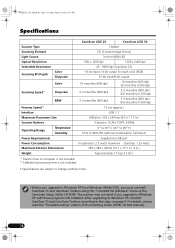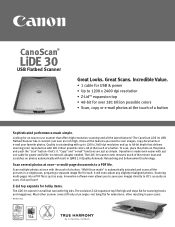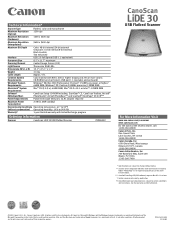Canon CanoScan LiDE 30 Support and Manuals
Get Help and Manuals for this Canon item

View All Support Options Below
Free Canon CanoScan LiDE 30 manuals!
Problems with Canon CanoScan LiDE 30?
Ask a Question
Free Canon CanoScan LiDE 30 manuals!
Problems with Canon CanoScan LiDE 30?
Ask a Question
Most Recent Canon CanoScan LiDE 30 Questions
What Is The File Extension For Canon Canoscan Lide30 Wndows 7
(Posted by shrhu 9 years ago)
Will Canoscan Lide 20 Win7 Driver Work On Win8
(Posted by TMAl 9 years ago)
How To Install Canon Lide 30 With Lion 2012
(Posted by hardmgp 9 years ago)
How To Install Canoscan Lide 30 In Mac Lion
(Posted by jhudea 10 years ago)
Is Canoscan Lide 30 Compatible With Lion
(Posted by deattl 10 years ago)
Popular Canon CanoScan LiDE 30 Manual Pages
Canon CanoScan LiDE 30 Reviews
We have not received any reviews for Canon yet.