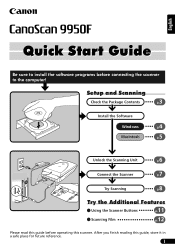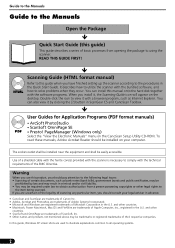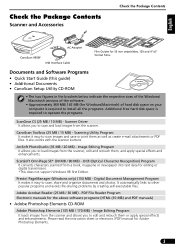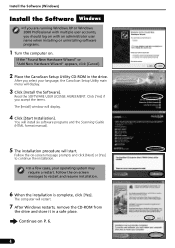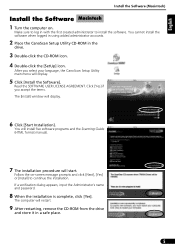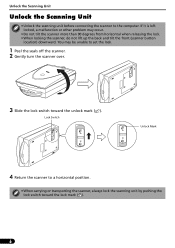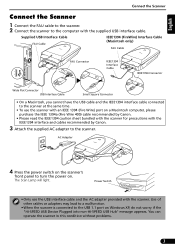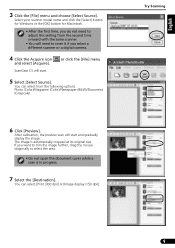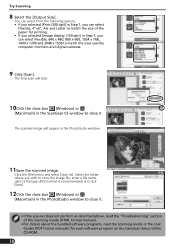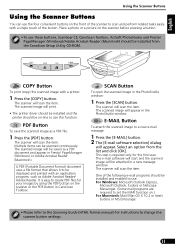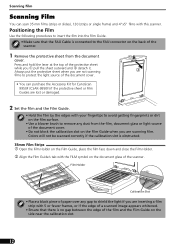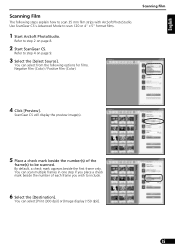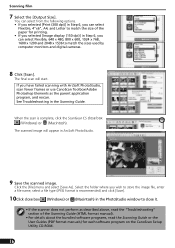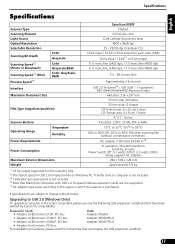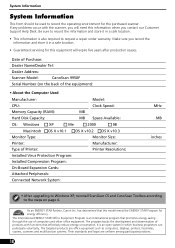Canon CanoScan 9950F Support and Manuals
Get Help and Manuals for this Canon item

View All Support Options Below
Free Canon CanoScan 9950F manuals!
Problems with Canon CanoScan 9950F?
Ask a Question
Free Canon CanoScan 9950F manuals!
Problems with Canon CanoScan 9950F?
Ask a Question
Most Recent Canon CanoScan 9950F Questions
Canon Scanner 9950f Drivers Mac
Can I download drivers for cannon 9950f canon scanner for Mac os 10.10
Can I download drivers for cannon 9950f canon scanner for Mac os 10.10
(Posted by johnengland 9 years ago)
Power Will Not Come On.
There's no off-on switch that I can find and it wont come on. That is, neither the blue light at the...
There's no off-on switch that I can find and it wont come on. That is, neither the blue light at the...
(Posted by azrahan 9 years ago)
How To Change The Lamp On Canoscan 8400f
(Posted by demanbea 9 years ago)
Canoscan 9950f Software Problem How Do I Invert B&w Negative Scans Into A
positive?
positive?
(Posted by herexspan 9 years ago)
Canoscan 9950f, What Does High Quality Mean
(Posted by bubbsim 9 years ago)
Popular Canon CanoScan 9950F Manual Pages
Canon CanoScan 9950F Reviews
We have not received any reviews for Canon yet.