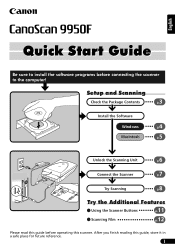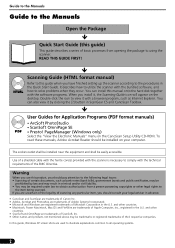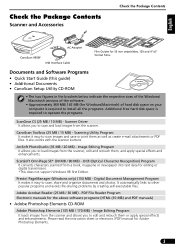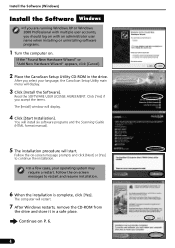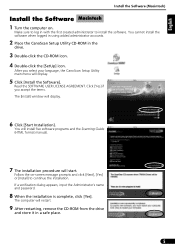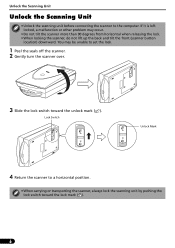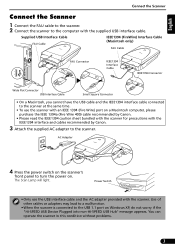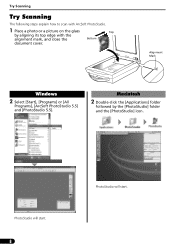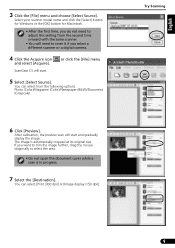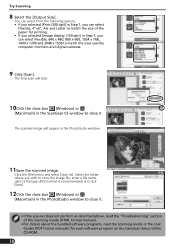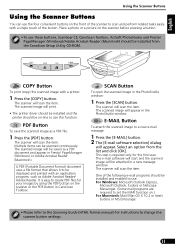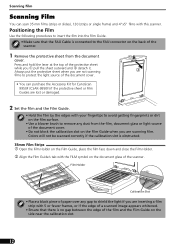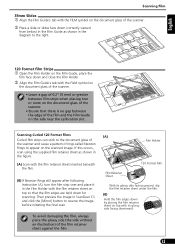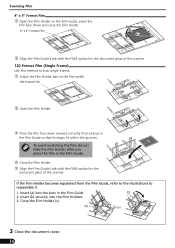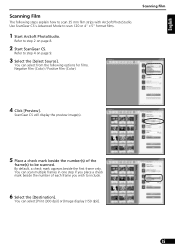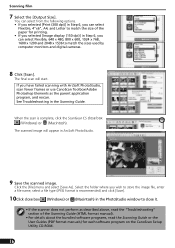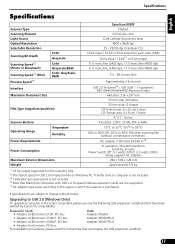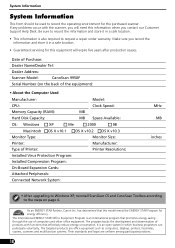Canon CanoScan 9950F Support Question
Find answers below for this question about Canon CanoScan 9950F.Need a Canon CanoScan 9950F manual? We have 1 online manual for this item!
Question posted by azrahan on October 25th, 2014
Power Will Not Come On.
There's no off-on switch that I can find and it wont come on. That is, neither the blue light at the front nor the scanning light comes on. I replaced the adapter power cord, thinking that might be it but it still will not come on. I have long been annoyed that there was no on/off switch that allowed it to be turned off when it wasn't in use. I felt this was a guarentee that the scanning light would burn out much sooner than necessary. On the other hand, I've had it a while and was very satisfied with its performance, except for no on/off switch. I'll have to replace it and probably with something not as good because there are fewer flatbed scanners on the market than there used to be.
Current Answers
Answer #1: Posted by Odin on October 25th, 2014 5:27 PM
There is indeed a power button. At this Canon page you'll find an illustration showing the precise location.
Hope this is useful. Please don't forget to click the Accept This Answer button if you do accept it. My aim is to provide reliable helpful answers, not just a lot of them. See https://www.helpowl.com/profile/Odin.
Related Canon CanoScan 9950F Manual Pages
Similar Questions
I Need The Power Cord For The Canoscan 8800f If Anyone Out There Knows A Source.
Power cord needed for Canon 8800f
Power cord needed for Canon 8800f
(Posted by gwtarman 6 years ago)
Canoscan 9950f Software Problem How Do I Invert B&w Negative Scans Into A
positive?
positive?
(Posted by herexspan 9 years ago)
Where Can I Get A Power Cord For Canon Scanner 9900f
(Posted by dhoward23 11 years ago)