Canon CanoScan 9950F Support Question
Find answers below for this question about Canon CanoScan 9950F.Need a Canon CanoScan 9950F manual? We have 1 online manual for this item!
Question posted by herexspan on May 22nd, 2014
Canoscan 9950f Software Problem How Do I Invert B&w Negative Scans Into A
positive?
Current Answers
There are currently no answers that have been posted for this question.
Be the first to post an answer! Remember that you can earn up to 1,100 points for every answer you submit. The better the quality of your answer, the better chance it has to be accepted.
Be the first to post an answer! Remember that you can earn up to 1,100 points for every answer you submit. The better the quality of your answer, the better chance it has to be accepted.
Related Canon CanoScan 9950F Manual Pages
CanoScan 9950F Quick Start Guide - Page 1
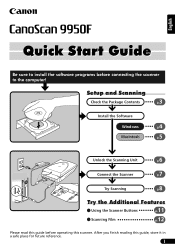
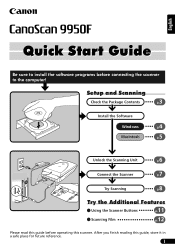
...p.
Connect the Scanner
7 p. Unlock the Scanning Unit
6 p. After you finish reading this scanner. English
Quick Start Guide
Be sure to install the software programs before operating this guide, store it in a safe place for future reference.
1
Setup and Scanning
Check the Package Contents
3 p.
Try the Additional Features
Using the Scanner Buttons
p.11
Scanning Film
p.12...
CanoScan 9950F Quick Start Guide - Page 2
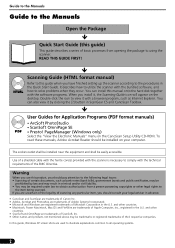
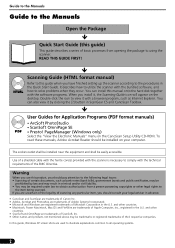
...scanner with the bundled software, and how to comply with the software programs. When you have finished setting up the scanner according to the procedures in ScanGear CS and CanoScan... from opening the package to using the scanner.
HTML
Scanning Guide (HTML format manual)
Refer to ...You can also view it with the scanner is necessary to solve problems when they occur. PageManager (Windows ...
CanoScan 9950F Quick Start Guide - Page 3
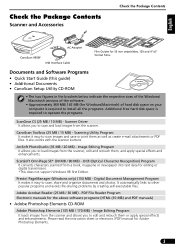
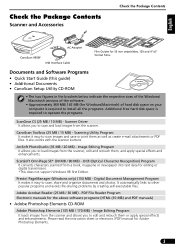
... / 80 MB) -
Image Editing Program It loads images from the scanner. Check the Package Contents
Scanner and Accessories
Check the Package Contents
English
AC Adapter
CanoScan 9950F
USB Interface Cable
Film Guides for 35 mm strips/slides, 120 and 4"x5" format films.
Documents and Software Programs
• Quick Start Guide (this guide) • Additional Documents...
CanoScan 9950F Quick Start Guide - Page 4
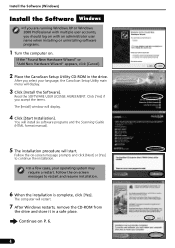
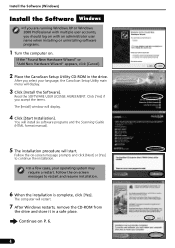
... six software programs and the Scanning Guide (HTML format manual).
5 The installation procedure will restart.
7 After Windows restarts, remove the CD-ROM from
the drive and store it in the drive. The computer will start.
If the "Found New Hardware Wizard" or "Add New Hardware Wizard" appears, click [Cancel].
2 Place the CanoScan Setup...
CanoScan 9950F Quick Start Guide - Page 5
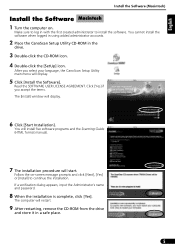
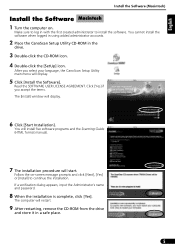
... to install the software. You will install five software programs and the Scanning Guide (HTML format manual).
7 The installation procedure will display.
5 Click [Install the Software].
Follow the on... [Install] to continue the installation. You cannot install the software when logged in using added administrator accounts.
2 Place the CanoScan Setup Utility CD-ROM in the
drive.
3 Double-click the...
CanoScan 9950F Quick Start Guide - Page 6
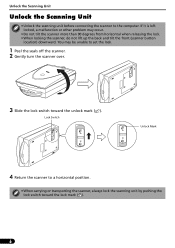
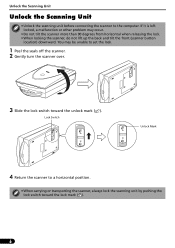
... other problem may be unable to set the lock.
1 Peel the seals off the scanner. 2 Gently turn the scanner over.
3 Slide the lock switch toward the lock mark ( ).
6 Lock Switch
Unlock Mark
4 Return the scanner to the computer. Unlock the Scanning Unit
Unlock the Scanning Unit
• Unlock the scanning unit before connecting the scanner to a horizontal position.
•...
CanoScan 9950F Quick Start Guide - Page 7
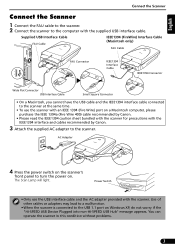
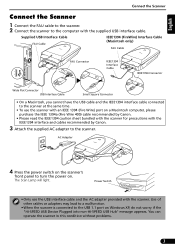
...read the IEEE1394 caution sheet bundled with the scanner for precautions with the IEEE1394 interface and ...scanner's
front panel to the computer with the scanner. You can operate the scanner in this condition without problems.
7 English
Connect the Scanner
Connect the Scanner
1 Connect the FAU cable to the scanner. 2 Connect the scanner...cable connected to the scanner at the same time.
•...
CanoScan 9950F Quick Start Guide - Page 8
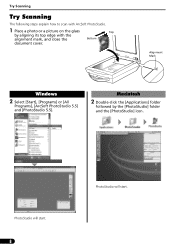
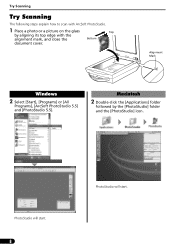
... the glass
Top
by the [PhotoStudio] folder and the [PhotoStudio] icon.
Alignment Mark
Windows
2 Select [Start], [Programs] or [All
Programs], [ArcSoft PhotoStudio 5.5] and [PhotoStudio 5.5]. Try Scanning
Try Scanning
The following steps explain how to scan with the
alignment mark, and close the
Bottom
document cover.
CanoScan 9950F Quick Start Guide - Page 9
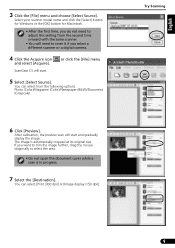
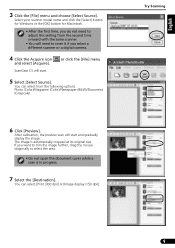
... a digital camera.
4 Click the Acquire icon
and select [Acquire]. You can select from the second time onward with the same scanner.
• You will start . Try Scanning
9
English
3 Click the [File] menu and choose [Select Source].
Photo (Color)/Magazine (Color)/Newspaper (B&W)/Document (Grayscale).
6 Click [Preview]. or click the [File] menu
5 Select [Select...
CanoScan 9950F Quick Start Guide - Page 10
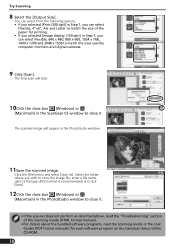
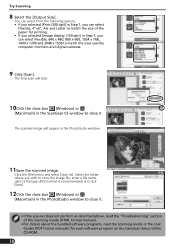
...
11Save the scanned image. The final scan will appear in the ScanGear CS window to close it .
• If the scanner does not perform as described above, read the Scanning Guide or the... of the Scanning Guide (HTML format manual).
• For details about the bundled software programs, read the "Troubleshooting" section of the paper for each software program on the CanoScan Setup Utility ...
CanoScan 9950F Quick Start Guide - Page 11
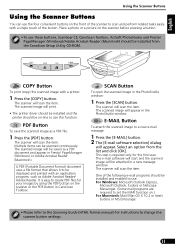
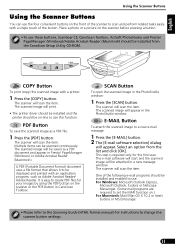
... document and appear in the PhotoStudio window:
1 Press the [SCAN] button. The e-mail software will start and the scanned image will appear. One of the button. E-MAIL Button
To attach the scanned image to use. The scanner will scan the item. English
Using the Scanner Buttons
Using the Scanner Buttons
You can be installed from the list and...
CanoScan 9950F Quick Start Guide - Page 12
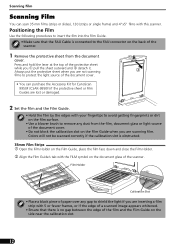
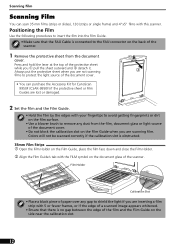
....
Scanning Film
Scanning Film
You can purchase the Accessory Kit for CanoScan 9950F (CSAK-9950F) if the protective sheet or Film Guides are scanning film...scanner. Film Holder
Calibration Slot
• Place a black piece of paper over any gap to avoid getting fingerprints or dirt on the back of the scanner...Positioning the Film
Use the following procedures to remove any dust from the ...
CanoScan 9950F Quick Start Guide - Page 13
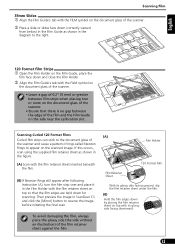
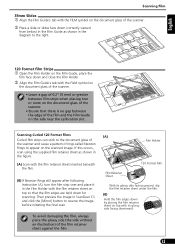
... FILM symbol on the document glass of rings called Newton Rings to appear on the scanned image.
Scanning Curled 120 Format Films Curled film strips can stick to the document glass of the scanner and cause a pattern of the scanner. Then preview the image in the diagram to reverse the image before initiating the...
CanoScan 9950F Quick Start Guide - Page 14
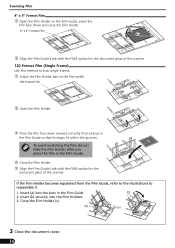
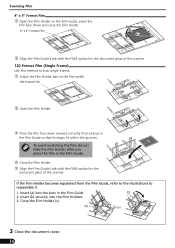
... that its edges fit within the grooves. g Align the Film Guide's tab with the FILM symbol on the
document glass of the scanner.
120 Format Film (Single Frame)
Use this method to the film width.
120 Format Film
d Open the Film Holder.
Insert (b)...Holder becomes separated from below) in the Film Guide.
f Close the Film Holder.
c Adjust the Film Holder bars to scan single frames.
CanoScan 9950F Quick Start Guide - Page 15
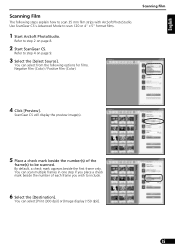
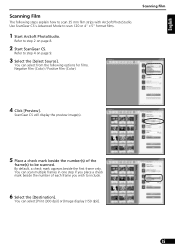
... to step 4 on page 8.
2 Start ScanGear CS. Use ScanGear CS's Advanced Mode to be scanned. You can select [Print (300 dpi)] or [Image display (150 dpi)].
15 By default, a check mark appears beside the first frame only. English
Scanning Film
The following options for films. Negative Film (Color) / Positive Film (Color)
Scanning Film
4 Click [Preview].
CanoScan 9950F Quick Start Guide - Page 16
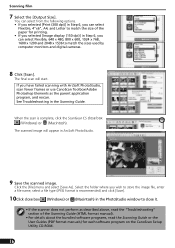
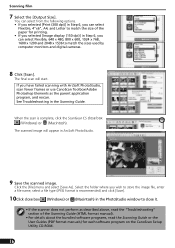
... [Print (300 dpi)] in Step 6, you have failed scanning with ArcSoft PhotoStudio, scan fewer frames or use CanoScan Toolbox/Adobe Photoshop Elements as described above, read the "Troubleshooting" section of the Scanning Guide (HTML format manual).
• For details about the bundled software programs, read the Scanning Guide or the User Guides (PDF format manuals) for...
CanoScan 9950F Quick Start Guide - Page 17
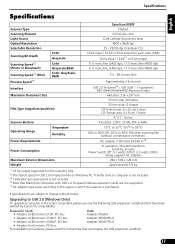
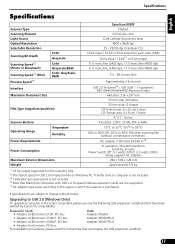
...16 bit output supported for compatibility. English
Specifications
Specifications
Scanner Type Scanning Element
CanoScan 9950F Flatbed
CCD 6-line color
Light Source
Cold cathode ...Hi-Speed*4 / USB (USB 1.1 equivalent)
IEEE1394a (FireWire400:Macintosh only)
Maximum Document Size Film Type (negatives/positives)
A4/Letter: 216 x 297 mm
35 mm strip 30 frames
35 mm slide 12 frames
120 ...
CanoScan 9950F Quick Start Guide - Page 18
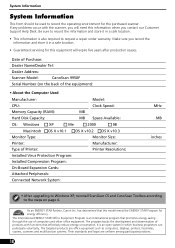
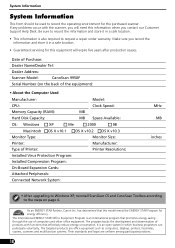
...problems occur with functions that effectively reduce energy consumption. Be sure to record the information and store it in a safe location.
• Guaranteed servicing for this equipment will need this model meets the ENERGY STAR Program for the purchased scanner.
Date of Purchase:
Dealer Name/Dealer Tel:
Dealer Address:
Scanner Model:
CanoScan 9950F...copiers, scanners and ...
Similar Questions
There Is A Batch Separation Problem In Canon Dr-c125 Document Scanner.
(Posted by sdevtmsatara 9 years ago)
Lide 210 Problem
I Have A Lide 210 Scanner And When I Try To Use I Get And Erro
(Posted by premier3131 11 years ago)

