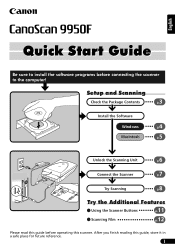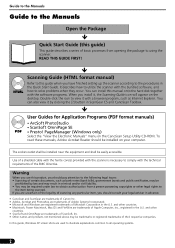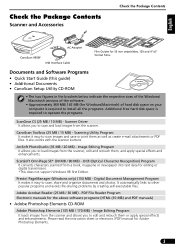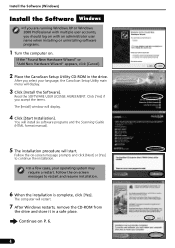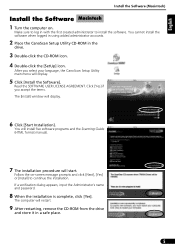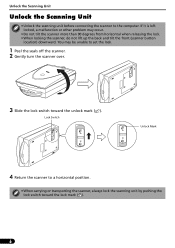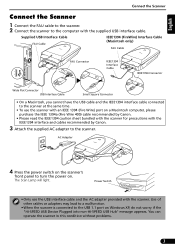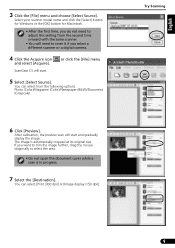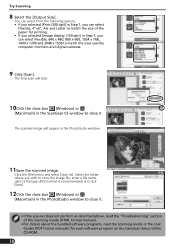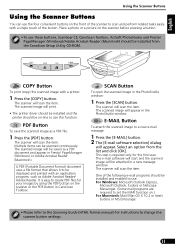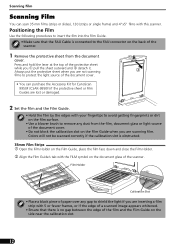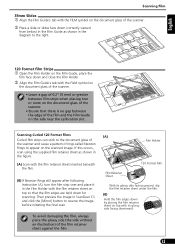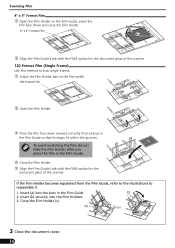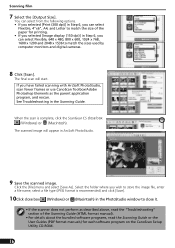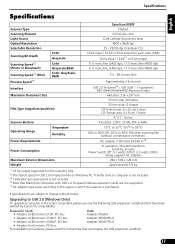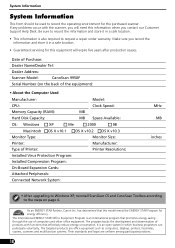Canon CanoScan 9950F Support Question
Find answers below for this question about Canon CanoScan 9950F.Need a Canon CanoScan 9950F manual? We have 1 online manual for this item!
Question posted by bubbsim on May 14th, 2014
Canoscan 9950f, What Does High Quality Mean
The person who posted this question about this Canon product did not include a detailed explanation. Please use the "Request More Information" button to the right if more details would help you to answer this question.
Current Answers
Related Canon CanoScan 9950F Manual Pages
Similar Questions
Canoscan 9950f Software Problem How Do I Invert B&w Negative Scans Into A
positive?
positive?
(Posted by herexspan 9 years ago)
Blown Power Terminal And Unit
My CanoScan 9950F power terminal, or power unit, where adapter and chords are plugged in, has blown....
My CanoScan 9950F power terminal, or power unit, where adapter and chords are plugged in, has blown....
(Posted by tdunn10 10 years ago)
Is A Canoscan 4200f Power Adapter Compatible With This Scanner?
I'm wondering if this adapter would work with CanoScan 3000F. My major concern is if the plug head c...
I'm wondering if this adapter would work with CanoScan 3000F. My major concern is if the plug head c...
(Posted by moanimallover 12 years ago)