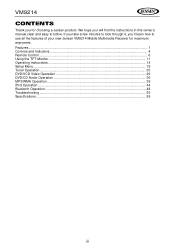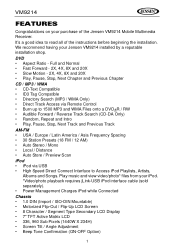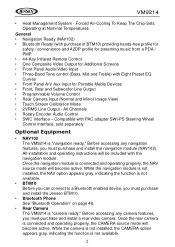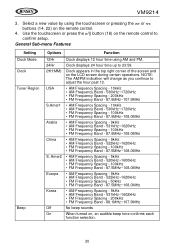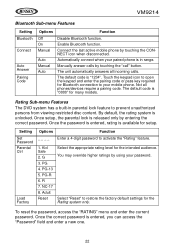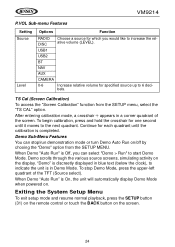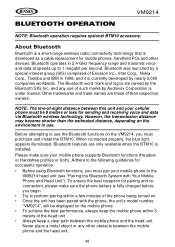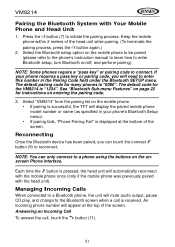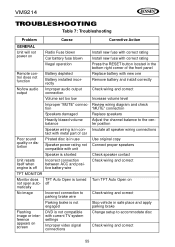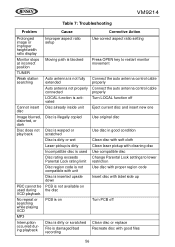Audiovox VM9214 Support and Manuals
Get Help and Manuals for this Audiovox item

View All Support Options Below
Free Audiovox VM9214 manuals!
Problems with Audiovox VM9214?
Ask a Question
Free Audiovox VM9214 manuals!
Problems with Audiovox VM9214?
Ask a Question
Most Recent Audiovox VM9214 Questions
How Do I Bypass The E Brake For A Vm9214
jensen vm 9214 to a 05 dodge d1500 rumblebee with e brake bypass
jensen vm 9214 to a 05 dodge d1500 rumblebee with e brake bypass
(Posted by rickey6301 7 years ago)
Why Does My Deck Mute Its Self ?
(Posted by martinbluefordsr 10 years ago)
Popular Audiovox VM9214 Manual Pages
Audiovox VM9214 Reviews
We have not received any reviews for Audiovox yet.