Audiovox VOD100 Support and Manuals
Get Help and Manuals for this Audiovox item
This item is in your list!

View All Support Options Below
Free Audiovox VOD100 manuals!
Problems with Audiovox VOD100?
Ask a Question
Free Audiovox VOD100 manuals!
Problems with Audiovox VOD100?
Ask a Question
Popular Audiovox VOD100 Manual Pages
Operation Manual - Page 2
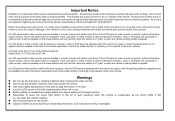
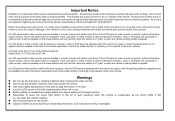
If you have any questions regarding wire routing in a vehicle, please contact Audiovox Technical Support at the point where it may be installed in gear or when the parking brake is unattended, as it is used for television reception, video or DVD play that operates when the vehicle is in a motor vehicle and visible to...
Operation Manual - Page 3


... but remember the safety of each component's operation. Please note: Installation options vary, see the individual owner,s manuals for DVD • Screen Mode Selection (16:9, 4:3) • Full Function Remote Control • Backlit Controls • AV Output
3 Congratulations on your purchase of the Audiovox VOD100 DVD Player with the product to ensure that you obtain the best results from...
Operation Manual - Page 5
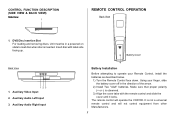
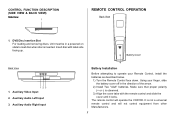
... load disc when disc is observed.
3) Align the cover tabs with label side facing up. Auxiliary Audio Left Input 3. DVD Disc insertion Slot For loading and removing discs. It is not a universal remote control and will operate the VOD100. Unit must be in the direction of the arrow.
2) Install Two "AAA" batteries.
Back View
123 1.
Operation Manual - Page 6


... Button Switches certain function keys on the remote control for TV functions.
4. MONITOR SELECT M1 Button - Invalid function for this model.
1. TV Mode Select Button** Switches certain function keys on the remote control for DVD functions.
5. Sets the remote control code to allow control of sufficient levels are detected with signals of the unit set to turn the unit ON and OFF...
Operation Manual - Page 9
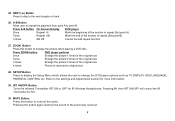
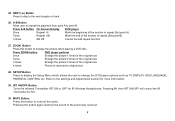
...the next chapter or track.
26. SETUP Button Press to display the Setup Menu which allows the user to the previously set level.
9
Press ZOOM button
DVD player perform
Once
Enlarge the picture 1 times...restores the sound to change the DVD player options such as TV DISPLAY, OSD LANGUAGE, PARENTAL CONTROL etc. Mark the beginning of the section to repeat (Set point A)
Twice
Repeat AB
...
Operation Manual - Page 12


...DVD
SCREEN MODE 4:3 16:9
12 Press the OK button to select from either 4:3 or 16:9.
MENU ADJUSTMENT
SYSTEM (MAIN) MENU and On Screen Display (OSD)
1) In TV mode, Press the MENU button on the remote... 5) Press the Menu button to exit System Menu. Note: System Menu can be control via Remote Control only. (Items selected in the menu will appear on screen. 4) Use the cursor...confirm the setting.
Operation Manual - Page 14
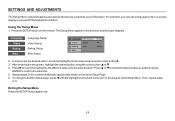
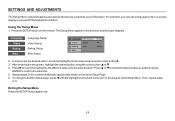
...set the desired option, move the highlight to continue setting the options that let you customize your DVD player. The Setup Menu appears on the remote. Exiting the Setup Menu Press the SETUP button again only.
14 Using the Setup...prevent DVD playback for the selected item.
Press u to set a language for the on the top part of the Setup Menu. To change to another Setup page...
Operation Manual - Page 16


... - TV Type The TV TYPE setup allows you to select the system to fit to the color system of the TV to set the parental level and change the password, you can record this default password in another area and delete it . The lower the value, the more strict the control. For first time use...
Operation Manual - Page 17
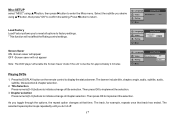
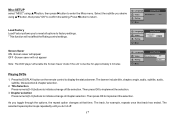
... will appear OFF -Screen saver will not appear Note: The DVD player will not affect the Rating control settings. Language
Load Factory
Video Rating
Screen Saver
: On
Misc
Language....
Press the DISPLAY button on the remote control to enter the Misc menu.
Misc SETUP select "MISC" using pqbutton, then press "OK" to implement the selection.
3. Then press OK to confirm the setting.
Operation Manual - Page 18
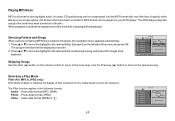
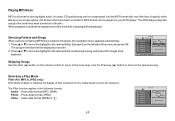
...data format (MP3, WMA) Photo -
When playback is playing will be played on the remote control to move the highlight to the desired track containing the song and press OK to the... audio. Press p or q to move to the following formats:
Audio - The DVD player plays the songs in the player, the navigation menu appears automatically. 1.
Playing MP3 Discs
MP3 is loaded in the order...
Operation Manual - Page 22


... use .
TURNING THE UNIT ON OR OFF
1. When in the Screen Release button will unlock the LCD screen and it will illuminate the controls.
3. Power ON/OFF Button
Remote Sensor Infrared Transmitter
Screen Release
OVERHEAD DOME LIGHTS The Dome Lights integrated into the VOD100 are controlled by pivoting the screen to the Installation Guide for wire connections.
Operation Manual - Page 23
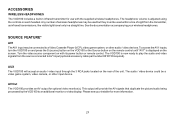
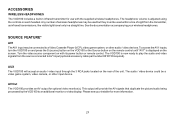
... only in infrared transmitter for use with its power button or remote control.
ACCESSORIES
WIRELESS HEADPHONES The VOD100 includes a built-in a straight line. AUX The VOD100 will provide the AV signals that duplicate the picture/audio being processed by the VOD100 to AV1 input (optional accessory cable part number 8010730 required). Please see your wireless headphones.
Operation Manual - Page 24
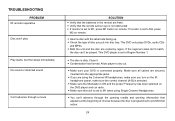
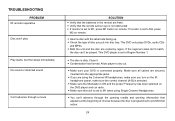
TROUBLESHOOTING
PROBLEM IR remote inoperative Disc won't play
Play starts, but then stops immediately No sound or distorted sound
Can't advance through a movie
SOLUTION — Verify that the batteries in the remote are fresh. — Verify that the remote sensor eye is not obstructed. — If monitor is set to M1, press M1 button on the DVD player and...
Operation Manual - Page 26
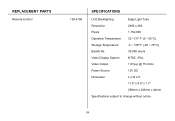
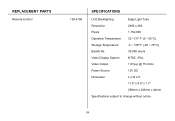
REPLACEMENT PARTS
Remote Control
136-4196
SPECIFICATIONS
LCD Backlighting
Edge Light Tube
Resolution
2400 x 480
Pixels
1,152,000
Operation Temperature 32 ~131 F (0 ~ 55 C)
Storage Temperature
-4 ~ 158 F (-20 ~ 70 C)
Backlit life
30,000 Hours
...
Operation Manual - Page 27


... opinion of the Company, has suffered or been damaged through alteration, improper installation, mishandling, misuse, neglect, accident, or by removal or defacement of the factory serial number/bar code label(s).
dated bill of sale), specification of defect(s), transportation prepaid, to be repaired or replaced with reconditioned product (at the address shown below. This Warranty does...
Audiovox VOD100 Reviews
Do you have an experience with the Audiovox VOD100 that you would like to share?
Earn 750 points for your review!
We have not received any reviews for Audiovox yet.
Earn 750 points for your review!
