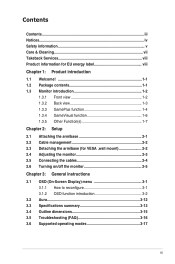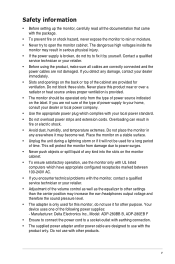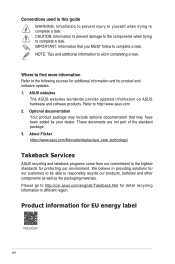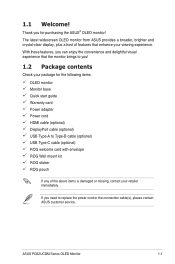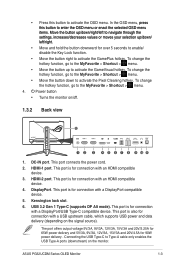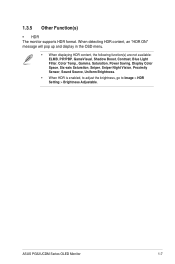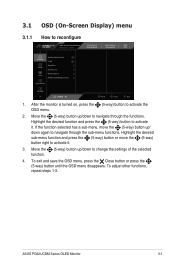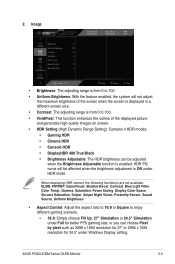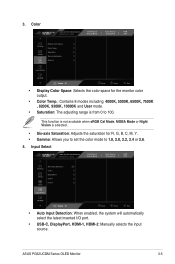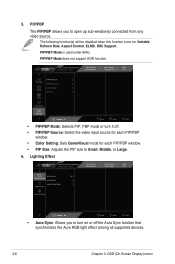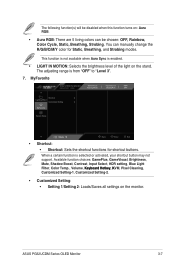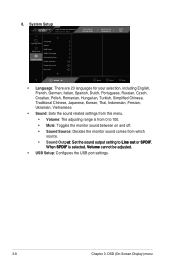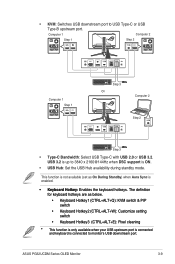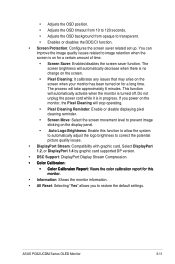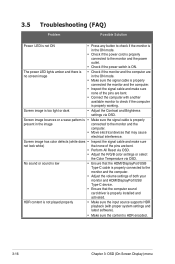Asus ROG Swift OLED PG32UCDM Support and Manuals
Get Help and Manuals for this Asus item

View All Support Options Below
Free Asus ROG Swift OLED PG32UCDM manuals!
Problems with Asus ROG Swift OLED PG32UCDM?
Ask a Question
Free Asus ROG Swift OLED PG32UCDM manuals!
Problems with Asus ROG Swift OLED PG32UCDM?
Ask a Question
Asus ROG Swift OLED PG32UCDM Videos
Popular Asus ROG Swift OLED PG32UCDM Manual Pages
Asus ROG Swift OLED PG32UCDM Reviews
We have not received any reviews for Asus yet.