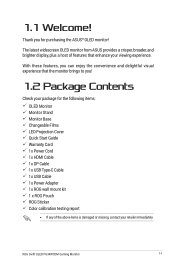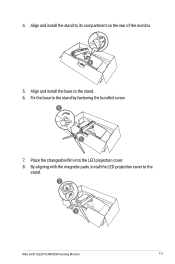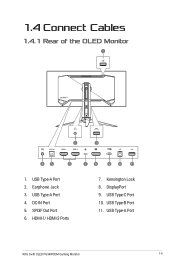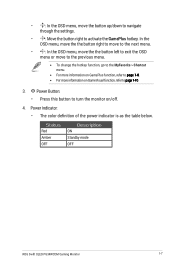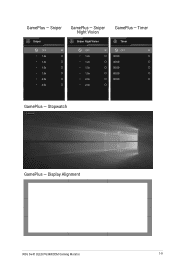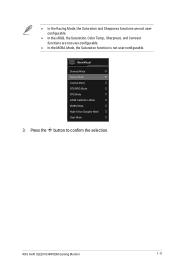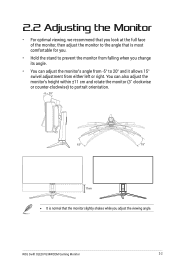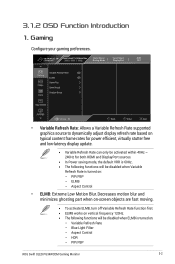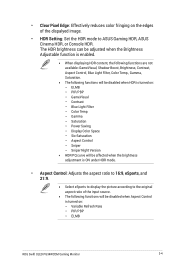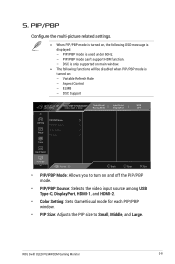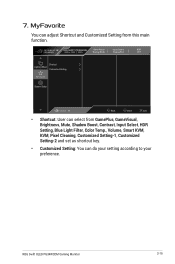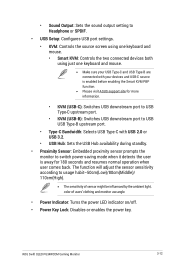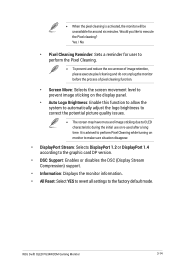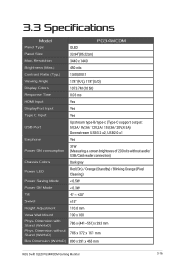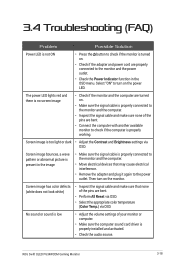Asus ROG Swift OLED PG34WCDM Support and Manuals
Get Help and Manuals for this Asus item

View All Support Options Below
Free Asus ROG Swift OLED PG34WCDM manuals!
Problems with Asus ROG Swift OLED PG34WCDM?
Ask a Question
Free Asus ROG Swift OLED PG34WCDM manuals!
Problems with Asus ROG Swift OLED PG34WCDM?
Ask a Question
Asus ROG Swift OLED PG34WCDM Videos

The New Asus ROG Swift PG32UCDM QD-OLED & ROG Swift OLED PG34WCDM Monitors are Here!
Duration: 4:30
Total Views: 253
Duration: 4:30
Total Views: 253
Popular Asus ROG Swift OLED PG34WCDM Manual Pages
Asus ROG Swift OLED PG34WCDM Reviews
We have not received any reviews for Asus yet.