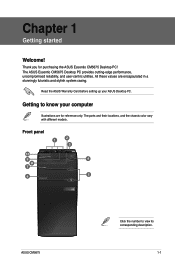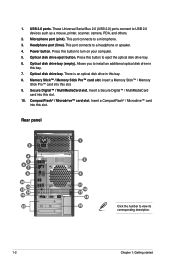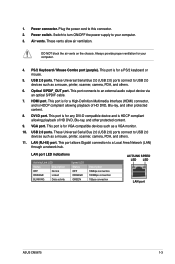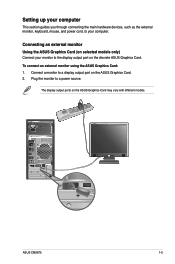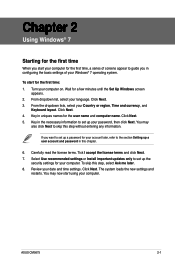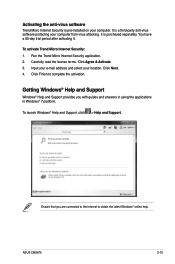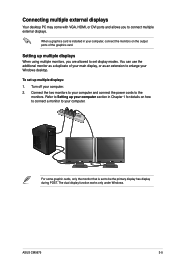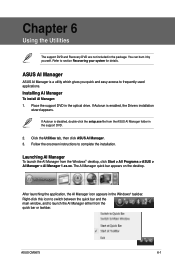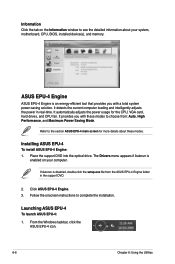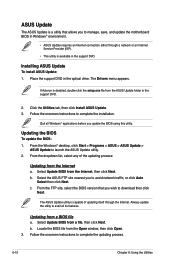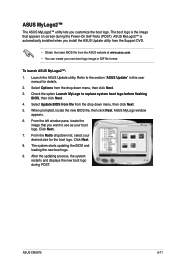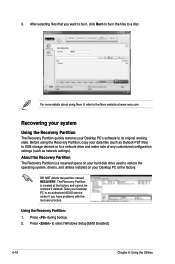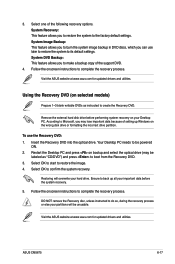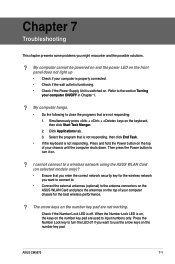Asus CM5675 Support and Manuals
Get Help and Manuals for this Asus item

Most Recent Asus CM5675 Questions
Cm5675 Bios Setup Proper Settings For Windows 7
After i hit a button during startup i some loaded default driver setup n now it takes me to system r...
After i hit a button during startup i some loaded default driver setup n now it takes me to system r...
(Posted by Willakadirk1 9 years ago)
Pin Out For Led Connection For Hard Drive Activity
(Posted by mongo123 9 years ago)
How To Upgrade Ram On Asus Essentio Desktop Cm5675
(Posted by rash2f 10 years ago)
Popular Asus CM5675 Manual Pages
Asus CM5675 Reviews
We have not received any reviews for Asus yet.