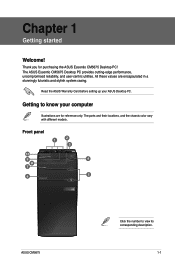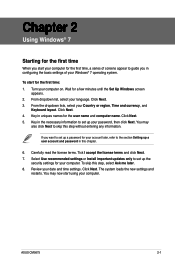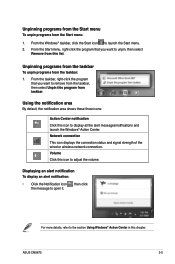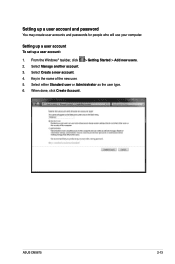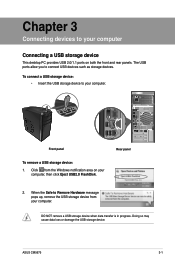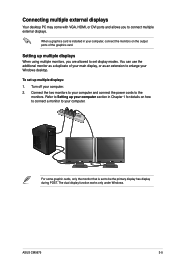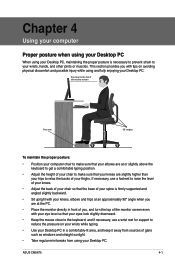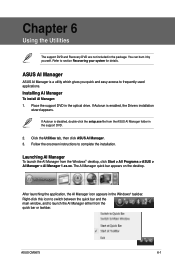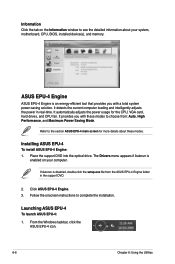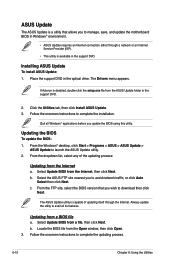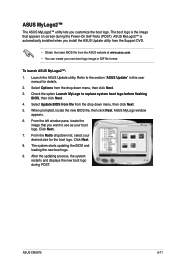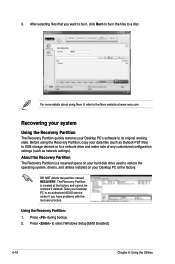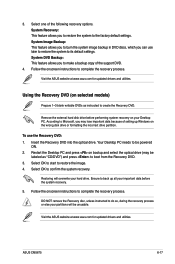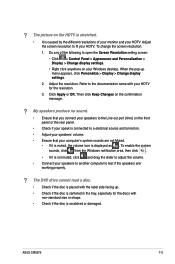Asus CM5675 Support Question
Find answers below for this question about Asus CM5675.Need a Asus CM5675 manual? We have 1 online manual for this item!
Question posted by Willakadirk1 on December 17th, 2014
Cm5675 Bios Setup Proper Settings For Windows 7
After i hit a button during startup i some loaded default driver setup n now it takes me to system recovery tool with 3 options but comp freezes wont let me exit or choose nothing . I can power on off n get to Cm5675 bios setup but how do i bypass this?
Current Answers
Answer #1: Posted by TommyKervz on December 18th, 2014 2:48 AM
Please refer to the service manual here
Related Asus CM5675 Manual Pages
Similar Questions
Vivo Pc 42 Won't Start With Backup Battary Installed.
Vivo PC 42 won't start wit hCmos backup battery in place. Without it starts OK. I checked the batter...
Vivo PC 42 won't start wit hCmos backup battery in place. Without it starts OK. I checked the batter...
(Posted by deewnogard 7 months ago)
Asus Cm6870-us-3ab Desktop Pc 3rd Generation Intel Core I7
Hi have a Asus CM6870 computer and it isn't showing the 16 gigs of installed ram either in windows ...
Hi have a Asus CM6870 computer and it isn't showing the 16 gigs of installed ram either in windows ...
(Posted by wsmiles 11 years ago)
Upgrade Ram From Ddr2 800 To Ddr2 1066 - Need Bios Settings Changed?
I'm looking for advice on adjusting BIOS settings for new Gskill DDR2 1066 RAM (unbuffered, from QVL...
I'm looking for advice on adjusting BIOS settings for new Gskill DDR2 1066 RAM (unbuffered, from QVL...
(Posted by schnapperdog 11 years ago)
Windows Xp Setup Problem
I cannot setup Windows XP. Error Messgae 'Computer has no hard disk.'
I cannot setup Windows XP. Error Messgae 'Computer has no hard disk.'
(Posted by sujonhossin2010 11 years ago)