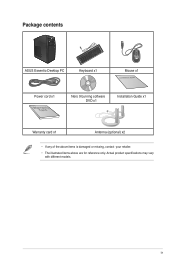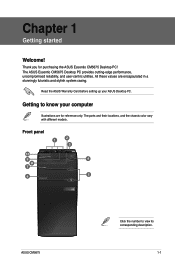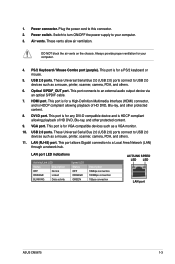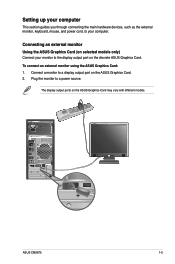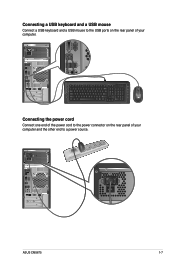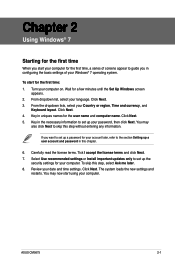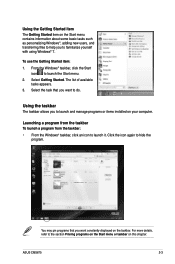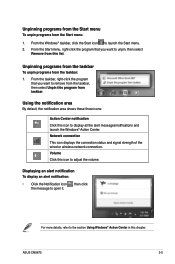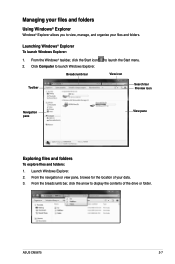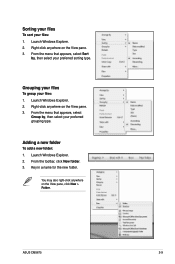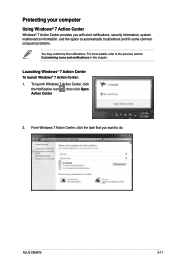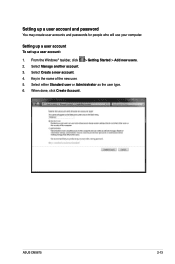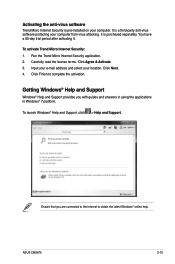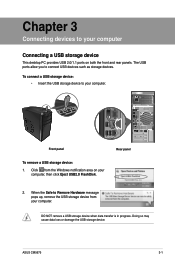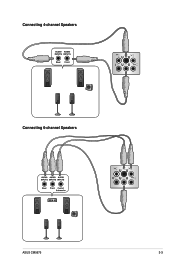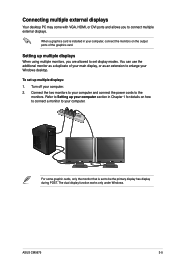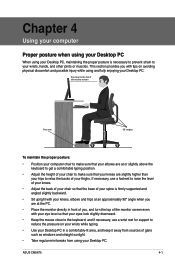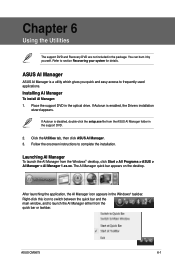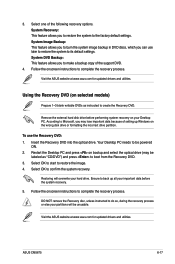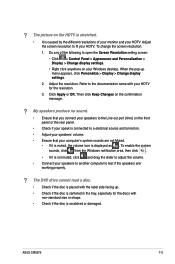Asus CM5675 Support Question
Find answers below for this question about Asus CM5675.Need a Asus CM5675 manual? We have 1 online manual for this item!
Question posted by rash2f on February 24th, 2014
How To Upgrade Ram On Asus Essentio Desktop Cm5675
The person who posted this question about this Asus product did not include a detailed explanation. Please use the "Request More Information" button to the right if more details would help you to answer this question.
Current Answers
Answer #1: Posted by StLFanMan on April 10th, 2014 8:51 AM
Check out this YouTube video. It's for a different model Asus desktop, but the process should be the same.
http://www.youtube.com/watch?v=cvZKcFE7fpI
I hope this helps!
Related Asus CM5675 Manual Pages
Similar Questions
How To Open The Case Of My All-in-one Asus Et2013iu
Hi, I want to upgrade RAM memory of my all-in-one Asus ET2013IUKI. How can I open its back cover? I ...
Hi, I want to upgrade RAM memory of my all-in-one Asus ET2013IUKI. How can I open its back cover? I ...
(Posted by Dimoros 8 years ago)
Cm5675 Bios Setup Proper Settings For Windows 7
After i hit a button during startup i some loaded default driver setup n now it takes me to system r...
After i hit a button during startup i some loaded default driver setup n now it takes me to system r...
(Posted by Willakadirk1 9 years ago)
Asus Cm6870-us-3ab Desktop Pc 3rd Generation Intel Core I7
Hi have a Asus CM6870 computer and it isn't showing the 16 gigs of installed ram either in windows ...
Hi have a Asus CM6870 computer and it isn't showing the 16 gigs of installed ram either in windows ...
(Posted by wsmiles 11 years ago)
Upgrade Ram From Ddr2 800 To Ddr2 1066 - Need Bios Settings Changed?
I'm looking for advice on adjusting BIOS settings for new Gskill DDR2 1066 RAM (unbuffered, from QVL...
I'm looking for advice on adjusting BIOS settings for new Gskill DDR2 1066 RAM (unbuffered, from QVL...
(Posted by schnapperdog 11 years ago)
Why Is The Hard Drive On This Desktop Computer So Noisy?
This is the first Asus computer we have owned. My husband allowed a salesperson at Best Buy to talk ...
This is the first Asus computer we have owned. My husband allowed a salesperson at Best Buy to talk ...
(Posted by bandtgraff 12 years ago)