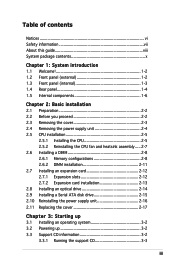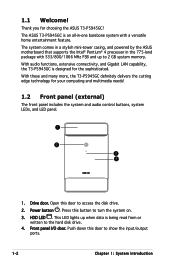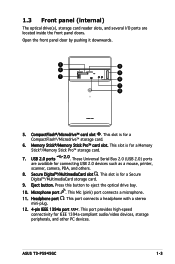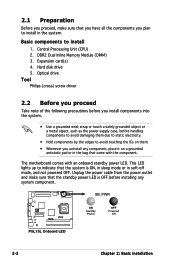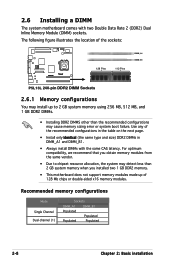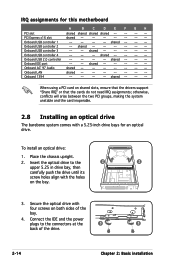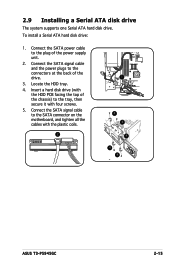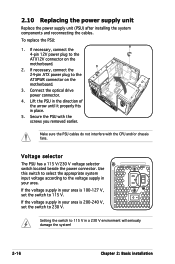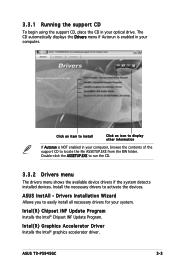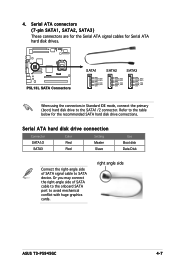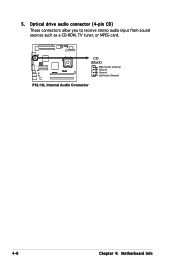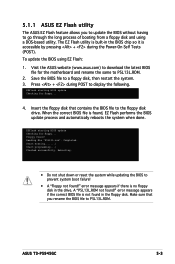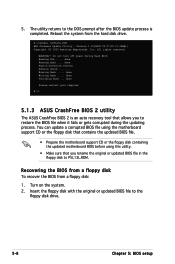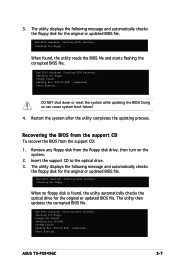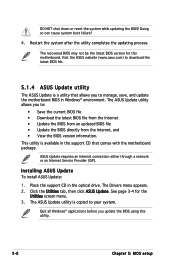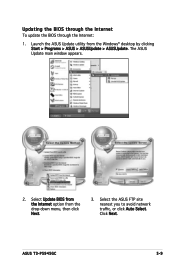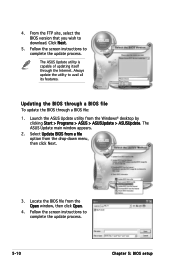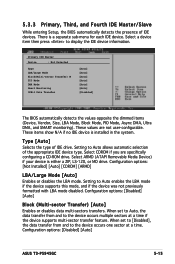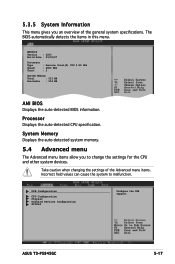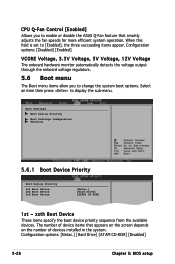Asus T3-P5945GC Support Question
Find answers below for this question about Asus T3-P5945GC - T Series - 0 MB RAM.Need a Asus T3-P5945GC manual? We have 1 online manual for this item!
Question posted by bandtgraff on January 29th, 2012
Why Is The Hard Drive On This Desktop Computer So Noisy?
This is the first Asus computer we have owned. My husband allowed a salesperson at Best Buy to talk him into buying it and now we both regret this decision because the hard drive is so noisy that we have shut down the computer to watch tv. Seriously, it sounds like a car revving its engine.
Current Answers
Related Asus T3-P5945GC Manual Pages
Similar Questions
What Brand Hard Drive Is In It And Can You Add A Bigger Hard Drive
I have a 1TB 7200rpm dive now. Belarc does not specify the brand or model number.
I have a 1TB 7200rpm dive now. Belarc does not specify the brand or model number.
(Posted by robho40 11 years ago)
Recovery Disk
I need a recovery disk for this system. I lost all the information in my Hard Drive, including the r...
I need a recovery disk for this system. I lost all the information in my Hard Drive, including the r...
(Posted by franciscoaliberti 11 years ago)