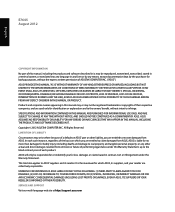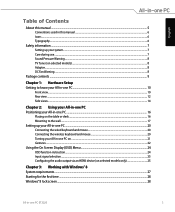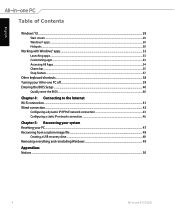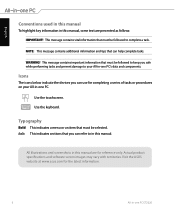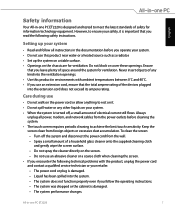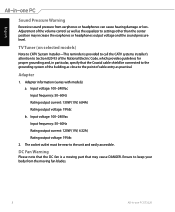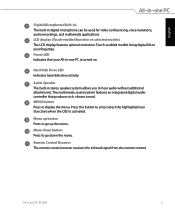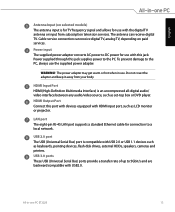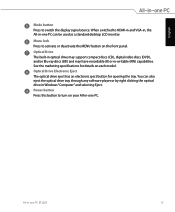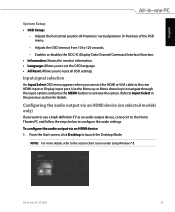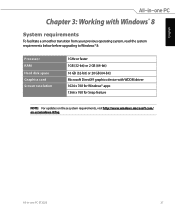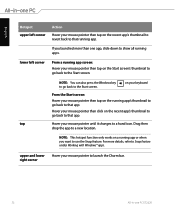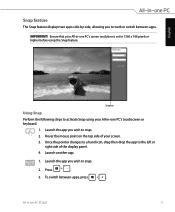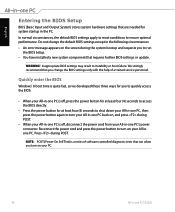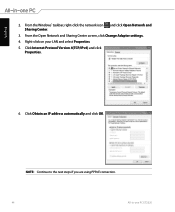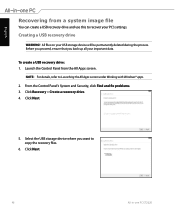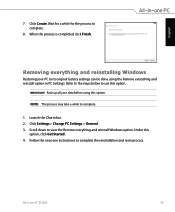Asus ET2220I Support Question
Find answers below for this question about Asus ET2220I.Need a Asus ET2220I manual? We have 1 online manual for this item!
Question posted by HANFEE on September 5th, 2013
Asus Model Et2220i Change Hard Drive
how do i do this please
Current Answers
Related Asus ET2220I Manual Pages
Similar Questions
Turns Off On Its Own
my asus has been turning off on me while im on it. It just goes black than restarts again. I changed...
my asus has been turning off on me while im on it. It just goes black than restarts again. I changed...
(Posted by Cunninghamjs21 6 years ago)
Et2220i Ver001a06 - Blue Box At Top Left Side.
A blue box keeps appearing in the screen. I press the menu button and it closes only to reappear a f...
A blue box keeps appearing in the screen. I press the menu button and it closes only to reappear a f...
(Posted by paulorocadas 7 years ago)
What Brand Hard Drive Is In It And Can You Add A Bigger Hard Drive
I have a 1TB 7200rpm dive now. Belarc does not specify the brand or model number.
I have a 1TB 7200rpm dive now. Belarc does not specify the brand or model number.
(Posted by robho40 11 years ago)
More About Reinstalling
There are no instal disks, there is no product key on the outside of the computer. The only informat...
There are no instal disks, there is no product key on the outside of the computer. The only informat...
(Posted by lauriewhittaker 11 years ago)
Why Is The Hard Drive On This Desktop Computer So Noisy?
This is the first Asus computer we have owned. My husband allowed a salesperson at Best Buy to talk ...
This is the first Asus computer we have owned. My husband allowed a salesperson at Best Buy to talk ...
(Posted by bandtgraff 12 years ago)