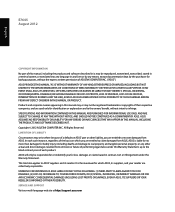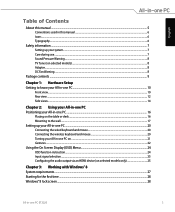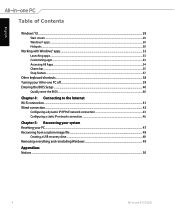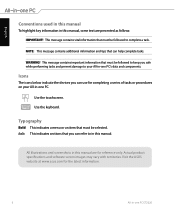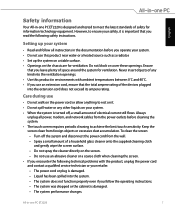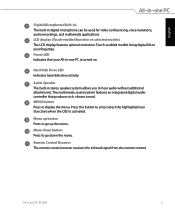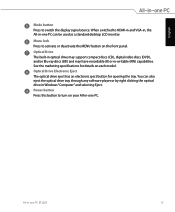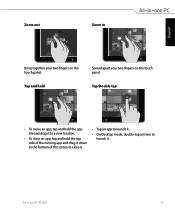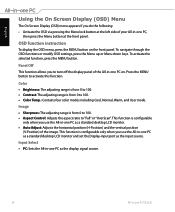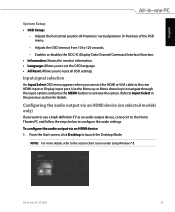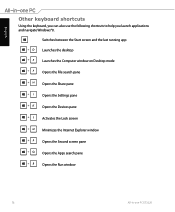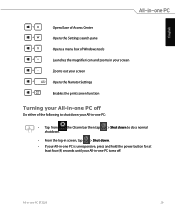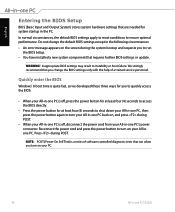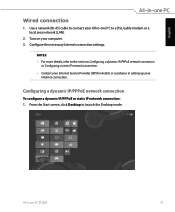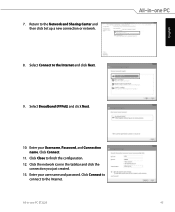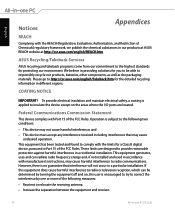Asus ET2220I Support Question
Find answers below for this question about Asus ET2220I.Need a Asus ET2220I manual? We have 1 online manual for this item!
Question posted by Cunninghamjs21 on May 4th, 2017
Turns Off On Its Own
my asus has been turning off on me while im on it. It just goes black than restarts again. I changed the hardrive already and it keeps doing the same thing i dont know what else to do please help
Current Answers
Answer #1: Posted by Troubleshooter101 on May 4th, 2017 10:41 AM
You need to download real temp and find is there any thermal throttling its looks to be your problem.
You need to buy a better and great cooling pad which can cool your laptop internals and this will solve your problem for sure.
Thanks
Please respond to my effort to provide you with the best possible solution by using the "Acceptable Solution" and/or the "Helpful" buttons when the answer has proven to be helpful. Please feel free to submit further info for your question, if a solution was not provided. I appreciate the opportunity to serve you!
Troublshooter101
Related Asus ET2220I Manual Pages
Similar Questions
Et2220i Ver001a06 - Blue Box At Top Left Side.
A blue box keeps appearing in the screen. I press the menu button and it closes only to reappear a f...
A blue box keeps appearing in the screen. I press the menu button and it closes only to reappear a f...
(Posted by paulorocadas 7 years ago)
Pc M32bf-k30bf Automatically Restarts Without Any Warning.
My PC restarts without warning. At times, when it shuts down the fan will "whoosh." Other times the ...
My PC restarts without warning. At times, when it shuts down the fan will "whoosh." Other times the ...
(Posted by oregoncrms 8 years ago)
Asus Cs5111 Wont See Hdd During Os Clean Install Tried 20 Times 4diff Os
I think im following instructions. my original question was rather vague and maybe confusing, ...
I think im following instructions. my original question was rather vague and maybe confusing, ...
(Posted by emarty91311 11 years ago)
Built In Webcam
it keeps saying the camera maybe turned off, I dont know how to turn it on??
it keeps saying the camera maybe turned off, I dont know how to turn it on??
(Posted by chookafire1 11 years ago)