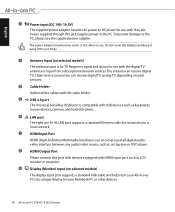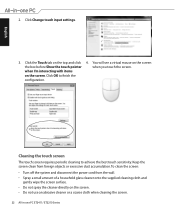Asus ET2411INTI Support Question
Find answers below for this question about Asus ET2411INTI.Need a Asus ET2411INTI manual? We have 1 online manual for this item!
Question posted by chookafire1 on August 23rd, 2012
Built In Webcam
Current Answers
Answer #1: Posted by cljeffrey on August 24th, 2012 4:02 PM
In order to turn on your webcam you press Fn and V on your wireless keyboard. That will open up the camera software.
If you have any questions or comments you can email me at [email protected]
ASUS strives to meet and exceeds our customer expectations within our warranty policy.
Regards,
Jeffrey ASUS Customer Loyalty
Related Asus ET2411INTI Manual Pages
Similar Questions
my asus has been turning off on me while im on it. It just goes black than restarts again. I changed...
please i need the utility that manages the webcam Asus ET2012AGKB. thanks