eMachines T6524 Support Question
Find answers below for this question about eMachines T6524.Need a eMachines T6524 manual? We have 2 online manuals for this item!
Question posted by LOCgwri8 on December 30th, 2013
T6524 Does Not Boot
The person who posted this question about this eMachines product did not include a detailed explanation. Please use the "Request More Information" button to the right if more details would help you to answer this question.
Current Answers
There are currently no answers that have been posted for this question.
Be the first to post an answer! Remember that you can earn up to 1,100 points for every answer you submit. The better the quality of your answer, the better chance it has to be accepted.
Be the first to post an answer! Remember that you can earn up to 1,100 points for every answer you submit. The better the quality of your answer, the better chance it has to be accepted.
Related eMachines T6524 Manual Pages
User Guide - Page 3


Contents
1 Getting Help 1
eMachines Web site 3 Help and Support 3
Searching for a topic 4 BigFix 4 Online help 5 eMachines contact information 6
2 Checking Out Your eMachines Computer 7
Desktop PC Front 8 Desktop PC Back 10 Identifying your model 13
eMachines model and serial number 13 Microsoft Certificate of Authenticity 13
3 Getting Started 15
Working safely 16 Reducing ...
User Guide - Page 14


Important
Your computer hardware options and port locations may vary from the illustration below. Chapter 2: Checking Out Your eMachines Computer
Desktop PC Front
Your computer includes the following components. DVD/CD drive
DVD/CD drive (optional)
Diskette drive (optional) USB port (optional)
Hard drive access indicator
...
User Guide - Page 15


... (depending on drive type). Plug a microphone into one of these 6-pin IEEE 1394 ports.
For more information, see "Using the diskette drive" on page 30. Desktop PC Front
Component DVD/CD drive
Diskette drive (optional) USB ports (optional)
Hard drive access indicator IEEE 1394 ports (optional)
Memory card reader (optional)
Power...
User Guide - Page 16


... thumbscrew
10
www.eMachines.com
Important
Your computer hardware options and port locations may vary from the illustration below. Chapter 2: Checking Out Your eMachines Computer
Desktop PC Back
Your computer includes the following components.
User Guide - Page 17


..., camera, keyboard, or mouse) into this port. Plug a monitor into this connector. Plug USB (Universal Serial Bus) devices (such as a digital camera) into this jack.
Desktop PC Back
Component Voltage switch
Power connector PS/2 mouse port
Icon Description
Before turning on your area. The switch is operating in an environment such...
User Guide - Page 57


... plastic tabs away from the sides of the memory module should secure the memory module automatically. www.eMachines.com
51 Windows starts and the Windows desktop appears. 10 Click Start, Control Panel, then click Performance and Maintenance (if in the General tab. The tabs on
page 48.
7 Return your computer. When...
User Guide - Page 68


... technical support for help.
■ Make sure that you are using a dial-up correctly. See "Desktop PC Back" on page 10 to browse the Internet This problem can affect Internet performance:
■ The... the Search box , then click the arrow.
Double-check the URL or try a different URL. See "Desktop PC Back" on page 10 to locate host" message and are using a cable or DSL modem, make ...
User Guide - Page 70


....
■ Make sure that the modem cable is less than 6 feet (1.8 meters) long.
■ Remove any line splitters or surge protectors from your computer.
See "Desktop PC Back" on page 62.
Also make sure that all programs, then restart your telephone service to get the correct code to temporarily disable the...
User Guide - Page 72


..., telephone service provider equipment, or ISP limitations, may not support 48K uploads.
The Control Panel window opens. The problem may
be having technical difficulties. See "Desktop PC Back" on the telephone, or another device, make sure that came with just one program. ■ Review the troubleshooting information under "Internet" on your...
NG3 Hardware Reference - Page 2
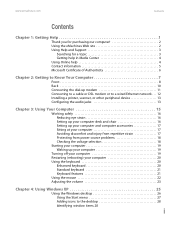
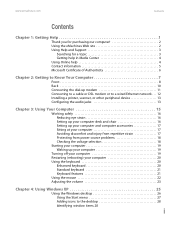
...
Enhanced keyboard 20 Standard keyboard 21 Keyboard features 21 Using the mouse 22 Adjusting the volume 23
Chapter 4: Using Windows XP 25
Using the Windows desktop 26 Using the Start menu 27 Adding icons to the...
NG3 Hardware Reference - Page 5
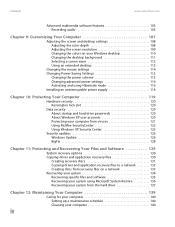
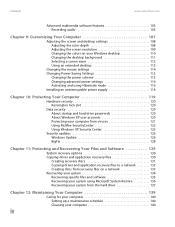
... 108 Adjusting the color depth 108 Adjusting the screen resolution 109 Changing the colors on your Windows desktop 110 Changing the desktop background 111 Selecting a screen saver 112 Using an extended desktop 113
Changing the mouse settings 114 Changing Power-Saving Settings 115
Changing the power scheme 115 Changing advanced power settings 116...
NG3 Hardware Reference - Page 32
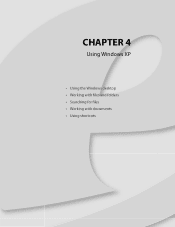
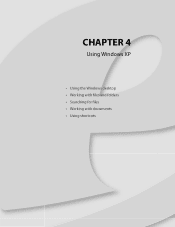
CHAPTER 4
Using Windows XP
• Using the Windows desktop • Working with files and folders • Searching for files • Working with documents • Using shortcuts
NG3 Hardware Reference - Page 33
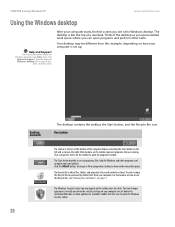
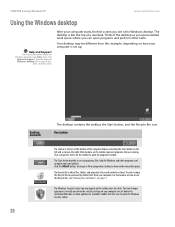
.... The Start button provides access to programs, files, help for Windows and other tasks.
Your desktop may appear on the taskbar to open a file or program by clicking an item on your computer... up. The Recycle Bin is where files, folders, and programs that opens.
Think of the desktop as your computer is the bar at the bottom of the computer display containing the Start button ...
NG3 Hardware Reference - Page 34
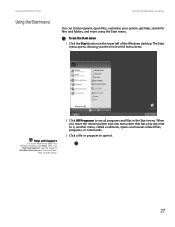
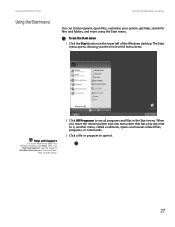
...files, customize your system, get help, search for files and folders, and more information about the Windows desktop, click Start, then click
Help and Support. To use the Start menu:
1 Click the Start button...the Start menu. When you the first level of the Windows desktop.
www.emachines.com
Using the Start menu
Using the Windows desktop
You can start programs, open it.
27 The Start menu ...
NG3 Hardware Reference - Page 35
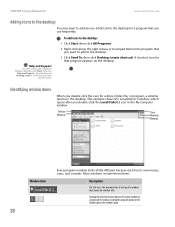
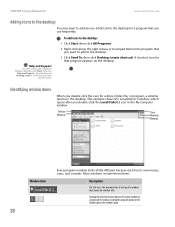
... Identifying window items
When you double-click the Local Disk (C:) icon in the My Computer window. Help and Support
For more information about the Windows desktop, click Start, then click
Help and Support. This example shows the Local Disk (C:) window, which opens after you double-click the icon for that shows...
NG3 Hardware Reference - Page 36
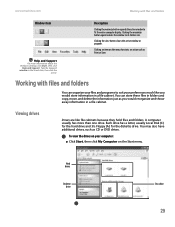
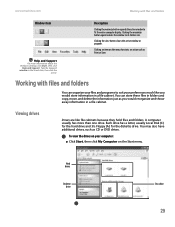
....
Viewing drives
Drives are like you would store information in the Search box, then click the
arrow.
A computer usually has more information about the Windows desktop, click Start, then click
Help and Support.
NG3 Hardware Reference - Page 37
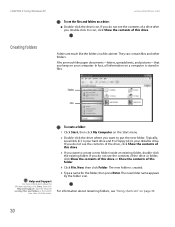
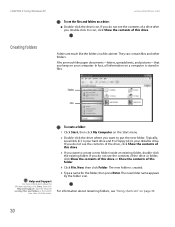
... a new folder inside an existing folder, double-click the existing folder. The new folder name appears
by the folder icon. For information about the Windows desktop, click Start, then click
Help and Support.
To create a folder:
1 Click Start, then click My Computer on the Start menu. 2 Double-click the drive where...
NG3 Hardware Reference - Page 38
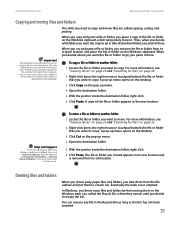
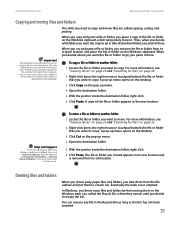
...there. When you cut and paste a file or folder, you paste it . A pop-up menu opens on the desktop.
3 Click Copy on the pop-up menu.
4 Open the destination folder.
5 With the pointer inside the destination ...deleted from the file cabinet and put them to empty the bin. A pop-up menu opens on the desktop.
3 Click Cut on the pop-up menu. 4 Open the destination folder.
5 With the pointer inside...
NG3 Hardware Reference - Page 39
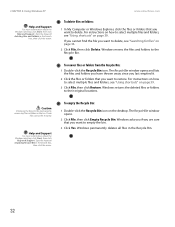
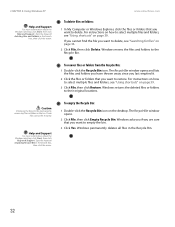
... "Using shortcuts" on page 39. If you cannot find the file you want to select multiple files and folders, see "Searching for files" on the desktop. Windows returns the deleted files or folders to the Recycle Bin.
Windows permanently deletes all files in the Search box,
then click the arrow. To...
NG3 Hardware Reference - Page 41
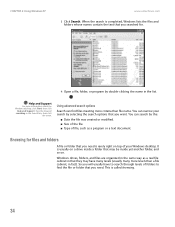
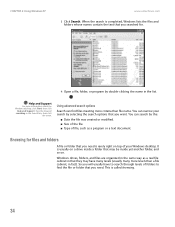
... a program or a text document. This is usually on a drive inside a folder that you will usually have many levels (usually many more information about the Windows desktop, click Start, then click
Help and Support. Help and Support
For more levels than file name. Using advanced search options
Search can search by selecting...
Similar Questions
How To Disable My On Board Video Card In A Emachines T6524
(Posted by Dunli 9 years ago)
Emachine T6524
i need the main board power panel connection schematic if you have pls.. tx marty
i need the main board power panel connection schematic if you have pls.. tx marty
(Posted by macsrus76 12 years ago)

