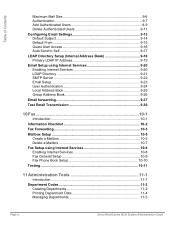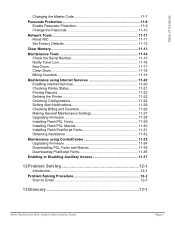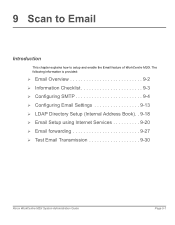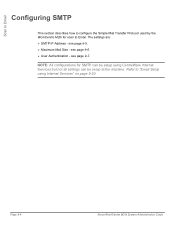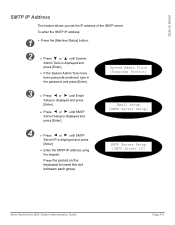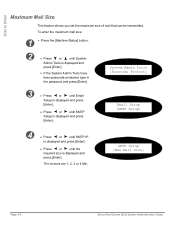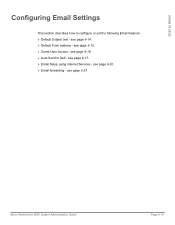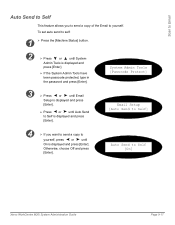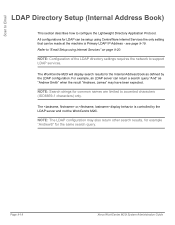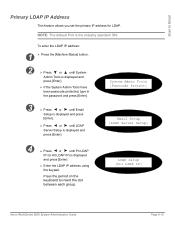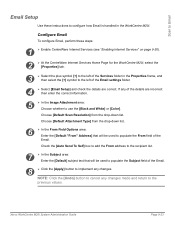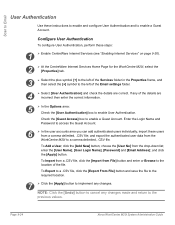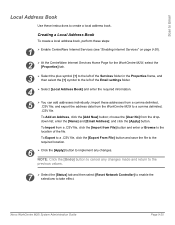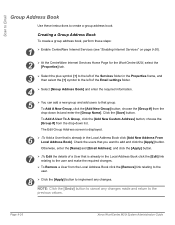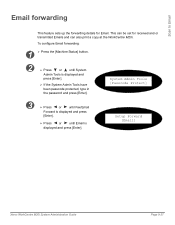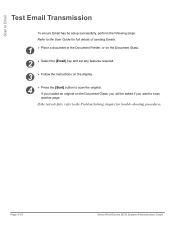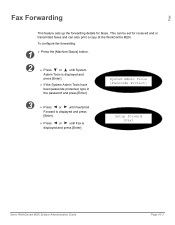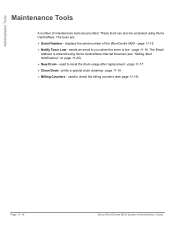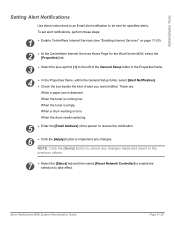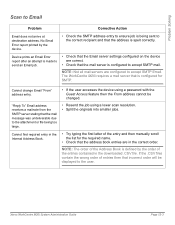Xerox M20I Support Question
Find answers below for this question about Xerox M20I - WorkCentre B/W Laser.Need a Xerox M20I manual? We have 4 online manuals for this item!
Question posted by jacteach on January 28th, 2014
How To Set Up Email On A Xerox Workcentre M20i
The person who posted this question about this Xerox product did not include a detailed explanation. Please use the "Request More Information" button to the right if more details would help you to answer this question.
Current Answers
Answer #1: Posted by freginold on May 23rd, 2020 5:42 AM
The instructions for setting up scan to email for the M20i can be found in the system administration guide, starting on page 9-1. If you don't have a copy of this manual, you can download it here:
http://download.support.xerox.com/pub/docs/CopyCentre_C20/userdocs/any-os/en/System_Administration_Guide_en.pdf
http://download.support.xerox.com/pub/docs/CopyCentre_C20/userdocs/any-os/en/System_Administration_Guide_en.pdf
Related Xerox M20I Manual Pages
Similar Questions
How To Set Up Email On Workcentre M20i At Home
(Posted by Donrab 10 years ago)
How To Set The Time Out On A Xerox Workcentre M20i
(Posted by fano 10 years ago)
How To Set Up Emailing Through My Workcentre M20i?
(Posted by shukijorda 10 years ago)