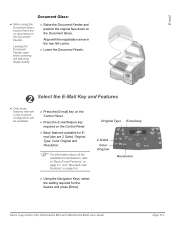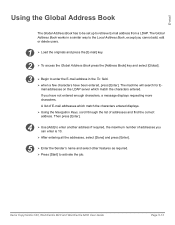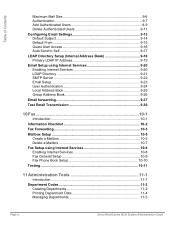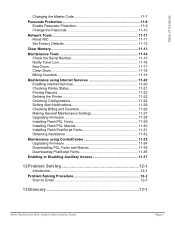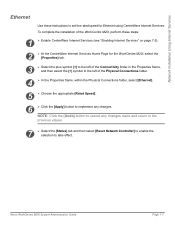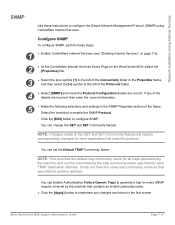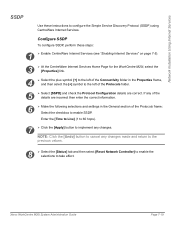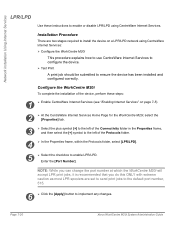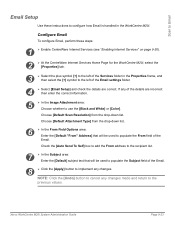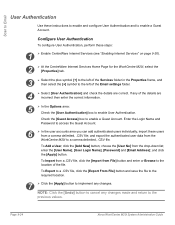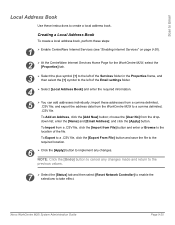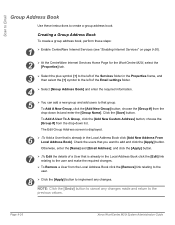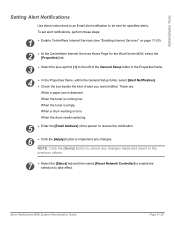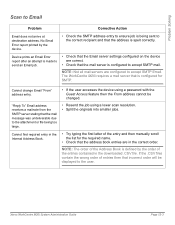Xerox M20I Support Question
Find answers below for this question about Xerox M20I - WorkCentre B/W Laser.Need a Xerox M20I manual? We have 4 online manuals for this item!
Question posted by Donrab on May 15th, 2014
How To Set Up Email On Workcentre M20i At Home
The person who posted this question about this Xerox product did not include a detailed explanation. Please use the "Request More Information" button to the right if more details would help you to answer this question.
Current Answers
Answer #1: Posted by freginold on June 14th, 2014 5:03 AM
Hi, you can find instructions for setting up scanning to email starting on page 9-1 of the M20i's system administration guide.
Related Xerox M20I Manual Pages
Similar Questions
How To Set The Time Out On A Xerox Workcentre M20i
(Posted by fano 10 years ago)
How To Set Up Email On A Xerox Workcentre M20i
(Posted by jacteach 10 years ago)
How To Set Up Emailing Through My Workcentre M20i?
(Posted by shukijorda 10 years ago)