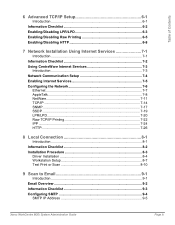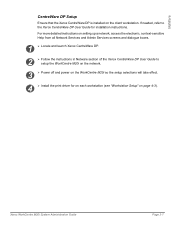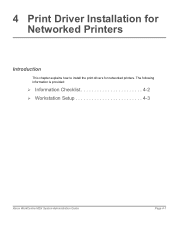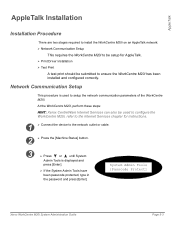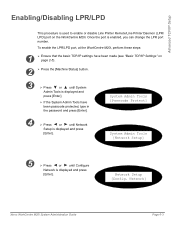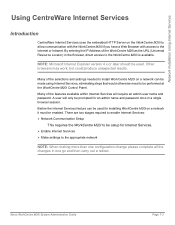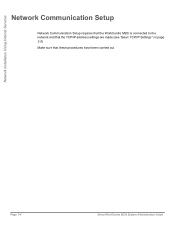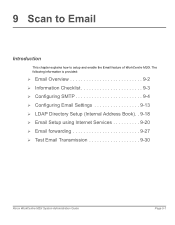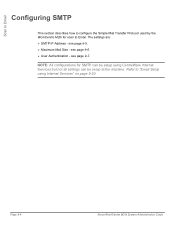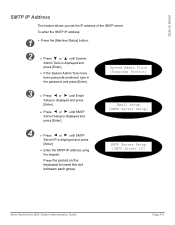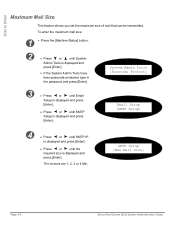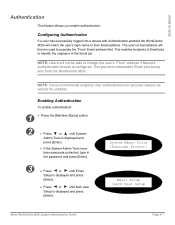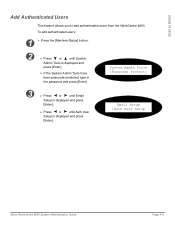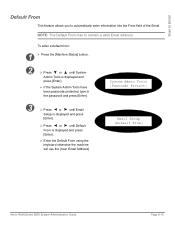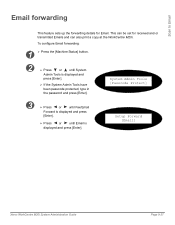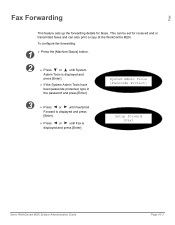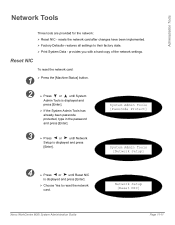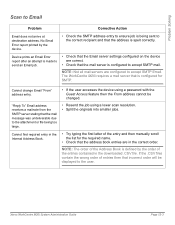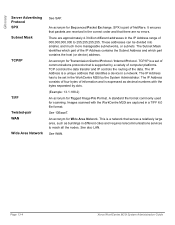Xerox M20I Support Question
Find answers below for this question about Xerox M20I - WorkCentre B/W Laser.Need a Xerox M20I manual? We have 4 online manuals for this item!
Question posted by zavStu on September 6th, 2014
How To Setup Scan To Email On M20i
The person who posted this question about this Xerox product did not include a detailed explanation. Please use the "Request More Information" button to the right if more details would help you to answer this question.
Current Answers
Answer #1: Posted by freginold on October 16th, 2014 10:29 AM
The instructions for setting up scan to email for the M20i can be found in the system administration guide, starting on page 9-1. If you don't have a copy of this manual, you can download it here:
http://download.support.xerox.com/pub/docs/CopyCentre_C20/userdocs/any-os/en/System_Administration_Guide_en.pdf
http://download.support.xerox.com/pub/docs/CopyCentre_C20/userdocs/any-os/en/System_Administration_Guide_en.pdf
Related Xerox M20I Manual Pages
Similar Questions
How To Setup Network Scanning For Xerox Workcentre M20i
(Posted by TonyKgreen 9 years ago)
How To Set Up Email On Workcentre M20i At Home
(Posted by Donrab 9 years ago)
How To Setup Scanning Xerox 4150 Workcentre
(Posted by nenaIc 10 years ago)
How To Setup Scanning On Xerox Workcentre 6400x
(Posted by royangdl 10 years ago)
Cannot Scan From Xerox Workcentre M20i Through Usb Port
(Posted by BitKro 10 years ago)