Xerox M20I Support Question
Find answers below for this question about Xerox M20I - WorkCentre B/W Laser.Need a Xerox M20I manual? We have 4 online manuals for this item!
Question posted by TonyKgreen on July 25th, 2014
How To Setup Network Scanning For Xerox Workcentre M20i
The person who posted this question about this Xerox product did not include a detailed explanation. Please use the "Request More Information" button to the right if more details would help you to answer this question.
Current Answers
There are currently no answers that have been posted for this question.
Be the first to post an answer! Remember that you can earn up to 1,100 points for every answer you submit. The better the quality of your answer, the better chance it has to be accepted.
Be the first to post an answer! Remember that you can earn up to 1,100 points for every answer you submit. The better the quality of your answer, the better chance it has to be accepted.
Related Xerox M20I Manual Pages
User Guide - Page 8
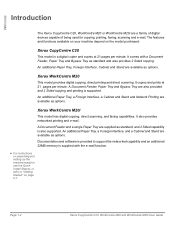
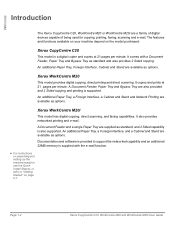
... a family of digital devices capable of being used for use the Quick Install Sheets, or refer to support the networked capability and an additional 32MB memory is supplied with a Document Feeder, Paper Tray and Bypass Tray as standard and also provides 2 Sided copying. Xerox WorkCentre M20i
This model has digital copying, direct scanning, and faxing capabilities...
User Guide - Page 47
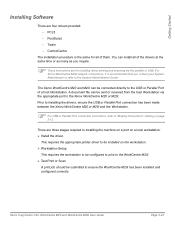
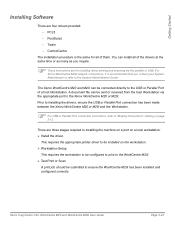
For Xerox WorkCentre M20i network connections, it is the same for installing direct printing and scanning via the appropriate port to the Xerox WorkCentre M20 or M20i. Prior to installing the drivers, ensure the USB or Parallel Port connection has been made between the Xerox WorkCentre M20 or M20i and the Workstation.
) For USB or Parallel Port connection instructions, refer to "Making...
User Guide - Page 110
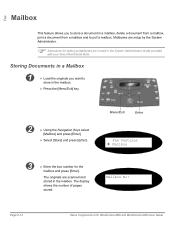
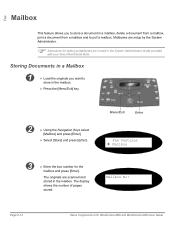
...] and press [Enter].
The originals are scanned and stored in the System Administration Guide provided with your Xerox WorkCentre M20i. Fax
Mailbox
This feature allows you want to poll a mailbox. Menu/Exit
Enter
Fax Features Æ Mailbox
3
¾ Enter the box number for setting up Mailboxes are setup by the System Administrator.
) Instructions for the...
User Guide - Page 122
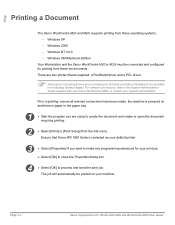
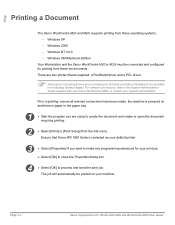
Windows NT V4.0 - For network connections, refer to the System Administration Guide supplied with your Xerox WorkCentre M20i, or contact your print job.
¾ Select [OK] to close the Properties dialog box.
4 ¾ Select [OK] to create the document and create or open the document requiring printing.
2 ¾ Select [Print] or [Print Setup] from the File...
System Administration Guide - Page 3
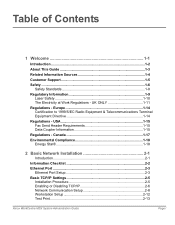
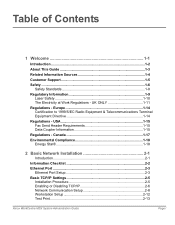
... 2-3
Basic TCP/IP Settings 2-5 Installation Procedure 2-5 Enabling or Disabling TCP/IP 2-6 Network Communication Setup 2-8 Workstation Setup 2-12 Test Print 2-13
Xerox WorkCentre M20i System Administration Guide
Page i Europe 1-14 Certification to 1999/5/EC Radio Equipment & Telecommunications Terminal Equipment Directive 1-14
Regulations - Table of Contents
1 Welcome 1-1
Introduction...
System Administration Guide - Page 4
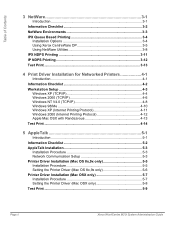
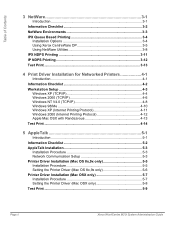
... 5-3
Installation Procedure 5-3 Network Communication Setup 5-3 Printer Driver Installation (Mac OS 8x,9x only 5-5 Installation Procedure 5-5 Setting the Printer Driver (Mac OS 8x,9x only 5-6 Printer Driver Installation (Mac OSX only 5-7 Installation Procedure 5-7 Setting the Printer Driver (Mac OSX only 5-8 Test Print ...5-9
Page ii
Xerox WorkCentre M20i System Administration Guide
System Administration Guide - Page 5
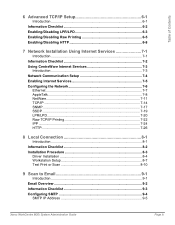
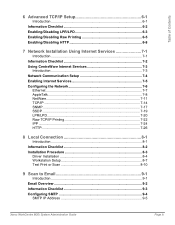
... Printing 7-22 IPP ...7-24 HTTP...7-26
8 Local Connection 8-1
Introduction 8-1 Information Checklist 8-2 Installation Procedure 8-3
Driver Installation 8-4 Workstation Setup 8-7 Test Print or Scan 8-10
9 Scan to Email 9-1
Introduction 9-1 Email Overview 9-2 Information Checklist 9-3 Configuring SMTP 9-4
SMTP IP Address 9-5
Xerox WorkCentre M20i System Administration Guide
Page iii
System Administration Guide - Page 7
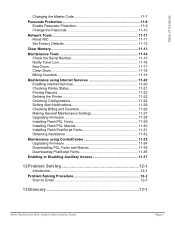
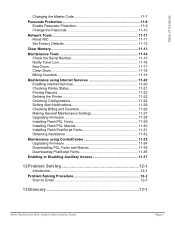
...the Master Code 11-7
Passcode Protection 11-9 Enable Passcode Protection 11-9 Change the Passcode 11-10
Network Tools 11-11 Reset NIC 11-11 Set Factory Defaults 11-12
Clear Memory 11-13
Maintenance ... Access 11-37
12 Problem Solving 12-1
Introduction 12-1
Problem Solving Procedure 12-2 Scan to Email 12-3
13 Glossary 13-1
Xerox WorkCentre M20i System Administration Guide
Page v
System Administration Guide - Page 10
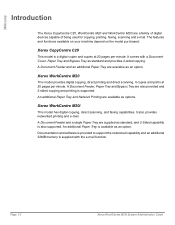
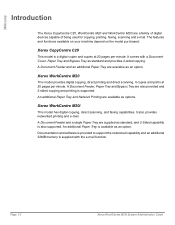
... as standard and provides 2-sided copying. It also provides networked printing and e-mail. A Document Feeder, Paper Tray and Bypass Tray are a family of digital devices capable of being used for copying, printing, faxing, scanning and e-mail. Welcome
Introduction
The Xerox CopyCentre C20, WorkCentre M20 and WorkCentre M20i are also provided and 2-sided copying and printing is supported...
System Administration Guide - Page 55
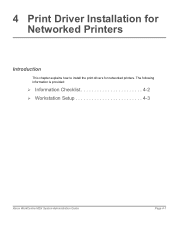
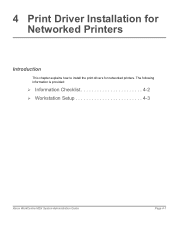
4 Print Driver Installation for Networked Printers
Introduction
This chapter explains how to install the print drivers for networked printers. The following information is provided:
¾ Information Checklist 4-2 ¾ Workstation Setup 4-3
Xerox WorkCentre M20i System Administration Guide
Page 4-1
System Administration Guide - Page 119
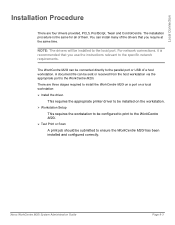
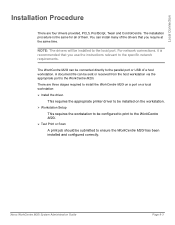
... to the specific network requirements. NOTE: The drivers will be submitted to the local port. Xerox WorkCentre M20i System Administration Guide
Page...WorkCentre M20i on a port on the workstation. ¾ Workstation Setup
This requires the workstation to be configured to print to the WorkCentre M20i. ¾ Test Print or Scan A print job should be installed to ensure the WorkCentre M20i...
System Administration Guide - Page 125
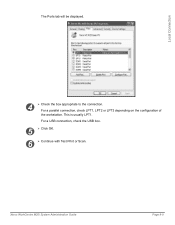
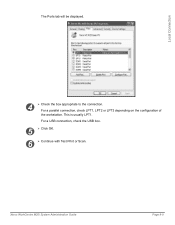
For a USB connection, check the USB box.
5 ¾ Click OK.
6 ¾ Continue with Test Print or Scan. Xerox WorkCentre M20i System Administration Guide
Page 8-9 Local Connection
The Ports tab will be displayed.
4
¾ Check the box appropriate to the connection. This is usually LPT1. For a ...
System Administration Guide - Page 133
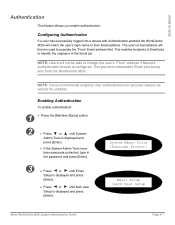
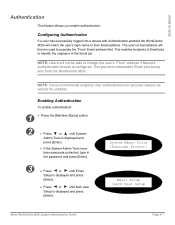
... recommends enabling User Authentication for security reasons as well as for usability.
System Admin Tools [Passcode Protect]
Email Setup [Auth User Setup
Xerox WorkCentre M20i System Administration Guide
Page 9-7 Scan to change the user's "From" address if Network Authenticated Access is displayed and press [Enter]. The user's Email address will match the user's login name to populate...
System Administration Guide - Page 141
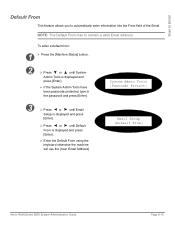
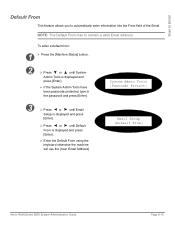
... the machine will use the [User Email Address]
System Admin Tools [Passcode Protect]
Email Setup [Default From]
Xerox WorkCentre M20i System Administration Guide
Page 9-15
NOTE: The Default From has to automatically enter information into the From field of the Email. Scan to Email
Default From
This feature allows you to contain a valid Email address.
System Administration Guide - Page 144
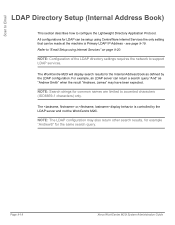
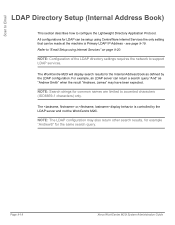
...
Xerox WorkCentre M20i System Administration Guide NOTE: Search strings for common names are limited to "Email Setup using CentreWare Internet Services the only setting that can be made at the machine is controlled by the LDAP configuration. Refer to accented characters (ISO8859-1 characters) only.
NOTE: Configuration of the LDAP directory settings requires the network to...
System Administration Guide - Page 146
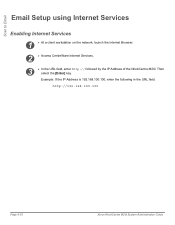
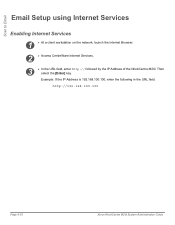
Scan to Email
Email Setup using Internet Services
Enabling Internet Services
1
¾ At a client workstation on the network, launch the Internet Browser.
2 ¾ Access CentreWare Internet Services.
3
¾ In the URL field, enter http:// followed by the IP Address of the WorkCentre M20i. Example: If the IP Address is 192.168.100.100, enter the following...
System Administration Guide - Page 153
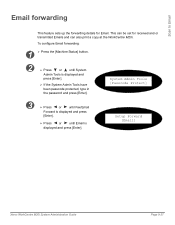
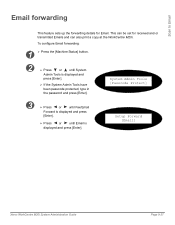
...
[Enter].
¾ Press or until System
Admin Tools is displayed and press [Enter]. Scan to Email
Email forwarding
This feature sets up the forwarding details for received and or transmitted Emails and can also print a copy at the WorkCentre M20i. This can be set for Email. Setup Forward [Email]
Xerox WorkCentre M20i System Administration Guide
Page 9-27
System Administration Guide - Page 159
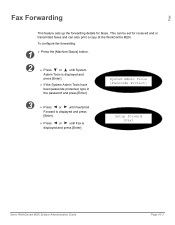
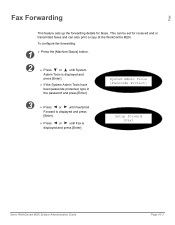
... and press [Enter]. Fax
Fax Forwarding
This feature sets up the forwarding details for received and or transmitted faxes and can be set for faxes.
Setup Forward [Fax]
Xerox WorkCentre M20i System Administration Guide
Page 10-3 This can also print a copy at the...
System Administration Guide - Page 179
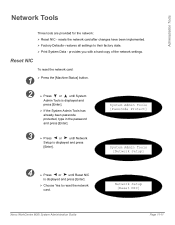
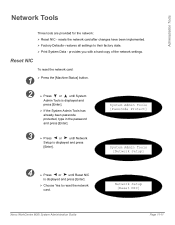
... or
until Reset NIC
is displayed and press [Enter].
¾ Choose Yes to their factory state. ¾ Print System Data - Network Setup [Reset NIC]
Xerox WorkCentre M20i System Administration Guide
Page 11-11 resets the network card after changes have been implemented. ¾ Factory Defaults- System Admin Tools [Passcode Protect]
3
¾ Press
or
until System
Admin...
System Administration Guide - Page 208
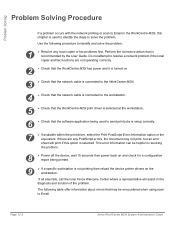
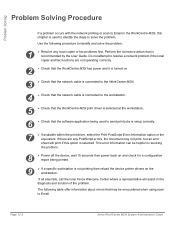
... solution of the problem. This error information can be encountered when using scan to Email. Perform the corrective action that is selected.
Page 12-2
Xerox WorkCentre M20i System Administration Guide
Problem Solving
Problem Solving Procedure
If a problem occurs with the network printing or scan to Email in the WorkCentre M20i, this option is recommended by the User Guide.
Similar Questions
How Do You Change The Smtp Port On A Xerox Workcentre M20i
(Posted by arielhutomo 9 years ago)
How Do I Setup Network Scanning On A Mac From A Phaser 3635
(Posted by Legrsm 10 years ago)
Cannot Scan From Xerox Workcentre M20i Through Usb Port
(Posted by BitKro 10 years ago)
Xerox Workcentre M20i Will Not Scan Using Document Glass
(Posted by jkomegat 10 years ago)
How To Setup Network Scanning Xerox Phaser 3635
(Posted by chrrro 10 years ago)

