Xerox M20I Support Question
Find answers below for this question about Xerox M20I - WorkCentre B/W Laser.Need a Xerox M20I manual? We have 4 online manuals for this item!
Question posted by vwnic on January 12th, 2014
How To Change Your Company Name On Xerox Workcentre M20i
The person who posted this question about this Xerox product did not include a detailed explanation. Please use the "Request More Information" button to the right if more details would help you to answer this question.
Current Answers
There are currently no answers that have been posted for this question.
Be the first to post an answer! Remember that you can earn up to 1,100 points for every answer you submit. The better the quality of your answer, the better chance it has to be accepted.
Be the first to post an answer! Remember that you can earn up to 1,100 points for every answer you submit. The better the quality of your answer, the better chance it has to be accepted.
Related Xerox M20I Manual Pages
System Administration Guide - Page 7
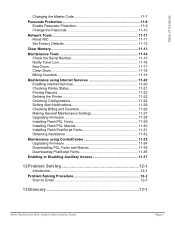
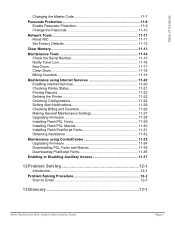
... Master Code 11-7
Passcode Protection 11-9 Enable Passcode Protection 11-9 Change the Passcode 11-10
Network Tools 11-11 Reset NIC 11-11 Set Factory Defaults 11-12
Clear Memory 11-13
...Disabling Auxiliary Access 11-37
12 Problem Solving 12-1
Introduction 12-1
Problem Solving Procedure 12-2 Scan to Email 12-3
13 Glossary 13-1
Xerox WorkCentre M20i System Administration Guide
Page v
System Administration Guide - Page 24
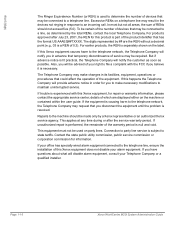
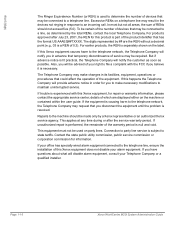
... Company may result in the devices not ringing in order for this Xerox equipment, for information. But if advance notice isn't practical, the Telephone Company will...) is used on party lines. Page 1-16
Xerox WorkCentre M20i System Administration Guide The digits represented by a Xerox representative or an authorized Xerox service agency.
Repairs to a telephone line. Connection...
System Administration Guide - Page 62


... print queue. This name does not change. Select [OK]. Browse to the required Windows NT driver on the WorkCentre M20i. Use the Add Printer Wizard to add the WorkCentre M20i to display the Printer Ports dialog box.
Select [LPR Port] and select [New Port] to display the dialog box listing available ports.
Page 4-8
Xerox WorkCentre M20i System Administration Guide...
System Administration Guide - Page 91
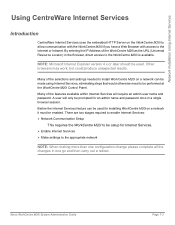
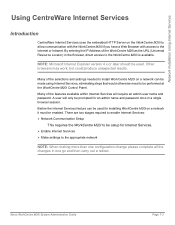
... than one configuration change please complete all the changes in one go and then carry out a reboot. By entering the IP Address of the selections and settings needed to install WorkCentre M20i on the WorkCentre M20i to allow communication with the WorkCentre M20i if you have a Web Browser with access to the Internet or Intranet. Xerox WorkCentre M20i System Administration Guide...
System Administration Guide - Page 96


... an AppleTalk network using CentreWare Internet Services.
Enter the [Printer Name]. Configure the WorkCentre M20i
To complete the installation of the device. Use a meaningful name, such as the location of the WorkCentre M20i, perform these instructions to enable AppleTalk. Page 7-8
Xerox WorkCentre M20i System Administration Guide Installation Procedure
There are two stages required to...
System Administration Guide - Page 101
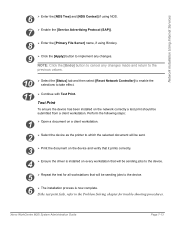
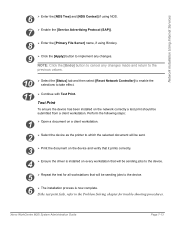
...network correctly a test print should be sending jobs to the device.
5
¾ Repeat the test for trouble-shooting procedures. Xerox WorkCentre M20i System Administration Guide
Page 7-13
Perform the following steps:
1... name, if using Bindery.
9 ¾ Click the [Apply] button to take effect.
11
¾ Continue with Test Print. NOTE: Click the [Undo] button to cancel any changes ...
System Administration Guide - Page 105
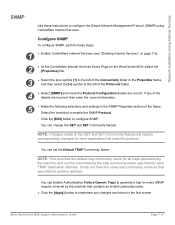
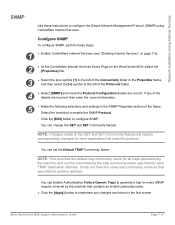
... return to the first screen.
Xerox WorkCentre M20i System Administration Guide
Page 7-17
You can be overridden by the trap community name specified for each application that uses the protocol.
You can change the GET and SET Community Names.
NOTE: This specifies the default trap community name for all traps generated by the machine that specified fro...
System Administration Guide - Page 106
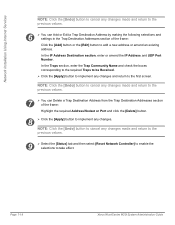
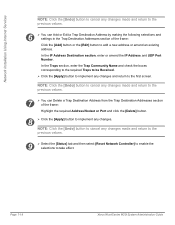
... and then select [Reset Network Controller] to enable the selections to implement any changes. Page 7-18
Xerox WorkCentre M20i System Administration Guide In the IP Address Destination section, enter or amend the IP..., enter the Trap Community Name and check the boxes corresponding to the required Traps to be Received.
¾ Click the [Apply] button to implement any changes and return to add a...
System Administration Guide - Page 133
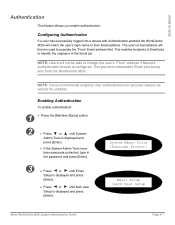
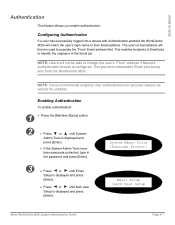
... a device with Authentication enabled the WorkCentre M20i will then be able to their Email address. The user's Email address will match the user's login name to change the user's "From" address if Network Authenticated Access is displayed and press [Enter]. NOTE: Users will not be used to populate the "From" Email address field. NOTE: Xerox recommends...
System Administration Guide - Page 147
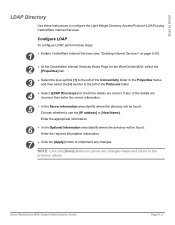
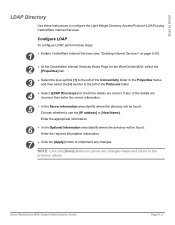
Xerox WorkCentre M20i System Administration Guide
Page 9-21 If any of the Protocols folder.
4...Host Name]. NOTE: Click the [Undo] button to cancel any changes. Scan to Email
LDAP Directory
Use these steps:
1
¾ Enable CentreWare Internet Services (see "Enabling Internet Services" on page 9-20).
2
¾ At the CentreWare Internet Services Home Page for the WorkCentre M20i, ...
System Administration Guide - Page 148
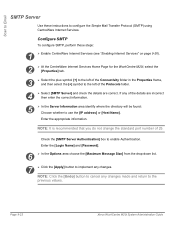
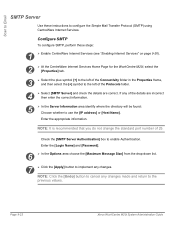
...Login Name] and [Password].
6
¾ In the Options area choose the [Maximum Message Size] from the drop-down list.
7 ¾ Click the [Apply] button to implement any changes made.... Page 9-22
Xerox WorkCentre M20i System Administration Guide
If any of the details are correct. Enter the appropriate information.
NOTE: Click the [Undo] button to cancel any changes.
Scan to Email...
System Administration Guide - Page 150
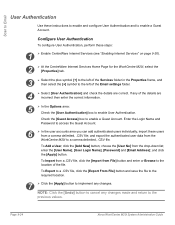
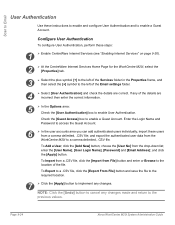
...the [User Name], [User Login Name], [Password] and [Email Address];
If any changes made and return to the
previous values.
import these users from the
WorkCentre M20i to a ...¾ In the user accounts area you can add authenticated users individually; Page 9-24
Xerox WorkCentre M20i System Administration Guide Scan to Email
User Authentication
Use these steps:
1
¾ Enable...
System Administration Guide - Page 151
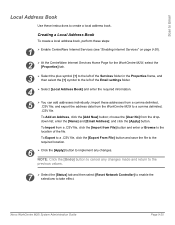
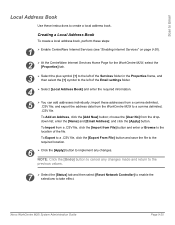
... click the [Apply] button. Xerox WorkCentre M20i System Administration Guide
Page 9-25 To Add an Address, click the [Add New] button; enter the [Name] and [Email Address]; To Import from a .CSV file, click the [Import from the WorkCentre M20i to create a local address book.
NOTE: Click the [Undo] button to cancel any changes made and return to...
System Administration Guide - Page 152
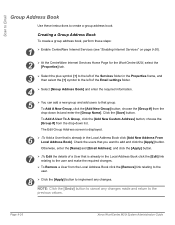
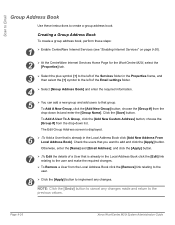
...is displayed.
6
¾ ;To Add a User that group.
Otherwise, enter the [Name] and [Email Address];
Page 9-26
Xerox WorkCentre M20i System Administration Guide To Add A User To A Group, click the [Add New Custom ... Local Address Book click the [Edit] link relating to the user and make the required changes.
¾ To Remove a User from the Local Address Book click the [Remove] link...
System Administration Guide - Page 166
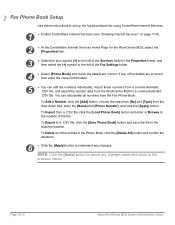
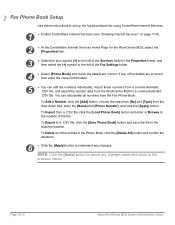
...] button and save the file to cancel any changes.
and click the [Apply] button.
choose the sequence [No] and [Type] from the WorkCentre M20i to the left of the Fax Settings folder.... enter the [Name] and [Phone Number];
and export the number data from the drop-down lists; To Delete all numbers from the Fax Phone Book. Page 10-10
Xerox WorkCentre M20i System Administration Guide...
System Administration Guide - Page 175
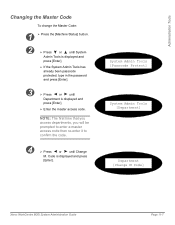
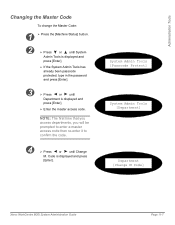
... [Passcode Protect]
System Admin Tools [Department]
Department [Change M Code]
Xerox WorkCentre M20i System Administration Guide
Page 11-7 Code is displayed and...or
until
Department is displayed and
press [Enter].
¾ Enter the master access code.
Administration Tools
Changing the Master Code
To change the Master Code:
1 ¾ Press the [Machine Status] button.
2
¾ Press
or
...
System Administration Guide - Page 191
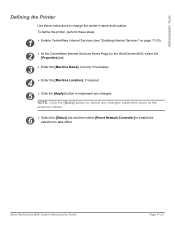
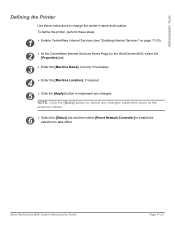
NOTE: Click the [Undo] button to cancel any changes. Xerox WorkCentre M20i System Administration Guide
Page 11-23 To define the printer, perform these instructions to change the printer's name and location. Administration Tools
Defining the Printer
Use these steps:
1
¾ Enable CentreWare Internet Services (see "Enabling Internet Services" on page 11-20).
2
¾ At ...
System Administration Guide - Page 195
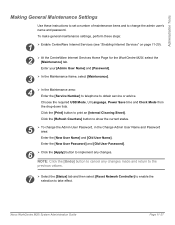
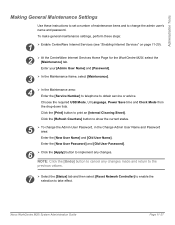
... the CentreWare Internet Services Home Page for the WorkCentre M20i, select the [Maintenance] tab.
Choose the ...change the admin user's name and password.
Enter your [Admin User Name] and [Password].
3 ¾ In the Maintenance frame, select [Maintenance].
4
¾ In the Maintenance area: Enter the [Service Number] to telephone to print an [Internal Cleaning Sheet]. Xerox WorkCentre M20i...
System Administration Guide - Page 209
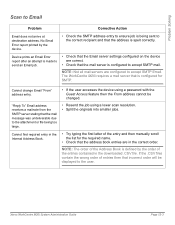
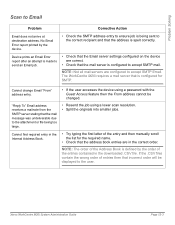
...Xerox WorkCentre M20i System Administration Guide
Page 12-3
"Reply To" Email address receives a mailnote from the SMTP server stating that the mail server is made to send an Email job.
• Check that the Email server settings configured on the device... is defined by the device.
• Check the SMTP address entry to ensure job is configured for the required name.
• Check that...
System Administration Guide - Page 210
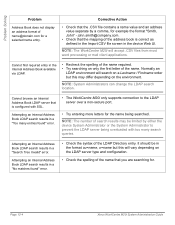
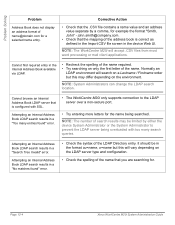
...of the name required. • Try searching on only the first letter of the LDAP Directory entry. Page 12-4
Xerox WorkCentre M20i System Administration Guide
NOTE: System Administrators can change the LDAP...
john.smith@company.com.
• Check that the mapping of the name that the .CSV file contains a name value and an address value separate by either the device System Administrator or...
Similar Questions
How Do I Change A Name On The Network Scanning Of The Xerox Phaser 3635mfp
(Posted by Flsham 9 years ago)
How To Change Toner On Xerox Workcentre M20i
(Posted by lao1spei 9 years ago)
How Do You Change The Smtp Port On A Xerox Workcentre M20i
(Posted by arielhutomo 9 years ago)
How To Change A Name In Email Setting Ona Phaser 6180
(Posted by jesbwi 10 years ago)
Cannot Change The Name Of The Previous Owner Of The Moi 20
(Posted by tinaiw 12 years ago)

