Xerox M20I Support Question
Find answers below for this question about Xerox M20I - WorkCentre B/W Laser.Need a Xerox M20I manual? We have 4 online manuals for this item!
Question posted by tinaiw on July 27th, 2011
Cannot Change The Name Of The Previous Owner Of The Moi 20
The person who posted this question about this Xerox product did not include a detailed explanation. Please use the "Request More Information" button to the right if more details would help you to answer this question.
Current Answers
There are currently no answers that have been posted for this question.
Be the first to post an answer! Remember that you can earn up to 1,100 points for every answer you submit. The better the quality of your answer, the better chance it has to be accepted.
Be the first to post an answer! Remember that you can earn up to 1,100 points for every answer you submit. The better the quality of your answer, the better chance it has to be accepted.
Related Xerox M20I Manual Pages
User Guide - Page 32
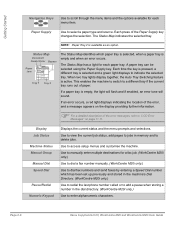
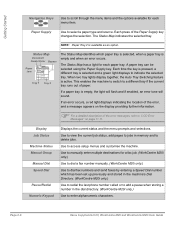
...
Tray 1 Tray 2
The Status Map identifies which has been set up previously and stored in the machine's Dial Directory. (WorkCentre M20i only.)
Use to redial the last phone number called or to add ...a pause when storing a number in memory and to a different tray if the current tray runs out of the Paper Supply key changes...
User Guide - Page 160
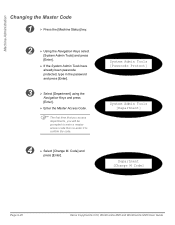
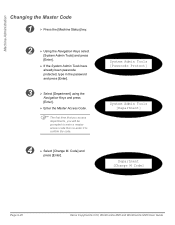
Code] and
press [Enter]. System Admin Tools [Passcode Protect]
System Admin Tools [Department]
Department [Change M Code]
Page 9-20
Xerox CopyCentre C20, WorkCentre M20 and WorkCentre M20i User Guide Machine Administration
Changing the Master Code
1
¾ Press the [Machine Status] key.
2
¾ Using the Navigation Keys select
[System Admin Tools] and press
[Enter].
¾ If the...
User Guide - Page 211
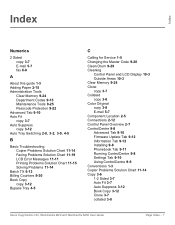
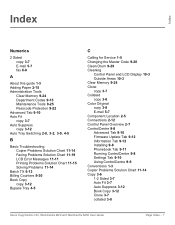
...
Batch TX 6-13 Billing Counters 9-30 Book Copy
copy 3-12 Bypass Tray 4-5
C
Calling for Service 1-5 Changing the Master Code 9-20 Clean Drum 9-29 Cleaning
Control Panel and LCD Display 10-3 Outside Areas 10-3 Clear Memory 9-24 Clone copy... 3-7 Auto Fit 3-7 Auto Suppress 3-12 Book Copy 3-12 Clone 3-7 collated 3-8
Xerox CopyCentre C20, WorkCentre M20 and WorkCentre M20i User Guide
Page Index - 1
User Guide - Page 212
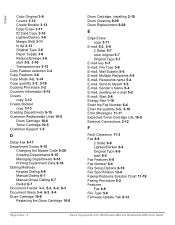
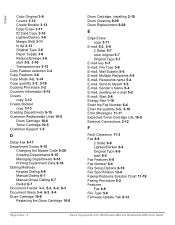
... 1-5
D
Delay Fax 6-11 Department Codes 9-15
Changing the Master Code 9-20 Creating Departments 9-15 Managing Departments 9-18 Printing Department ... 5-6 E-mail, Mail Subject 5-6 E-mail, Multiple Recipients 5-5 E-mail, Recipients name 5-4 E-mail, Send to Myself 5-5 E-mail, Sender's Name 5-4 E-mail, sending an e-mail 5-2 E-mail, Start 5-6 Energy Star 1-...WorkCentre M20 and WorkCentre M20i User Guide
User Guide - Page 214
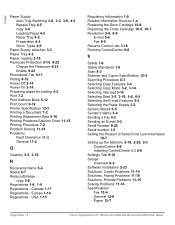
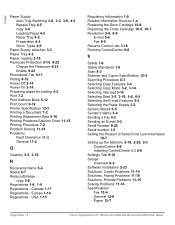
...Send to Myself 5-5 Sender's Name 5-4 Sending a Fax 6-2 Sending...Machine 2-19, 2-20, 9-3
ControlCentre 9-8...WorkCentre M20i User Guide Europe 1-14 Regulations - Index
Paper Supply
Auto Tray Switching 2-8, 3-2, 3-9, 4-5
Bypass Tray 4-5 copy 3-9 Loading Paper 4-2 Paper Tray 4-2 Preparation 4-2 Stock Types 4-9 Paper Supply selection 3-2 Paper Tray 4-2 Paper, loading 2-15
Passcode Protection 9-15, 9-22
Change...
System Administration Guide - Page 11
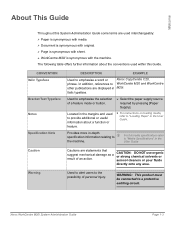
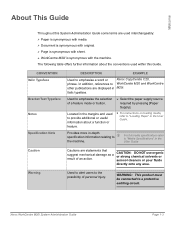
.... Welcome
About This Guide
Throughout this Guide. CONVENTION Italic Typeface
Bracket Text Typeface Notes
Specification Note
DESCRIPTION
EXAMPLE
Used to
L
the machine. Located in M20i. Xerox WorkCentre M20i System Administration Guide
Page 1-3
Used to provide additional or useful information about the conventions used within this System Administration Guide some terms are displayed...
System Administration Guide - Page 52


... NDS are patched to the correct level.
¾ Ensure that NDPS 2.0 is installed on the relevant server.
¾ Ensure that the latest version of the WorkCentre M20i. Enter a name and select [Create].
- You can choose a printer type at this stage if desired. You can use either IPX or IP. Page 3-12
Xerox...
System Administration Guide - Page 101
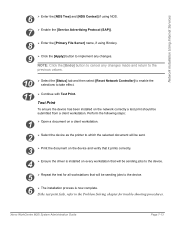
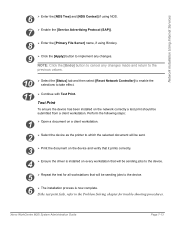
... changes made and return to the previous values.
10 ¾ Select the [Status] tab and then select [Reset Network Controller] to enable the selections to the device.
6 ¾ The installation process is installed on the network correctly a test print should be sending jobs to take effect.
11
¾ Continue with Test Print. Xerox WorkCentre M20i...
System Administration Guide - Page 106
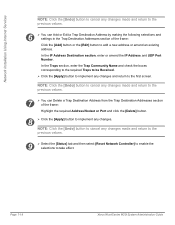
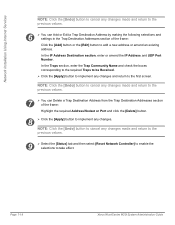
... the previous values.
7
¾ You can Add or Edit a Trap Destination Address by making the following selections and settings in the Trap Destination Addresses section of the frame:
Highlight the required Address/Socket or Port and click the [Delete] button.
8 ¾ Click the [Apply] button to implement any changes. Page 7-18
Xerox WorkCentre M20i...
System Administration Guide - Page 147
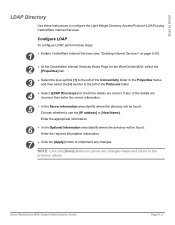
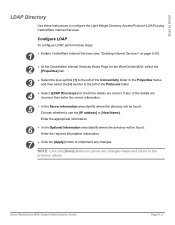
... to use the [IP address] or [Host Name].
NOTE: Click the [Undo] button to cancel any changes.
Scan to Email
LDAP Directory
Use these steps:
1
¾ Enable CentreWare Internet Services (see "Enabling Internet Services" on page 9-20).
2
¾ At the CentreWare Internet Services Home Page for the WorkCentre M20i, select the [Properties] tab.
3
¾ Select...
System Administration Guide - Page 148
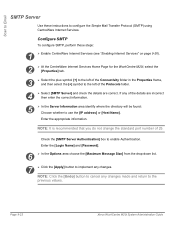
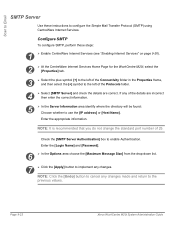
...Authentication] box to implement any changes.
If any changes made and return to use the [IP address] or [Host Name]. Page 9-22
Xerox WorkCentre M20i System Administration Guide
Enter the... Internet Services (see "Enabling Internet Services" on page 9-20).
2
¾ At the CentreWare Internet Services Home Page for the WorkCentre M20i, select the [Properties] tab.
3
¾ Select ...
System Administration Guide - Page 149
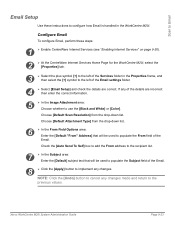
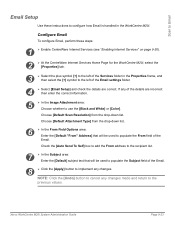
...Internet Services" on page 9-20).
2
¾ At the CentreWare Internet Services Home Page for the WorkCentre M20i, select the [Properties] tab...folder in the WorkCentre M20i.
Choose [Default Scan Resolution] from the drop-down list.
Xerox WorkCentre M20i System Administration Guide...White] or [Color]. If any changes made and return to implement any changes. NOTE: Click the [Undo] button ...
System Administration Guide - Page 150
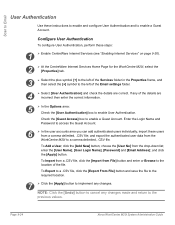
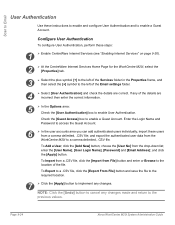
... page 9-20).
2
¾ At the CentreWare Internet Services Home Page for the WorkCentre M20i, select...and click the [Apply] button. If any changes made and return to the location of the ...WorkCentre M20i to enable User Authentication. Page 9-24
Xerox WorkCentre M20i System Administration Guide
Check the [Guest Access] box to enable a Guest Account. enter the [User Name], [User Login Name...
System Administration Guide - Page 151
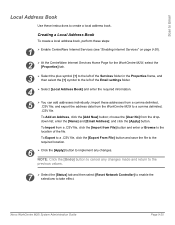
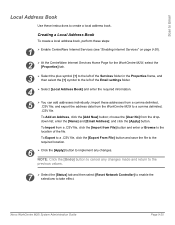
... the
previous values.
7
¾ Select the [Status] tab and then select [Reset Network Controller] to enable the selections to cancel any changes.
choose the [User No] from the WorkCentre M20i to the left of the file.
Xerox WorkCentre M20i System Administration Guide
Page 9-25 and export the address data from the dropdown list; enter the [Name] and...
System Administration Guide - Page 152
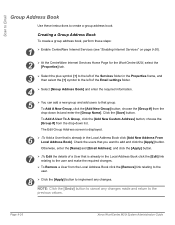
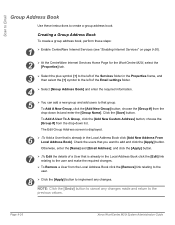
... to the user.
8 ¾ Click the [Apply] button to implement any changes made and return to create a group address book. Page 9-26
Xerox WorkCentre M20i System Administration Guide Creating a Group Address Book
To create a group address book, perform these instructions to the
previous values. To Add A New Group, click the [Add New Group] button...
System Administration Guide - Page 166
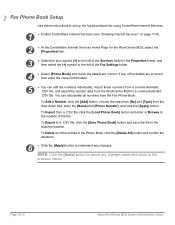
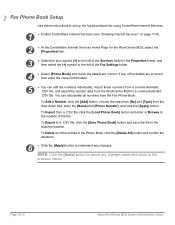
and export the number data from the WorkCentre M20i to implement any changes. To Delete all numbers from a .CSV file, click the [Load Phone Book] button and enter or Browse to the
previous values. choose the sequence [No] and [Type] from a comma delimited, .CSV file; enter the [Name] and [Phone Number];
import these instructions to set...
System Administration Guide - Page 191
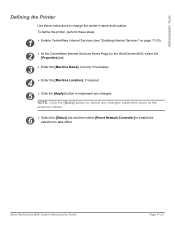
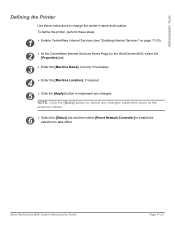
... Services" on page 11-20).
2
¾ At the CentreWare Internet Services Home Page for the WorkCentre M20i, select the [Properties] tab.
3 ¾ Enter the [Machine Name], but only if necessary.
4 ¾ Enter the [Machine Location], if required.
5 ¾ Click the [Apply] button to implement any changes made and return to the
previous values.
6
¾ Select the...
System Administration Guide - Page 193
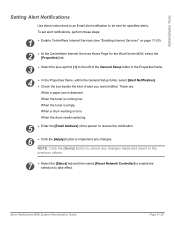
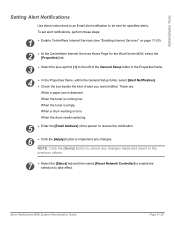
...:
1
¾ Enable CentreWare Internet Services (see "Enabling Internet Services" on page 11-20).
2
¾ At the CentreWare Internet Services Home Page for the WorkCentre M20i, select the [Properties] tab.
3
¾ Select the plus symbol [+] to implement any changes made and return to the
previous values.
7
¾ Select the [Status] tab and then select [Reset Network...
System Administration Guide - Page 195
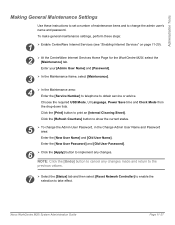
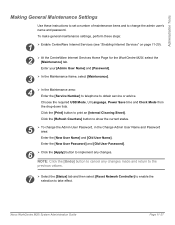
... Admin User Password, in the Change Admin User Name and Password area:
Enter the [New User Name] and [Old User Name]. Xerox WorkCentre M20i System Administration Guide
Page 11-27
Administration Tools
Making General Maintenance Settings
Use these steps:
1
¾ Enable CentreWare Internet Services (see "Enabling Internet Services" on page 11-20).
2
¾ At the CentreWare Internet...
System Administration Guide - Page 200


...WorkCentre M20i System Administration Guide Click the [Return] button to return to the previous values. Enter the details for the WorkCentre M20i. To obtain assistance and to apply the changes.... Internet Services (see "Enabling Internet Services" on page 11-20).
2
¾ At the CentreWare Internet Services Home Page for the WorkCentre M20i, select the [Assistance] tab.
3
¾ To obtain...
Similar Questions
How To Change Jpeg To Pdf On Xerox Workcentre 3220
(Posted by daveTch 9 years ago)
How To Change Toner On Xerox Workcentre M20i
(Posted by lao1spei 9 years ago)
How Do You Change The Smtp Port On A Xerox Workcentre M20i
(Posted by arielhutomo 9 years ago)
How To Change Your Company Name On Xerox Workcentre M20i
(Posted by vwnic 10 years ago)

