Xerox 8560MFP Support Question
Find answers below for this question about Xerox 8560MFP - Phaser Color Solid Ink.Need a Xerox 8560MFP manual? We have 12 online manuals for this item!
Question posted by mrshemphill on March 28th, 2013
Printing To Cardstock 4.5 X 6.5
How do I set up my Microsoft word and my Phaser to print onto 4.5 X 6.5 cardstock from Tray 1?
Current Answers
There are currently no answers that have been posted for this question.
Be the first to post an answer! Remember that you can earn up to 1,100 points for every answer you submit. The better the quality of your answer, the better chance it has to be accepted.
Be the first to post an answer! Remember that you can earn up to 1,100 points for every answer you submit. The better the quality of your answer, the better chance it has to be accepted.
Related Xerox 8560MFP Manual Pages
User Guide - Page 65


...
Selecting 2-Sided Printing
To select automatic 2-sided printing:
1. To select automatic 2-sided printing:
Operating System
Steps
Windows Vista, Windows 2000, Windows XP, or Windows Server 2003
1. Select an option under 2-Sided Printing: ■ 2-Sided Print ■ 2-Sided Print, Flip on Both Sides. 3.
Printing on page 3-15
Phaser® 8560MFP/8860MFP Multifunction Printer 3-27...
User Guide - Page 66


...; Tray 1: Insert side one facedown with the top of the page entering the system first. ■ Tray 2, 3, or 4: Insert side one . See also:
Supported Paper Sizes and Weights on the control panel and in the printer driver. Select the appropriate control panel and printer driver options for manual two-sided printing. Phaser® 8560MFP/8860MFP Multifunction...
User Guide - Page 70


Printing Transparencies from Tray 1
To print transparencies: 1.
Printing on the handle to open Tray 1. Open the tray extension.
8860mfp-011
8860mfp-012
Phaser® 8560MFP/8860MFP Multifunction Printer 3-32 Pull down and out on Specialty Media
2.
User Guide - Page 74


... is displayed as the paper source. c. Phaser® 8560MFP/8860MFP Multifunction Printer 3-36 Insert the tray into the tray slot, and then push it completely into the system.
8860mfp-032
5. On the control panel, press the System button. Select Tray 2 Paper, Tray 3 Paper, or Tray 4 Paper, and then press the OK button. Printing on Specialty Media 4. b. In the printer...
User Guide - Page 76


Printing on the handle to open Tray 1. Open the tray extension.
8860mfp-011
8860mfp-012
Phaser® 8560MFP/8860MFP Multifunction Printer 3-38 Pull down and out on Specialty Media
2. Printing Envelopes from Tray 1
To print envelopes: 1.
User Guide - Page 80


... Envelope from the list displayed, and then press the OK button.
6. On the control panel, press the System button. Phaser® 8560MFP/8860MFP Multifunction Printer 3-42
Printing on Specialty Media 4. Select Paper Tray Setup, and then press the OK button. Insert the tray into the tray slot, and then push it completely into the system.
8860mfp-119
5.
User Guide - Page 82


Open the tray extension.
8860mfp-011
8860mfp-012
Phaser® 8560MFP/8860MFP Multifunction Printer 3-44 Pull down and out on Specialty Media
2. Printing Labels from Tray 1
To print labels: 1. Printing on the handle to open Tray 1.
User Guide - Page 86


... Labels from the list displayed, and then press the OK button.
6. Phaser® 8560MFP/8860MFP Multifunction Printer 3-48 a. Select Paper Tray Setup, and then press the OK button. On the control panel, press the System button.
Insert the tray into the tray slot, and then push it completely into the system.
8860mfp-041
5. b. Printing on Specialty Media 4. c.
User Guide - Page 87


Reinsert unused glossy paper in the tray when you are finished printing. Phaser® 8560MFP/8860MFP Multifunction Printer 3-49 To order paper, transparencies, or other paper from any tray.
Printing on Specialty Media
Printing Glossy Paper
Glossy paper can cause glossy paper to curl and jam the system. Long periods of glossy paper you are planning to use .
■...
User Guide - Page 88


Printing on the handle to open Tray 1. Printing Glossy Paper from Tray 1
To print glossy paper: 1. Pull down and out on Specialty Media
2. Open the tray extension.
8860mfp-011
8860mfp-012
Phaser® 8560MFP/8860MFP Multifunction Printer 3-50
User Guide - Page 94


Open the tray extension.
8860mfp-011
8860mfp-012
Phaser® 8560MFP/8860MFP Multifunction Printer 3-56 Printing on the handle to open Tray 1. Pull down and out on Specialty Media
2.
Printing Custom Size Paper from Tray 1
To print custom size paper: 1.
User Guide - Page 193


...the Xerox Supplies website for that is displayed on at all times. Phaser® 8560MFP/8860MFP Multifunction Printer 8-4 Maintenance and Cleaning 3. Remove the ink stick from its packaging, and then insert the ink stick into the opening of ink other than Genuine Xerox Phaser 8560MFP/8860MFP Solid Ink may affect print quality and system reliability. Close the control panel. Close the...
User Guide - Page 212


... maintenance items need to be ordered occasionally. Caution: Use of ink other than Genuine Xerox Phaser 8560MFP/8860MFP Solid Ink may affect print quality and system reliability. Each item includes installation instructions in the package. Ink used with Phaser 8860MFP printers. Consumables
Solid ink is the only ink designed and manufactured under strict quality controls by Xerox for...
Evaluator Guide - Page 2
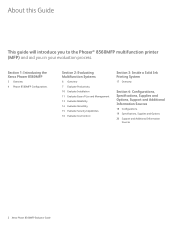
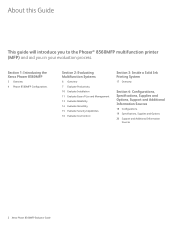
...1: Introducing the Xerox Phaser 8560MFP
3 Overview
4 Phaser 8560MFP Configurations
Section 2: Evaluating Multifunction Systems
6 Overview 7 Evaluate Productivity 10 Evaluate Installation 11 Evaluate Ease of Use and Management 13 Evaluate Reliability 14 Evaluate Versatility 15 Evaluate Security Capabilities 16 Evaluate Cost Control
Section 3: Inside a Solid Ink Printing System
17 Overview
Section...
Evaluator Guide - Page 3
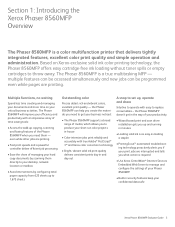
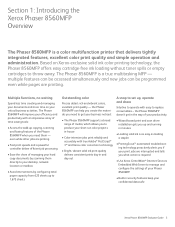
... less time creating and managing your business noticed:
A snap to set up, operate and share
Intuitive to operate with easy to throw away. the Phaser 8560MFP doesn't get your documents and more time on Xerox-exclusive solid ink color printing technology, the Phaser 8560MFP offers easy cartridge-free ink loading without toner spills or empty cartridges to replace consumables - even...
Evaluator Guide - Page 5
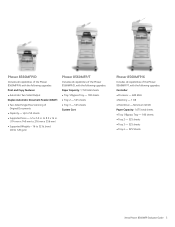
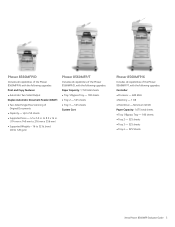
bond (60 to 120 gsm)
Phaser 8560MFP/T
Includes all capabilities of the Phaser 8560MFP/D, with the following upgrades: Paper Capacity: 1,150 total sheets • Tray 1/Bypass Tray - 100 sheets • Tray 2 - 525 sheets • Tray 3 - 525 sheets System Cart
Phaser 8560MFP/X
Includes all capabilities of the Phaser 8560MFP/N, with the following upgrades:
Print and Copy Features: • ...
Evaluator Guide - Page 7


... monitor the device functions from the appropriate tray based on the impressive performance of additional features to maximize productivity and minimize downtime. This is a workgroupready network color printer with the Phaser 8560MFP - Multiple sets of 6 seconds for color prints and 15 seconds for color. so gear up during times of solid ink enables the Phaser 8560MFP to deliver excellent...
Evaluator Guide - Page 10
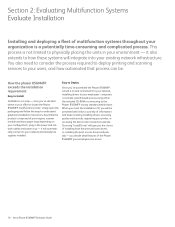
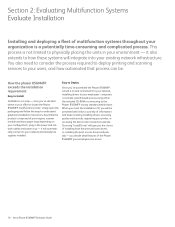
... you the choice of the Phaser 8560MFP your employees can be presented with links to your organization is a snap - Assemble the product (comprised of print engine, scanner module and extra paper trays depending on and connected it also extends to how these systems will automatically connect to a variety of multifunction systems throughout your network and...
Evaluator Guide - Page 13
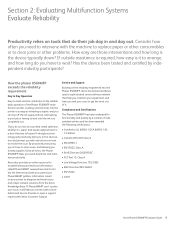
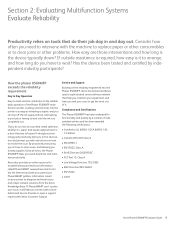
...the phaser 8560MFP exceeds the reliability requirement:
Day to Day Operation
Easy-to-load solid ink ...device typically down?
Via the Internet and with Xerox Customer Support. If PhaserSMART can top off the ink supply without interrupting a print job or having to wait until the ink... the most out of the Phaser 8560MFP multifunction printer.
Has the device been tested and certified by ...
Evaluator Guide - Page 16
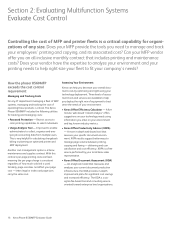
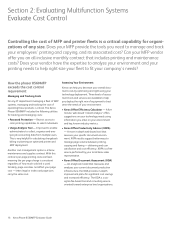
...consistent regardless of how much solid ink is a sixsigma fee-based tool and consulting service oriented toward enterprise level organizations.
16 Xerox Phaser 8560MFP Evaluator Guide A more in...all-inclusive monthly contract that assesses your employees' printing and copying, and its associated cost? Section 2: Evaluating Multifunction Systems Evaluate Cost Control
Controlling the cost of ...
Similar Questions
My Phaser 8560 Mfp Won't Print On Boths Sides
(Posted by eyecamcf 9 years ago)
Xerox Phaser 8560 Windows 7 Won't Print Color
(Posted by vegard7i 10 years ago)
How Do I Remove Stripes On Prints Xerox Phaser Color Multi Printer (8560mfp/n)
(Posted by Jakescp 10 years ago)
Phaser 6128 Mfp Won't Print Colour
I just upgraded my computer to Windows 8 and now my Phaser 6128 MFP won't print colour pages from th...
I just upgraded my computer to Windows 8 and now my Phaser 6128 MFP won't print colour pages from th...
(Posted by gader18 10 years ago)
Can It Print Cardstock
(Posted by Anonymous-38602 12 years ago)

