Xerox 8560MFP Support Question
Find answers below for this question about Xerox 8560MFP - Phaser Color Solid Ink.Need a Xerox 8560MFP manual? We have 12 online manuals for this item!
Question posted by eyecamcf on October 16th, 2014
My Phaser 8560 Mfp Won't Print On Boths Sides
The person who posted this question about this Xerox product did not include a detailed explanation. Please use the "Request More Information" button to the right if more details would help you to answer this question.
Current Answers
There are currently no answers that have been posted for this question.
Be the first to post an answer! Remember that you can earn up to 1,100 points for every answer you submit. The better the quality of your answer, the better chance it has to be accepted.
Be the first to post an answer! Remember that you can earn up to 1,100 points for every answer you submit. The better the quality of your answer, the better chance it has to be accepted.
Related Xerox 8560MFP Manual Pages
Statement of Volatility - Page 1
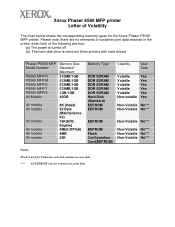
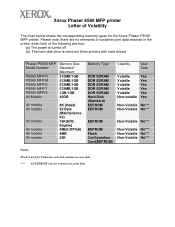
Xerox Phaser 8560 MFP printer Letter of the following are no remnants of customer print data retained in the printer when both of Volatility
The chart below shows the corresponding memory types for Firmware code and contains no user data. *** All EEPROM's do not contain user print data Please note, there are true:
(a) The power is...
User Guide - Page 49
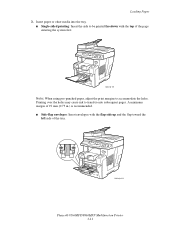
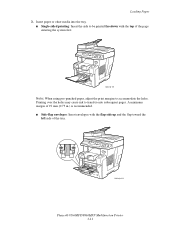
... may cause ink to accommodate the holes. A minimum margin of 19 mm (0.75 in.) is recommended. ■ Side-flap envelopes: Insert envelopes with the top of the tray.
8860mfp-019
Phaser® 8560MFP/8860MFP Multifunction Printer 3-11 Loading Paper 3. Insert paper or other media into the tray.
■ Single-sided printing: Insert the side to be printed facedown with...
User Guide - Page 50
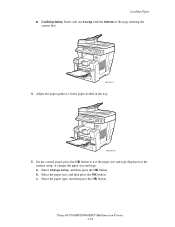
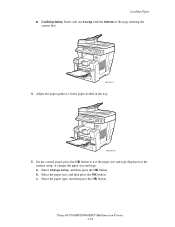
Loading Paper ■ 2-sided printing: Insert side one faceup with the bottom of the page entering the
system first.
8860mfp-110
4. Adjust the... On the control panel, press the OK button to fit the paper loaded in the tray.
8860mfp-130
5. Phaser® 8560MFP/8860MFP Multifunction Printer 3-12 Select the paper type, and then press the OK button. Select Change setup, and then press the OK ...
User Guide - Page 54
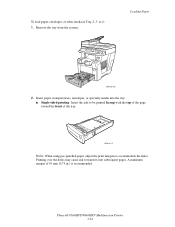
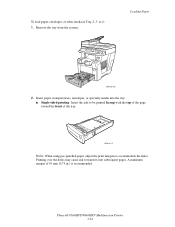
... in .) is recommended. Loading Paper
8860mfp-020
2. Printing over the holes may cause ink to accommodate the holes. Phaser® 8560MFP/8860MFP Multifunction Printer 3-16 Remove the tray from the system.
Insert paper, transparencies, envelopes, or specialty media into the tray. ■ Single-sided printing: Insert the side to be printed faceup with the top of the page toward...
User Guide - Page 55
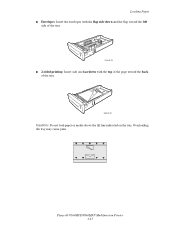
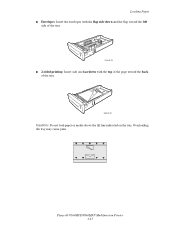
Overloading the tray may cause jams.
Phaser® 8560MFP/8860MFP Multifunction Printer 3-17 Loading Paper ■ Envelopes: Insert the envelopes with the flap side down and the flap toward the left
side of the tray.
8860mfp-026
■ 2-sided printing: Insert side one facedown with the top of the page toward the back of the tray.
8860mfp-112
Caution...
User Guide - Page 61
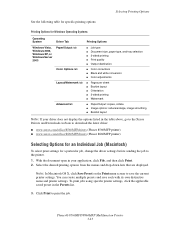
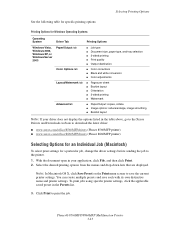
... ■ Color adjustments
■ Pages per sheet ■ Booklet layout ■ Orientation ■ 2-sided printing ■ Watermark
■ Paper/Output: copies, collate ■ Image options: reduce/enlarge, image smoothing ■ Booklet layout
Note: If your application, click File, and then click Print. 2. Phaser® 8560MFP/8860MFP Multifunction Printer 3-23 Click Print to save...
User Guide - Page 62


...■ Print (all, odd, even)
■ Color conversion
■ Cover pages
■ Paper source
■ Secure prints, personal prints, personal saved prints, proof prints, saved prints, print with, and fax
■ Print quality ■ Color correction or color conversion ■ Image smoothing
■ Paper types ■ Separation pages
Phaser® 8560MFP/8860MFP Multifunction Printer 3-24
User Guide - Page 63


...
■ Cover pages
■ Paper source
■ Stapling ■ Hole punching ■ Paper destination ■ Offset collated sets
■ Secure prints, personal prints, proof prints, and saved prints
■ Print quality ■ RGB color corrections neutral grays ■ Image smoothing
■ Paper types ■ Separation pages
Phaser® 8560MFP/8860MFP Multifunction Printer 3-25
User Guide - Page 65


... in the following illustrations.
The actual outcome depends on page 3-15
Phaser® 8560MFP/8860MFP Multifunction Printer 3-27 Select 2-sided printing in the tray. ■ Tray 1: Insert side one faceup with the bottom of the page entering the system first. ■ Tray 2, 3, or 4: Insert side one facedown with the top of the page toward the back of...
User Guide - Page 66


... toward the front of the tray.
2. Load paper in the printer driver. See also:
Supported Paper Sizes and Weights on page 3-6
Printing Side One
1.
Phaser® 8560MFP/8860MFP Multifunction Printer 3-28 Selecting 2nd Side ensures good print quality for automatic 2-sided printing. Select the appropriate control panel and printer driver options for paper size and paper type, and then...
User Guide - Page 95
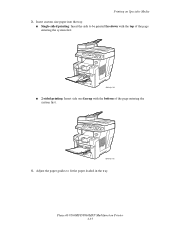
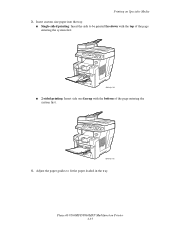
... the top of the page entering the system first.
8860mfp-109
■ 2-sided printing: Insert side one faceup with the bottom of the page entering the system first.
8860mfp-110
4.
Phaser® 8560MFP/8860MFP Multifunction Printer 3-57 Insert custom size paper into the tray.
■ Single-sided printing: Insert the side to fit the paper loaded in the tray...
User Guide - Page 104
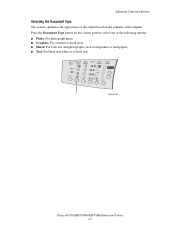
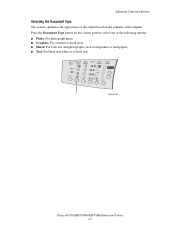
...: ■ Photo: For photograph prints ■ Graphics: For constant-colored areas ■ Mixed: For both text and photographs, such as magazines or newspapers ■ Text: For black and white or colored text
Color Document Output 2 Sided Lighten
Mode
Type Quality
Darken
Reduce Enlarge
8860mfp-049
Phaser® 8560MFP/8860MFP Multifunction Printer 4-7 Adjusting Copying Options
Selecting...
User Guide - Page 183
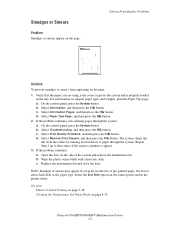
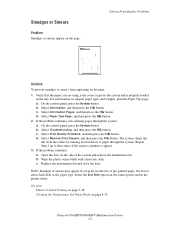
... page 8-15
Phaser® 8560MFP/8860MFP Multifunction Printer 7-7 Open the door on the page. Select the 2nd Side option on the control panel and in the tray. Verify that the paper you print on the page... loaded
in the printer driver. The system cleans the
ink from appearing on side two of pre-printed paper, but do not select 2nds Side as the paper type. On the control panel, press...
User Guide - Page 212


...) See also:
Adding Ink on page 8-2
Phaser® 8560MFP/8860MFP Multifunction Printer 8-23 For more information about minimizing ink usage, go to order the correct ink for your system. Consumables
Solid ink is the only ink designed and manufactured under strict quality controls by Xerox for specific use with Phaser 8860MFP printers. Ink used with Phaser 8560MFP products cannot be used...
User Guide - Page 271


... print job interrupt option, 4-20 shifting the image, 4-15 specifying document type, 4-7 suppress background variations, 4-10 using color ...sided printing, 3-27 UNIX, 2-10 Windows 2000 or later, 2-11 Xerox Support Centre, 1-18
duplex automatic document feeder, 3-4 Dynamic Domain Name Service
(DDNS), 2-7 dynamically setting the printer's IP
address, 2-6
Phaser® 8560MFP/8860MFP Multifunction...
User Guide - Page 277
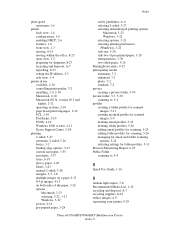
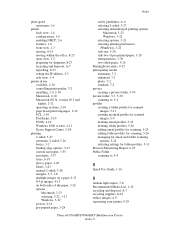
... 2-10 PostScript, 2-10 UNIX, 2-10 Windows 2000 or later, 2-11 Xerox Support Centre, 1-18
printing 2-sided, 3-27 automatic 2-sided, 3-26 basics, 3-2 binding edge options, 3-27 custom size paper, 3-55 envelopes, 3-37 faxes, 6-19 glossy paper... and disposal, A-7 recycling supplies, 8-24 reduce images, 4-9 registering your printer, 9-29
Phaser® 8560MFP/8860MFP Multifunction Printer Index-9
Advanced Features Guide - Page 20
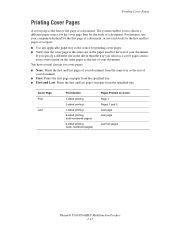
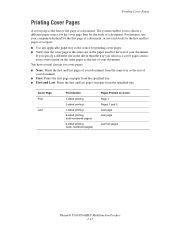
... tray as the source for the body of a document. Cover Page First
Last
Print Option
1-sided printing 2-sided printing 1-sided printing 2-sided printing (odd-numbered pages) 2-sided printing (even-numbered pages)
Pages Printed on Cover Page 1 Pages 1 and 2 Last page Last page
Last two pages
Phaser® 8510/8560MFP Multifunction Product 1-15 If you select as a cover pages source, your cover...
Advanced Features Guide - Page 21
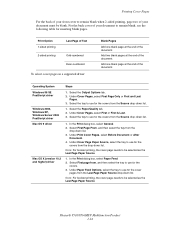
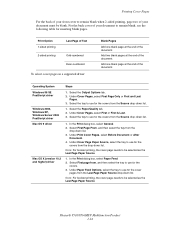
...
Steps
1. Under Cover Pages, select First or First & Last. 3. Under Paper Feed Options, select the tray to use for inserting blank pages.
Phaser® 8510/8560MFP Multifunction Product 1-16 Print Option 1-sided printing
2-sided printing
Last Page of Text
Odd-numbered Even-numbered
To select cover pages in a supported driver:
Blank Pages
Add one blank page at the...
Evaluator Guide - Page 7


... - An electronic toolkit installed with up to 30 ppm color and black-and-white print speeds and up to 2400 FinePoint™ and the vibrant, glossy color of up to power your infrastructure and/or consolidating devices? The combination of a print resolution of solid ink enables the Phaser 8560MFP to maximize productivity and minimize downtime. Does feature performance improve...
Evaluator Guide - Page 8
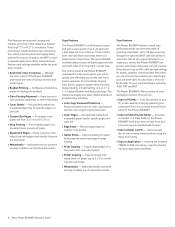
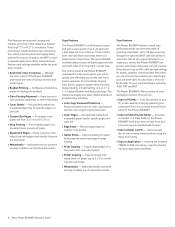
... optional DADF, with a copy speed of the Phaser 8560MFP is designed to 8.5 x 14 in a print job
• Custom-Size Pages - Print features are accessed via PC) - Other advanced print features and settings available within the print driver include:
• Automatic Color Correction - Pull specified media from :
• Scan to the MFP or open a separate application. Fit image to...
Similar Questions
Xerox Phaser 8560 Mfp How To Factory Reset
(Posted by Zamikera 9 years ago)
How To Fix Ram Errors On Xerox 8560 Mfp Phaser
(Posted by irispennys 9 years ago)
Phaser 3635 Mfp Can It Print Poster Sized Paper
(Posted by depojat 10 years ago)
Phaser 6128 Mfp Won't Print Colour
I just upgraded my computer to Windows 8 and now my Phaser 6128 MFP won't print colour pages from th...
I just upgraded my computer to Windows 8 and now my Phaser 6128 MFP won't print colour pages from th...
(Posted by gader18 10 years ago)

