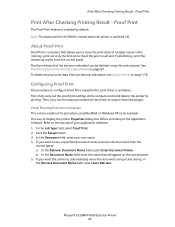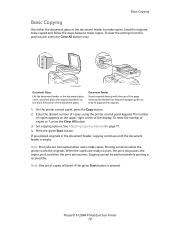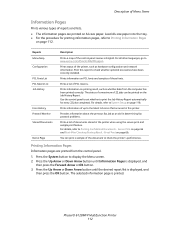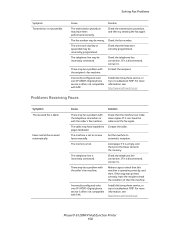Xerox 6128MFP Support Question
Find answers below for this question about Xerox 6128MFP - Phaser Color Laser.Need a Xerox 6128MFP manual? We have 11 online manuals for this item!
Question posted by gader18 on September 11th, 2013
Phaser 6128 Mfp Won't Print Colour
Current Answers
Answer #1: Posted by tintinb on September 16th, 2013 1:22 AM
- http://www.support.xerox.com/support/phaser-6128mfp/downloads/enus.html?operatingSystem=win7x64
- http://www.support.xerox.com/support/phaser-6128mfp/file-download/enus.html?contentId=74579
- http://www.dodownload.net/tag/xerox-6128mfp-driver
If you have more questions, please do not hesitate to ask here at HelpOwl. We are always willing to help you by providing the best answers to solve your problem.
Regards,
TinTin
Related Xerox 6128MFP Manual Pages
Similar Questions
I have replaced the fuser 2x and I am still getting this error. The fuser that I recieved said for t...