Xerox 6400XF Support Question
Find answers below for this question about Xerox 6400XF - WorkCentre Color Laser.Need a Xerox 6400XF manual? We have 4 online manuals for this item!
Question posted by ekbegbi on August 1st, 2014
How To Remove Xerox Workcentre 6400 Scan Folders
The person who posted this question about this Xerox product did not include a detailed explanation. Please use the "Request More Information" button to the right if more details would help you to answer this question.
Current Answers
There are currently no answers that have been posted for this question.
Be the first to post an answer! Remember that you can earn up to 1,100 points for every answer you submit. The better the quality of your answer, the better chance it has to be accepted.
Be the first to post an answer! Remember that you can earn up to 1,100 points for every answer you submit. The better the quality of your answer, the better chance it has to be accepted.
Related Xerox 6400XF Manual Pages
WorkCentre 6400 System Administrator Guide - Page 6
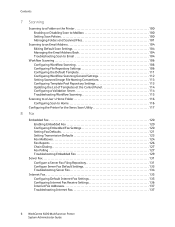
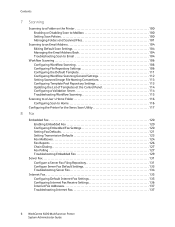
...the Control Panel 114 Configuring a Validation Server 114 Troubleshooting Workflow Scanning 115
Scanning to a User's Home Folder 116 Configuring Scan to Home 116
Configuring the Printer for the Xerox Scan Utility 117
8 Fax
Embedded Fax 120 Enabling Embedded Fax ... Internet Fax Addresses 137 Troubleshooting Internet Fax 137
6 WorkCentre 6400 Multifunction Printer System Administrator Guide
WorkCentre 6400 System Administrator Guide - Page 35


...Automatic Boundary: If you selected more than 1 fragment in the Address: Port field. WorkCentre 6400 Multifunction Printer 35 System Administrator Guide In CentreWare IS, click Properties > Connectivity > Protocols > ... scanned images and Internet Fax jobs through email.
To define a maximum message size for either IPv4 or IPv6 before you must log in the multifunction
device ...
WorkCentre 6400 System Administrator Guide - Page 36


... can access email, select Authenticated User under Login Credentials for the multifunction device to Access the SMTP Server to save new password check box to send automated Emails, type in before they can allow this field to default to access the SMTP server. Click Apply.
36 WorkCentre 6400 Multifunction Printer System Administrator Guide Network Configuration
6.
WorkCentre 6400 System Administrator Guide - Page 73


... and folders before enabling. For details, see Accessing CentreWare IS on page 84.
In CentreWare IS, click Properties > Security > User Data Encryption. 2. This may result in as a system administrator. Xerox recommends that you must log in a loss of user data and will restart. Under User Data Encryption Enablement select Enabled. 3. Click Apply. WorkCentre 6400 Multifunction...
WorkCentre 6400 System Administrator Guide - Page 99
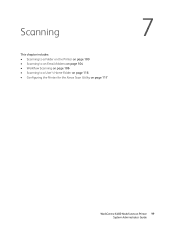
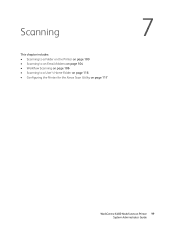
Scanning
This chapter includes: • Scanning to a Folder on the Printer on page 100 • Scanning to an Email Address on page 104 • Workflow Scanning on page 106 • Scanning to a User's Home Folder on page 116 • Configuring the Printer for the Xerox Scan Utility on page 117
7
WorkCentre 6400 Multifunction Printer 99 System Administrator Guide
WorkCentre 6400 System Administrator Guide - Page 100
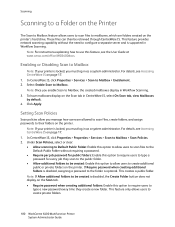
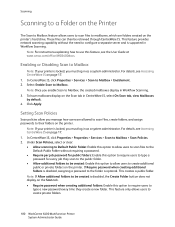
... users to create private folders.
100 WorkCentre 6400 Multifunction Printer System Administrator Guide Note: If your printer is disabled, the Create Folder button does not display on page 17. 1. Note: Once you must log in Workflow Scanning. 3. These files can then be created: Enable this feature, see the User Guide at www.xerox.com/office/WC6400docs. This...
WorkCentre 6400 System Administrator Guide - Page 101
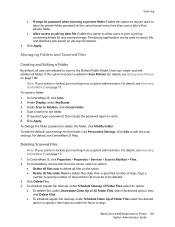
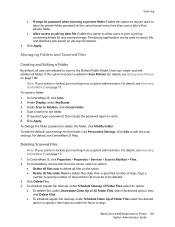
... log in as a system administrator. For details, see Setting Scan Policies on page 17. To immediately remove files from the server, select an option: • Delete all files now to delete all files on job log information.
3. WorkCentre 6400 Multifunction Printer 101 System Administrator Guide To create a folder: 1. If required, type a password, then retype the password...
WorkCentre 6400 System Administrator Guide - Page 102
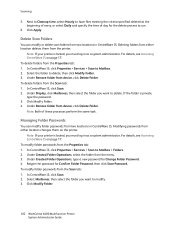
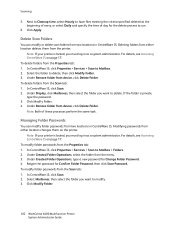
... CentreWare IS, click Scan 2.
Select the folder to Mailbox. 2. To delete folders from the Properties tab: 1. Click Modify Folder.
102 WorkCentre 6400 Multifunction Printer System Administrator Guide
Note: Both of day for the delete process to delete. Managing Folder Passwords
You can modify or delete scan folders from device, click Delete Folder. Retype the password...
WorkCentre 6400 System Administrator Guide - Page 103
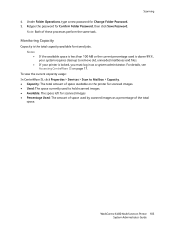
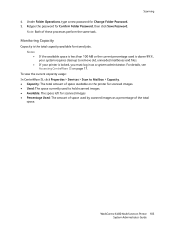
... on the printer for scanned images. • Used: The space currently used is less than 100 MB or the current percentage used to remove old, unneeded mailboxes and files. Notes: •
•
If the available space is above 99%, your printer is the total capacity available for Change Folder Password. 5. WorkCentre 6400 Multifunction Printer 103 System...
WorkCentre 6400 System Administrator Guide - Page 106
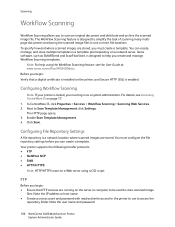
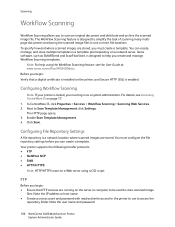
... be used to store scanned image
files. Your printer supports the following transfer protocols: • FTP • NetWare NCP • SMB • HTTP/HTTPS:
Note: HTTP/HTTPS scans to Scan Template Management, click Settings. FTP
Before you create and manage Workflow Scanning templates. Note the user name and password.
106 WorkCentre 6400 Multifunction Printer System Administrator Guide...
WorkCentre 6400 System Administrator Guide - Page 110
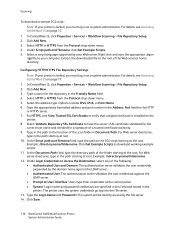
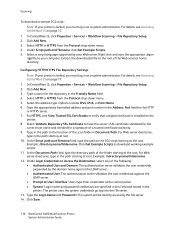
... Under Login Credentials to the CGI script starting at root. 10. Click Save.
110 WorkCentre 6400 Multifunction Printer System Administrator Guide Select HTTP or HTTPS from the Protocol drop-down menu. 4.... menu. 5.
For Web server directories, type in the path to the root of the scan folder in Document Path. Under Script path and filename, click Get Example Scripts. 5. For details...
WorkCentre 6400 System Administrator Guide - Page 178
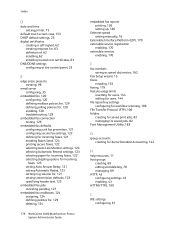
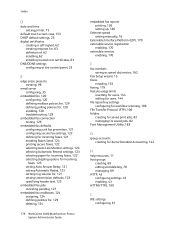
... fax mailboxes, 124 assigning, 124 defining policies for, 129 deleting, 124
178 WorkCentre 6400 Multifunction Printer System Administrator Guide
embedded fax reports printing, 126 setting up, 126
Ethernet ... scanning, 106 File Transfer Protocol (FTP), 106 folders creating for saved print jobs, 82 managing for saved jobs, 82 Font Management Utility, 163
G
group accounts creating for Xerox Standard...
WorkCentre 6400 User Guide - Page 6
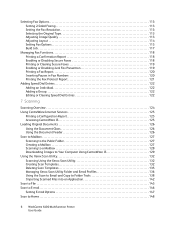
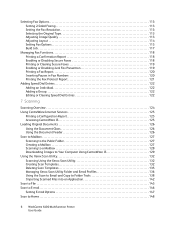
... Scan Utility 132 Scanning Using the Xerox Scan Utility 132 Creating Scan Templates 132 Deleting Scan Templates 135 Managing Xerox Scan Utility Folder and Email Profiles 136 Using the Scan to Email and Copy to Folder Tools 138 Importing Scanned Files into an Application 142 Scan to File 145 Scan to E-mail 146 Setting E-mail Options 147 Scan to Home 148
6 WorkCentre 6400 Multifunction...
WorkCentre 6400 User Guide - Page 124


... to your home directory
Note: To Scan to email, or imported into applications using Xerox Scan Utility • Importing scan images into applications. Note: Print, copy, and fax jobs can print while you are scanning original documents or downloading files from the printer's hard drive.
124 WorkCentre 6400 Multifunction Printer User Guide Scanning
Scanning Overview
If the printer is...
WorkCentre 6400 User Guide - Page 132


Scanning Using the Xerox Scan Utility
Load your original on page 133
132 WorkCentre 6400 Multifunction Printer User Guide Note: Settings chosen using CentreWare IS can set how the printer manages confirmation pages. When the Document Management screen appears, select Done. 5. ...
WorkCentre 6400 User Guide - Page 133


... template names. Access the Xerox Scan Utility on Xerox Scan Utility.
2.
Creating a Template with an Image View Setting
To create a new template or edit an existing template with your computer. Select the Preview image in Xerox Scan Utility option to view the scanned image in the taskbar, click Start, select All Programs (or
WorkCentre 6400 Multifunction Printer 133 User Guide
WorkCentre 6400 User Guide - Page 134
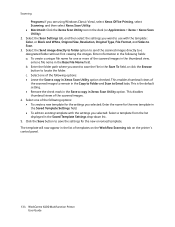
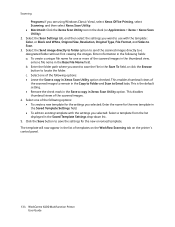
...WorkCentre 6400 Multifunction Printer User Guide This is the default setting. • Remove the check mark in the Save a copy in the list of the scanned images in the thumbnail view, enter a file name in the Base File Name field. The template will now appear in Xerox Scan... 5. Select the Send image directly to folder option to send the scanned images directly to Email tabs. This disables ...
WorkCentre 6400 User Guide - Page 136
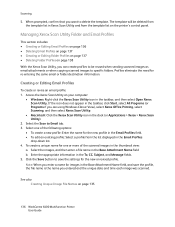
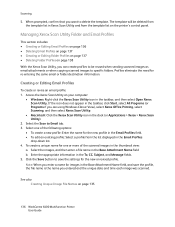
... when sending scanned images as email attachments or when copying scanned images to Email tab. 3. To create a unique name for one of the scanned images in the Base Attachment Name field, and save the settings for re-entering the same email or folder destination information. Access the Xerox Scan Utility on page 135
136 WorkCentre 6400 Multifunction Printer User...
WorkCentre 6400 User Guide - Page 137
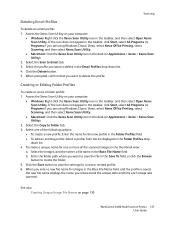
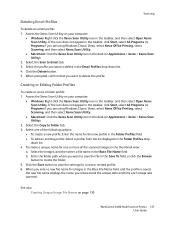
...
To create or revise a folder profile: 1.
Select the images, and then enter a file name in the dock (or Applications > Xerox > Xerox Scan Utility).
2. Access the Xerox Scan Utility on your computer:
• Windows: Right-click the Xerox Scan Utility icon in the Email Profiles drop-down list. 4.
Access the Xerox Scan Utility on page 135
WorkCentre 6400 Multifunction Printer 137 User Guide...
WorkCentre 6400 User Guide - Page 138
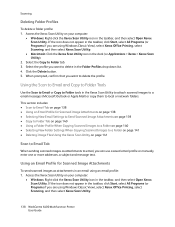
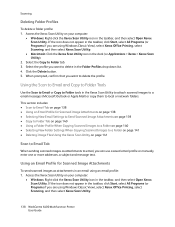
... delete in an email using Windows Classic View), select Xerox Office Printing, select Scanning, and then select Xerox Scan Utility.
138 WorkCentre 6400 Multifunction Printer User Guide Click the Delete button. 5. Access the Xerox Scan Utility on page 141
Scan to Email Tab
When sending scanned images as attachments in the Folder Profiles drop-down list. 4. This section includes: •...
Similar Questions
How To Remove Xerox 6400 Transfer Belt Instruction
(Posted by clavkhao 9 years ago)
How To Remove Workcentre 4150 Smart Drum
(Posted by ttsercho 10 years ago)
How Do You Print From Windows To A Xerox Workcentre 6400 With A User Id
(Posted by marjara 10 years ago)
Xerox Workcentre 6400 Door Wont Close
(Posted by johbUSH 10 years ago)
How Do I Delete Scanned Folders Currently In Use On My 8460mfp Xerox
How do I delete scanned folders currently in use on my 8460 MFP Xerox machine. I cannot scan new doc...
How do I delete scanned folders currently in use on my 8460 MFP Xerox machine. I cannot scan new doc...
(Posted by ann10344 11 years ago)

