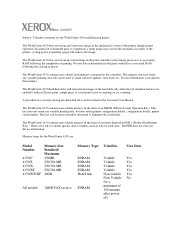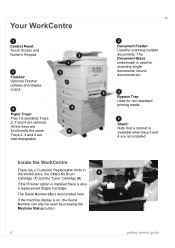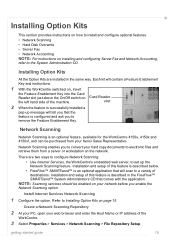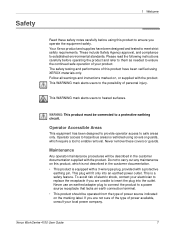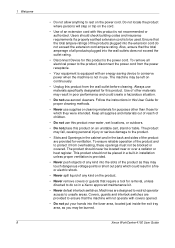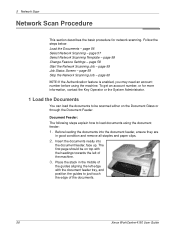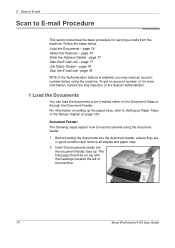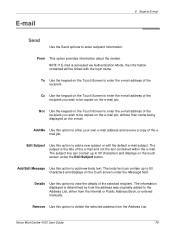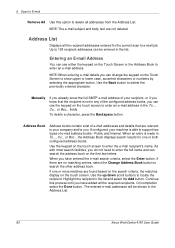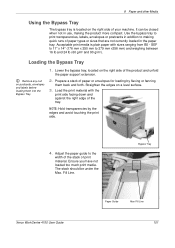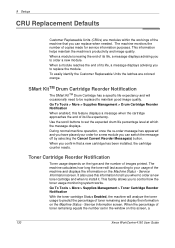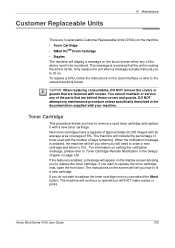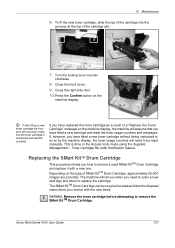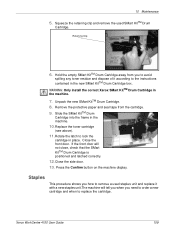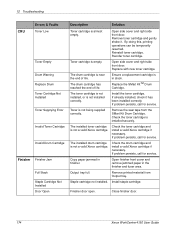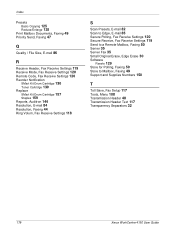Xerox 4150 Support Question
Find answers below for this question about Xerox 4150 - WorkCentre B/W Laser.Need a Xerox 4150 manual? We have 12 online manuals for this item!
Question posted by ttsercho on April 6th, 2014
How To Remove Workcentre 4150 Smart Drum
The person who posted this question about this Xerox product did not include a detailed explanation. Please use the "Request More Information" button to the right if more details would help you to answer this question.
Current Answers
Answer #1: Posted by freginold on May 23rd, 2020 4:51 AM
Instructions for removing and replacing the Smart Kit drum cartridge can be found starting on page 157 of the user guide. If you don't have your user guide, you can download it here.
Related Xerox 4150 Manual Pages
Similar Questions
Smart Drum Cartridge Xerox 4150 How To Change
(Posted by anumoEbon 9 years ago)
How To Change The Smart Drum On Xerox 4150
(Posted by butia 9 years ago)
How To Clear Hard Drive On Workcentre 4150
(Posted by pyrozainix 10 years ago)
How To Add To Email Address Book Onto Xerox Workcentre 4150
(Posted by kptpRH 10 years ago)
Xerox Workcentre 4150 Network Scanning Will Not Scan To File
(Posted by YAWKsg 10 years ago)