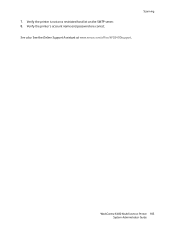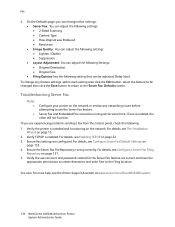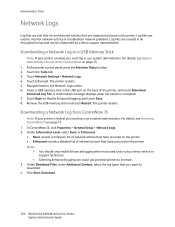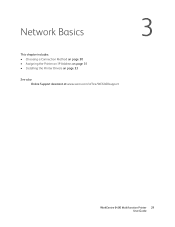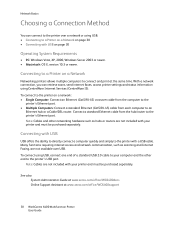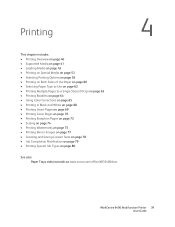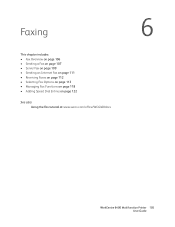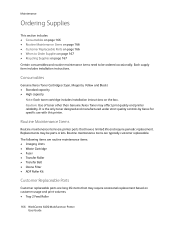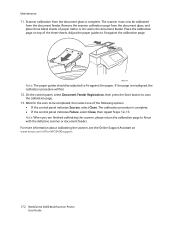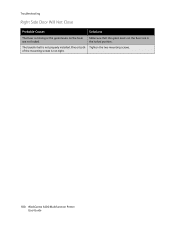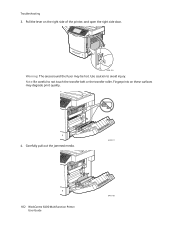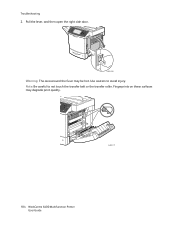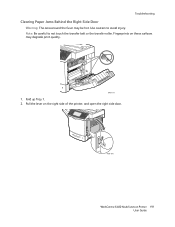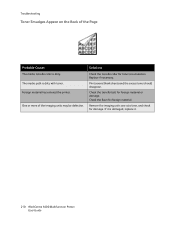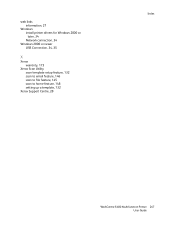Xerox 6400XF Support Question
Find answers below for this question about Xerox 6400XF - WorkCentre Color Laser.Need a Xerox 6400XF manual? We have 4 online manuals for this item!
Question posted by clavkhao on September 7th, 2014
How To Remove Xerox 6400 Transfer Belt Instruction
The person who posted this question about this Xerox product did not include a detailed explanation. Please use the "Request More Information" button to the right if more details would help you to answer this question.
Current Answers
Related Xerox 6400XF Manual Pages
Similar Questions
How To Remove Xerox Workcentre 6400 Scan Folders
(Posted by ekbegbi 9 years ago)
How To Replace Xerox Phaser 6110 Transfer Belt
(Posted by jchadlyn 10 years ago)
How To Change Toner On Xerox 6400 Instructions
(Posted by dadobob 10 years ago)
Xerox 6110 Mfpx Transfer Belt Error
When the printer Turns on (Yes, i have done what the help file says, even before i found the unHelpf...
When the printer Turns on (Yes, i have done what the help file says, even before i found the unHelpf...
(Posted by PerkinsCR 12 years ago)