Xerox 6400XF Support Question
Find answers below for this question about Xerox 6400XF - WorkCentre Color Laser.Need a Xerox 6400XF manual? We have 4 online manuals for this item!
Question posted by marjara on January 20th, 2014
How Do You Print From Windows To A Xerox Workcentre 6400 With A User Id
The person who posted this question about this Xerox product did not include a detailed explanation. Please use the "Request More Information" button to the right if more details would help you to answer this question.
Current Answers
There are currently no answers that have been posted for this question.
Be the first to post an answer! Remember that you can earn up to 1,100 points for every answer you submit. The better the quality of your answer, the better chance it has to be accepted.
Be the first to post an answer! Remember that you can earn up to 1,100 points for every answer you submit. The better the quality of your answer, the better chance it has to be accepted.
Related Xerox 6400XF Manual Pages
WorkCentre 6400 System Administrator Guide - Page 5


... Printing 88 Xerox Services for UNIX Systems (XSUS 88 Supported Printing Models 88 Installing XSUS 88 Printing from a Linux Workstation 90 AS/400 90
6 Managing Copy Functions
Specifying Default Copy Settings 94 Changing the Reading Order 95 Creating Copy Feature Presets 96
Edge Erase Presets 96 Image Shift Presets 96 Reduce/Enlarge Presets 97
WorkCentre 6400 Multifunction...
WorkCentre 6400 System Administrator Guide - Page 83
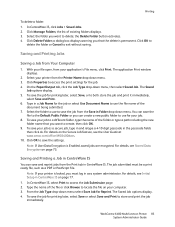
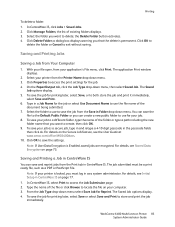
... Print to delete; For details, see the User Guide at www.xerox.com/office/WC6400docs. 10. In CentreWare IS, click Jobs > Saved Jobs. 2. Type in CentreWare IS on page 73. Type the name of the folder or type a path including the new
folder name that the delete is Enabled, saved jobs are encrypted.
WorkCentre 6400 Multifunction...
WorkCentre 6400 System Administrator Guide - Page 86


... attributes for the job.
86 WorkCentre 6400 Multifunction Printer System Administrator Guide At the printer control panel, press the Machine Status button, then touch Tools. 2. The banner sheet contains information identifying the user and job name.
For details, see System Administrator Access at the printer control panel. Enabling Banner Sheet Printing in CentreWare IS
1. Notes...
WorkCentre 6400 System Administrator Guide - Page 90


... V (lp) and Berkeley (lpr) printing commands. 1. Download the file and follow the on your CUPS ppd/Xerox folder on screen prompts to add the printer to a specific printer in Berkeley, type: lpr -Pprinter filename, then click Enter. Open a Web browser and type www.xerox.com. 2. Click Support & Drivers > Multifunction > WorkCentre > 6400 Multifunction Printer > Drivers &
Downloads. 4. If...
WorkCentre 6400 System Administrator Guide - Page 113


... must log in the Position field.
Configure the settings by following :
WorkCentre 6400 Multifunction Printer 113 System Administrator Guide
In CentreWare IS, click Properties > Services > Workflow Scanning > Advanced > Custom File Naming.
2. The display elements are: • Date • Time • Job ID • User ID • Custom Text: Type any custom text that will use to...
WorkCentre 6400 System Administrator Guide - Page 142


....
142 WorkCentre 6400 Multifunction Printer System Administrator Guide Note: Each Account ID and Account Name must also provide their account details in to 12 digits, then type an Account Name using the cloning backup file. Note: XSA settings and account data are lost or deleted, you cannot enable other accounting modes. Xerox recommends that a user can...
WorkCentre 6400 System Administrator Guide - Page 143
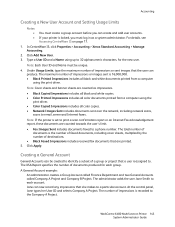
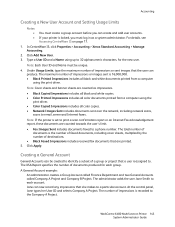
... > Accounting > Xerox Standard Accounting > Manage Accounting.
2. Note: Each User ID and Name must be created to identify a subset of impressions or sent images that the user can now record...fax documents that a user is locked, you can be unique.
4. WorkCentre 6400 Multifunction Printer 143 System Administrator Guide Type a User ID and a Name using the print driver. A General ...
WorkCentre 6400 System Administrator Guide - Page 146


... to track print and LAN Fax jobs. To do this, open a Web
browser, type the IP Address of User ID and Account ID, which are still required to the printer. Enabling and Configuring Network Accounting
Note: If your network. Touch Accounting Mode. 4.
Users are logged with detailed cost analysis capabilities. Touch Save.
146 WorkCentre 6400 Multifunction Printer System...
WorkCentre 6400 System Administrator Guide - Page 148
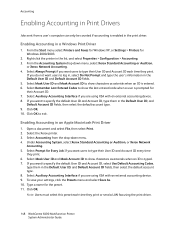
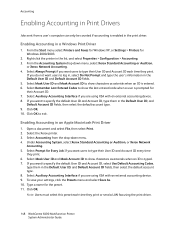
... accounting device. 8. Select the Xerox printer. 3. Select Accounting from a user's computer can only be counted if accounting is typed. 7. Select Mask User ID and Mask Account ID to type their User ID and Account ID every time
they print. 6. Type a name for their Account ID. 7. Click OK. Select Always Prompt if you are using the print driver.
148 WorkCentre 6400 Multifunction...
WorkCentre 6400 System Administrator Guide - Page 182
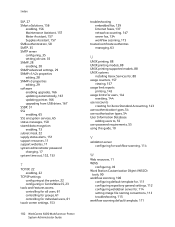
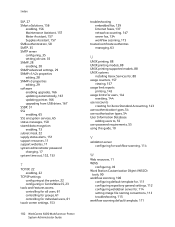
... individual users, 61
touch screen settings, 153
182 WorkCentre 6400 Multifunction Printer System Administrator Guide
troubleshooting embedded fax, 129 Internet faxes, 137 network accounting, 147 server fax, 134 workflow scanning, 115
trusted certificate authorities managing, 63
U
UNIX printing, 88 UNIX printing models, 88 UNIX printing supported models, 88 UNIX systems
installing Xerox Services...
WorkCentre 6400 User Guide - Page 26


... a system administrator to access certain settings. Xerox recommends that you must be hidden or password... field. 7. next to save the new password.
26 WorkCentre 6400 Multifunction Printer User Guide Press the Log In/Out button on the left,... 1111. 5. Enter the User ID (admin) and Password (1111) (default) and click Login. 4. Select Edit... Enter the user name admin. 3. From ...
WorkCentre 6400 User Guide - Page 33


...page 36
Choosing a Printer Driver
To access special printing options, you print.
WorkCentre 6400 Multifunction Printer 33 User Guide It configures itself for your individual printer upon ...are available:
Printer Driver
Windows PostScript Driver (Windows 2000/XP/Vista)
PCL Driver (Windows 2000/XP/Vista) Xerox Global Print Driver (Windows) Xerox Mobile Express Driver (Windows)
Mac OS X Driver...
WorkCentre 6400 User Guide - Page 40


... the printer driver settings by selecting Properties or Preferences (Windows), Xerox Features
for most software applications). 4. Select Print (in Windows, CMD+P on page 53
40 WorkCentre 6400 Multifunction Printer User Guide Select appropriate media. 2. Access the print settings in your software application (CTRL+P in your application's print settings dialog) to send the job to the printer...
WorkCentre 6400 User Guide - Page 64


... page images. You can select a value from zero to 1.0 points.
• Gutter: Specifies the horizontal distance (in .)
.
To select booklet printing:
Windows 1. In the Print dialog box, select Xerox Features, and then the Layout/Watermark drop-down list.
64 WorkCentre 6400 Multifunction Printer User Guide Select Enable for the thickness of paper (two on each page image and...
WorkCentre 6400 User Guide - Page 85
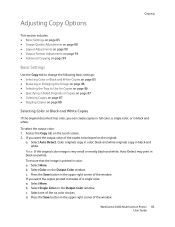
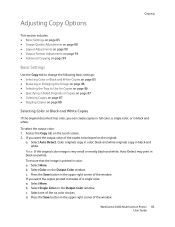
... document has color, you want the copies printed in the upper-right corner of the six color choices. black and white originals copy in color; c. Press the Save button in shades of the window. Select Single Color on the touch screen. 2. WorkCentre 6400 Multifunction Printer 85 User Guide Select More. To select the output color: 1. Select Color on the Output Color window. Press the...
WorkCentre 6400 User Guide - Page 92


...you want to specify the amount of the window.
92 WorkCentre 6400 Multifunction Printer User Guide b. If you want to specify the amount of the window. This is particularly helpful if the image ... 1. 4. To change the placement of the Edge Erase window. Press the Image Shift button. 3. b. If you want to erase from printing, by the same amount:
a. To erase edges on the...
WorkCentre 6400 User Guide - Page 104


... of the window, enter the percentage to scale the length (Y value). To create or change a preset that uses a different percentage for the preset, and enter the percentage to scale the width (X value) for the width and length of the image, select Independent X-Y% on the left side of the window.
104 WorkCentre 6400 Multifunction Printer User Guide
WorkCentre 6400 User Guide - Page 109


...IS by typing your printer's IP address into your Web
browser's address field. 2.
Enter the User ID (admin) and Password (1111) (default) and
click Login. 4. The printer can send ... configuring a fax repository, see the System Administrator Guide and CentreWare IS help. WorkCentre 6400 Multifunction Printer 109 User Guide
Before you can then send the fax over a phone line to the ...
WorkCentre 6400 User Guide - Page 121


...
Printing the Fax Protocol Report
The Fax Protocol Report provides information about the previous fax job as a system administrator. Log in as an aid in determining fax protocol problems. To print the report: 1. Press the Log In/Out button (user name: admin, default
password: 1111). 2. WorkCentre 6400 Multifunction Printer 121 User Guide Press the Print button to print the...
WorkCentre 6400 User Guide - Page 201


...
Your printer contains the following built-in tools to cease functioning at www.xerox.com/office/WC6400support. Select the Troubleshooting Print Quality Page, and select Print.
WorkCentre 6400 Multifunction Printer 201 User Guide If you diagnose print quality problems as well as color pages, because color consumables are used.
Press the Machine Status button on the control panel...
Similar Questions
Workcentre 6400
My document feeder won't take more than 3 or 4 papers to scan or print.
My document feeder won't take more than 3 or 4 papers to scan or print.
(Posted by DevolaB 9 years ago)
Xerox Workcentre 6400 Password Was Changed, How To Reset
(Posted by lukejjhe 9 years ago)
Where Can I Find A Workcentre 6400 Service Manual
(Posted by Osirjse 9 years ago)
How To Print Xerox Workcentre Network Page 4150
(Posted by mattnmy 9 years ago)
How Can I Read Meters On Workcentre 6400
(Posted by Bobkpse 10 years ago)

